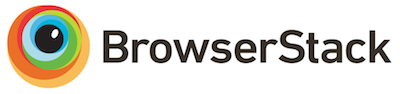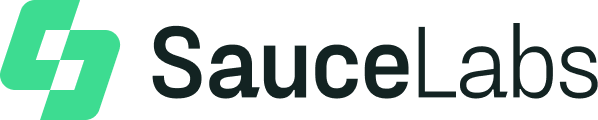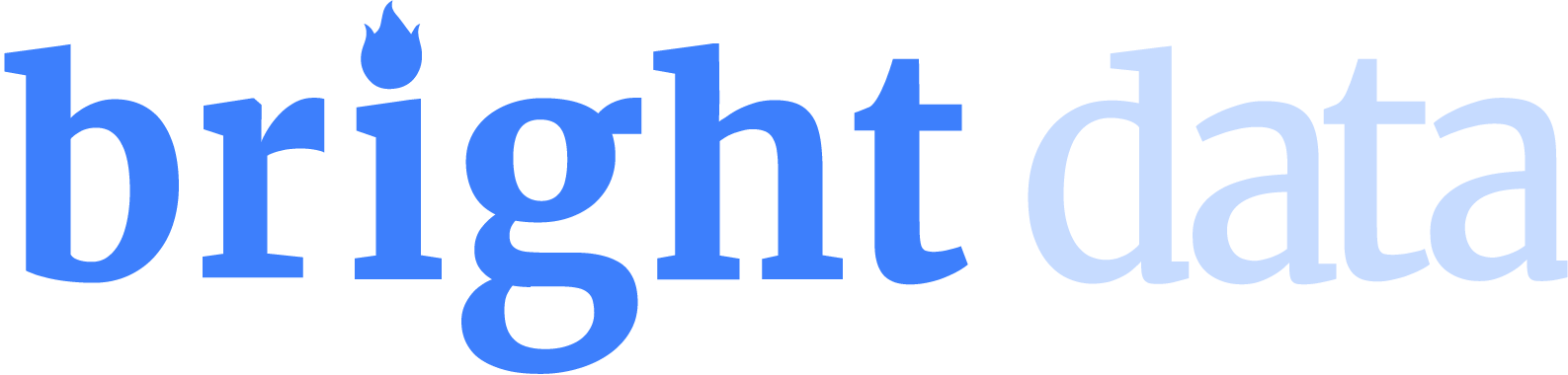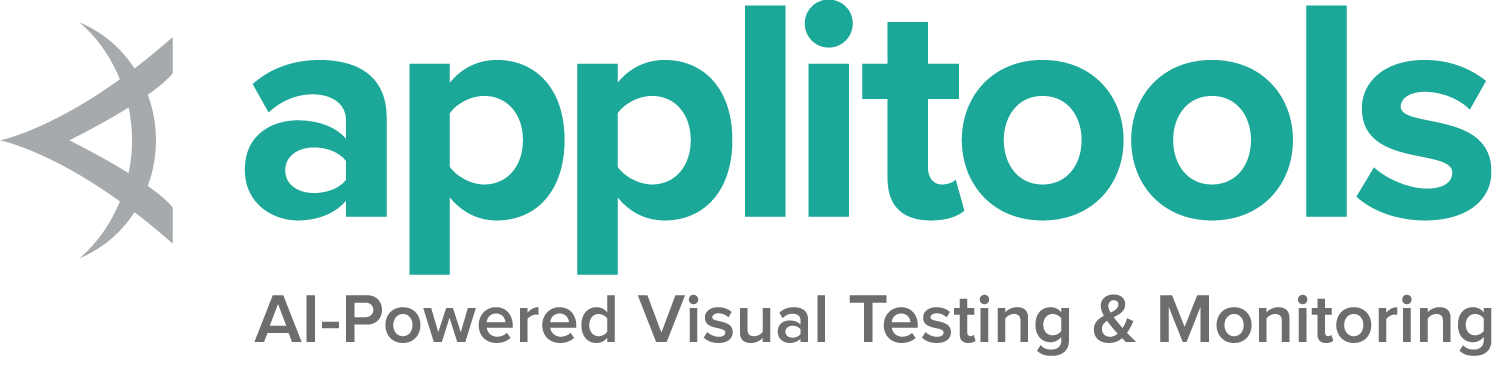组织和执行Selenium代码 使用IDE和Test Runner库组织Selenium的执行
如果你不仅仅只是想执行一小撮的一次性脚本,你需要能组织并编排好你的代码。
本章会启发你如何真正地使用 Selenium 代码做高效的事情。
常见用法 大部分人使用 Selenium 执行针对 Web 应用的自动化测试,但是 Selenium 其实可以支持任何场景的浏览器自动化。
重复性任务 有时候你需要往网站记录日志或者下载一些东西,或者提交一个表单,
你可以在预设的时间创建一个 Selenium 脚本去执行一个服务。
网页爬虫 你是否期望从一个不提供 API 的网站收集数据?Selenium 可以满足你,
但是请确保你了解该网站的服务条例,
因为有些网站不允许你这样做,甚至有些网站会屏蔽 Selenium。
测试 使用 Selenium 做测试需要在 Selenium 执行操作后进行断言,所以一个好的断言类库是很有必要的。
至于组织测试用例结构的一些额外特性则需要Test Runner 来完成。
IDEs 不管你要用 Selenium 来做什么,没有一个好的集成开发环境,你的工作肯定不会高效。以下是一些常见的 IDE 选择:
Test Runner 即使不使用 Selenium 做测试,如果你有高级用例,使用一个 test runner 去更好地组织你的代码是很有意义的。
学会使用 before/after hooks 和分组执行或者并行执行将会非常有用。
候选 有非常多不同的 test runner 可供选择。
这个教程中所有使用到 test runner 的代码示例都可以在我们的示例目录中找到(或者正在被迁移过去),
而且这些示例在每一次发版都会被执行,以确保代码是正确的和最新的。
下面是一份包含对应链接的 test runner 清单,其中第一项是被这个仓库和本页所有用例所使用的。
Java
Python
CSharp
Ruby
JavaScript
Kotlin JUnit - 一个广泛使用的用于基于 Java 的 Selenium 测试的测试框架。TestNG - 提供诸如并行测试执行和参数化测试等额外功能。RSpec - Ruby中运行Selenium测试最广泛使用的测试库Minitest - 一个随Ruby标准库附带的轻量级测试框架Jest - 主要作为React的测试框架而闻名,但也可以用于Selenium测试Mocha -最常用的运行Selenium测试的JavaScript库。Kotest - 一个灵活且全面的测试框架,专为 Kotlin 设计。JUnit5 - 标准的 Java 测试框架,完全兼容 Kotlin。安装 在安装 Selenium 类库 一节中详细说明了需要哪些东西。
这里的代码只展示在我们的文档示例项目中用到的示例。
Java
Python
CSharp
Ruby
JavaScript
Kotlin To use it in a project, add it to the requirements.txt file:
in the project’s csproj file, specify the dependency as a PackageReference in ItemGroup:
In your project’s package.json, add requirement to dependencies:
断言
Java
Python
CSharp
Ruby
JavaScript
Kotlin String title = driver . getTitle ();
assertEquals ( "Web form" , title ); /examples/java/src/test/java/dev/selenium/getting_started/UsingSeleniumTest.java
Copy
Close
package dev.selenium.getting_started ;
import static org.junit.jupiter.api.Assertions.assertEquals ;
import java.time.Duration ;
import org.junit.jupiter.api.AfterEach ;
import org.junit.jupiter.api.BeforeEach ;
import org.junit.jupiter.api.Test ;
import org.openqa.selenium.By ;
import org.openqa.selenium.WebDriver ;
import org.openqa.selenium.WebElement ;
import org.openqa.selenium.chrome.ChromeDriver ;
public class UsingSeleniumTest {
WebDriver driver ;
@BeforeEach
public void setup () {
driver = new ChromeDriver ();
}
@Test
public void eightComponents () {
driver . manage (). timeouts (). implicitlyWait ( Duration . ofMillis ( 500 ));
driver . get ( "https://www.selenium.dev/selenium/web/web-form.html" );
String title = driver . getTitle ();
assertEquals ( "Web form" , title );
WebElement textBox = driver . findElement ( By . name ( "my-text" ));
WebElement submitButton = driver . findElement ( By . cssSelector ( "button" ));
textBox . sendKeys ( "Selenium" );
submitButton . click ();
WebElement message = driver . findElement ( By . id ( "message" ));
String value = message . getText ();
assertEquals ( "Received!" , value );
}
@AfterEach
public void teardown () {
driver . quit ();
}
}
title = driver . title
assert title == "Web form" /examples/python/tests/getting_started/using_selenium_tests.py
Copy
Close
from selenium import webdriver
from selenium.webdriver.common.by import By
def test_eight_components ():
driver = setup ()
title = driver . title
assert title == "Web form"
driver . implicitly_wait ( 0.5 )
text_box = driver . find_element ( by = By . NAME , value = "my-text" )
submit_button = driver . find_element ( by = By . CSS_SELECTOR , value = "button" )
text_box . send_keys ( "Selenium" )
submit_button . click ()
message = driver . find_element ( by = By . ID , value = "message" )
value = message . text
assert value == "Received!"
teardown ( driver )
def setup ():
driver = webdriver . Chrome ()
driver . get ( "https://www.selenium.dev/selenium/web/web-form.html" )
return driver
def teardown ( driver ):
driver . quit ()
var title = driver . Title ;
Assert . AreEqual ( "Web form" , title ); /examples/dotnet/SeleniumDocs/GettingStarted/UsingSeleniumTest.cs
Copy
Close
using System ;
using Microsoft.VisualStudio.TestTools.UnitTesting ;
using OpenQA.Selenium ;
using OpenQA.Selenium.Chrome ;
namespace SeleniumDocs.GettingStarted
{
[TestClass]
public class UsingSeleniumTest
{
[TestMethod]
public void EightComponents ()
{
IWebDriver driver = new ChromeDriver ();
driver . Navigate (). GoToUrl ( "https://www.selenium.dev/selenium/web/web-form.html" );
var title = driver . Title ;
Assert . AreEqual ( "Web form" , title );
driver . Manage (). Timeouts (). ImplicitWait = TimeSpan . FromMilliseconds ( 500 );
var textBox = driver . FindElement ( By . Name ( "my-text" ));
var submitButton = driver . FindElement ( By . TagName ( "button" ));
textBox . SendKeys ( "Selenium" );
submitButton . Click ();
var message = driver . FindElement ( By . Id ( "message" ));
var value = message . Text ;
Assert . AreEqual ( "Received!" , value );
driver . Quit ();
}
}
} title = @driver . title
expect ( title ) . to eq ( 'Web form' ) /examples/ruby/spec/getting_started/using_selenium_spec.rb
Copy
Close
# frozen_string_literal: true
require 'spec_helper'
require 'selenium-webdriver'
RSpec . describe 'Using Selenium' do
before do
@driver = Selenium :: WebDriver . for :chrome
end
it 'uses eight components' do
@driver . get ( 'https://www.selenium.dev/selenium/web/web-form.html' )
title = @driver . title
expect ( title ) . to eq ( 'Web form' )
@driver . manage . timeouts . implicit_wait = 500
text_box = @driver . find_element ( name : 'my-text' )
submit_button = @driver . find_element ( tag_name : 'button' )
text_box . send_keys ( 'Selenium' )
submit_button . click
message = @driver . find_element ( id : 'message' )
value = message . text
expect ( value ) . to eq ( 'Received!' )
end
end
let title = await driver . getTitle ();
assert . equal ( "Web form" , title ); /examples/javascript/test/getting_started/runningTests.spec.js
Copy
Close
const { By , Builder } = require ( 'selenium-webdriver' );
const assert = require ( "assert" );
describe ( 'First script' , function () {
let driver ;
before ( async function () {
driver = await new Builder (). forBrowser ( 'chrome' ). build ();
});
it ( 'First Selenium script with mocha' , async function () {
await driver . get ( 'https://www.selenium.dev/selenium/web/web-form.html' );
let title = await driver . getTitle ();
assert . equal ( "Web form" , title );
await driver . manage (). setTimeouts ({ implicit : 500 });
let textBox = await driver . findElement ( By . name ( 'my-text' ));
let submitButton = await driver . findElement ( By . css ( 'button' ));
await textBox . sendKeys ( 'Selenium' );
await submitButton . click ();
let message = await driver . findElement ( By . id ( 'message' ));
let value = await message . getText ();
assert . equal ( "Received!" , value );
});
after ( async () => await driver . quit ());
}); val title = driver . title
assertEquals ( "Web form" , title ) /examples/kotlin/src/test/kotlin/dev/selenium/getting_started/FirstScriptTest.kt
Copy
Close
package dev.selenium.getting_started
import org.junit.jupiter.api.*
import org.junit.jupiter.api.Assertions.assertEquals
import org.openqa.selenium.By
import org.openqa.selenium.WebDriver
import org.openqa.selenium.chrome.ChromeDriver
import java.time.Duration
@TestInstance ( TestInstance . Lifecycle . PER_CLASS )
class FirstScriptTest {
private lateinit var driver : WebDriver
@Test
fun eightComponents () {
driver = ChromeDriver ()
driver . get ( "https://www.selenium.dev/selenium/web/web-form.html" )
val title = driver . title
assertEquals ( "Web form" , title )
driver . manage (). timeouts (). implicitlyWait ( Duration . ofMillis ( 500 ))
var textBox = driver . findElement ( By . name ( "my-text" ))
val submitButton = driver . findElement ( By . cssSelector ( "button" ))
textBox . sendKeys ( "Selenium" )
submitButton . click ()
val message = driver . findElement ( By . id ( "message" ))
val value = message . getText ()
assertEquals ( "Received!" , value )
driver . quit ()
}
} Setting Up and Tearing Down
Java
Python
CSharp
Ruby
JavaScript
Kotlin Set Up @BeforeEach
public void setup () {
driver = new ChromeDriver ();
} /examples/java/src/test/java/dev/selenium/getting_started/UsingSeleniumTest.java
Copy
Close
package dev.selenium.getting_started ;
import static org.junit.jupiter.api.Assertions.assertEquals ;
import java.time.Duration ;
import org.junit.jupiter.api.AfterEach ;
import org.junit.jupiter.api.BeforeEach ;
import org.junit.jupiter.api.Test ;
import org.openqa.selenium.By ;
import org.openqa.selenium.WebDriver ;
import org.openqa.selenium.WebElement ;
import org.openqa.selenium.chrome.ChromeDriver ;
public class UsingSeleniumTest {
WebDriver driver ;
@BeforeEach
public void setup () {
driver = new ChromeDriver ();
}
@Test
public void eightComponents () {
driver . manage (). timeouts (). implicitlyWait ( Duration . ofMillis ( 500 ));
driver . get ( "https://www.selenium.dev/selenium/web/web-form.html" );
String title = driver . getTitle ();
assertEquals ( "Web form" , title );
WebElement textBox = driver . findElement ( By . name ( "my-text" ));
WebElement submitButton = driver . findElement ( By . cssSelector ( "button" ));
textBox . sendKeys ( "Selenium" );
submitButton . click ();
WebElement message = driver . findElement ( By . id ( "message" ));
String value = message . getText ();
assertEquals ( "Received!" , value );
}
@AfterEach
public void teardown () {
driver . quit ();
}
}
Tear Down @AfterEach
public void teardown () {
driver . quit ();
} /examples/java/src/test/java/dev/selenium/getting_started/UsingSeleniumTest.java
Copy
Close
package dev.selenium.getting_started ;
import static org.junit.jupiter.api.Assertions.assertEquals ;
import java.time.Duration ;
import org.junit.jupiter.api.AfterEach ;
import org.junit.jupiter.api.BeforeEach ;
import org.junit.jupiter.api.Test ;
import org.openqa.selenium.By ;
import org.openqa.selenium.WebDriver ;
import org.openqa.selenium.WebElement ;
import org.openqa.selenium.chrome.ChromeDriver ;
public class UsingSeleniumTest {
WebDriver driver ;
@BeforeEach
public void setup () {
driver = new ChromeDriver ();
}
@Test
public void eightComponents () {
driver . manage (). timeouts (). implicitlyWait ( Duration . ofMillis ( 500 ));
driver . get ( "https://www.selenium.dev/selenium/web/web-form.html" );
String title = driver . getTitle ();
assertEquals ( "Web form" , title );
WebElement textBox = driver . findElement ( By . name ( "my-text" ));
WebElement submitButton = driver . findElement ( By . cssSelector ( "button" ));
textBox . sendKeys ( "Selenium" );
submitButton . click ();
WebElement message = driver . findElement ( By . id ( "message" ));
String value = message . getText ();
assertEquals ( "Received!" , value );
}
@AfterEach
public void teardown () {
driver . quit ();
}
}
Set Up def setup ():
driver = webdriver . Chrome ()
driver . get ( "https://www.selenium.dev/selenium/web/web-form.html" )
return driver /examples/python/tests/getting_started/using_selenium_tests.py
Copy
Close
from selenium import webdriver
from selenium.webdriver.common.by import By
def test_eight_components ():
driver = setup ()
title = driver . title
assert title == "Web form"
driver . implicitly_wait ( 0.5 )
text_box = driver . find_element ( by = By . NAME , value = "my-text" )
submit_button = driver . find_element ( by = By . CSS_SELECTOR , value = "button" )
text_box . send_keys ( "Selenium" )
submit_button . click ()
message = driver . find_element ( by = By . ID , value = "message" )
value = message . text
assert value == "Received!"
teardown ( driver )
def setup ():
driver = webdriver . Chrome ()
driver . get ( "https://www.selenium.dev/selenium/web/web-form.html" )
return driver
def teardown ( driver ):
driver . quit ()
Tear Down def teardown ( driver ):
driver . quit () /examples/python/tests/getting_started/using_selenium_tests.py
Copy
Close
from selenium import webdriver
from selenium.webdriver.common.by import By
def test_eight_components ():
driver = setup ()
title = driver . title
assert title == "Web form"
driver . implicitly_wait ( 0.5 )
text_box = driver . find_element ( by = By . NAME , value = "my-text" )
submit_button = driver . find_element ( by = By . CSS_SELECTOR , value = "button" )
text_box . send_keys ( "Selenium" )
submit_button . click ()
message = driver . find_element ( by = By . ID , value = "message" )
value = message . text
assert value == "Received!"
teardown ( driver )
def setup ():
driver = webdriver . Chrome ()
driver . get ( "https://www.selenium.dev/selenium/web/web-form.html" )
return driver
def teardown ( driver ):
driver . quit ()
Set Up before do
@driver = Selenium :: WebDriver . for :chrome
end /examples/ruby/spec/getting_started/using_selenium_spec.rb
Copy
Close
# frozen_string_literal: true
require 'spec_helper'
require 'selenium-webdriver'
RSpec . describe 'Using Selenium' do
before do
@driver = Selenium :: WebDriver . for :chrome
end
it 'uses eight components' do
@driver . get ( 'https://www.selenium.dev/selenium/web/web-form.html' )
title = @driver . title
expect ( title ) . to eq ( 'Web form' )
@driver . manage . timeouts . implicit_wait = 500
text_box = @driver . find_element ( name : 'my-text' )
submit_button = @driver . find_element ( tag_name : 'button' )
text_box . send_keys ( 'Selenium' )
submit_button . click
message = @driver . find_element ( id : 'message' )
value = message . text
expect ( value ) . to eq ( 'Received!' )
end
end
Tear Down config . after { @driver &. quit } /examples/ruby/spec/spec_helper.rb
Copy
Close
# frozen_string_literal: true
require 'selenium-webdriver'
require 'selenium/webdriver/support/guards'
RSpec . configure do | config |
# Enable flags like --only-failures and --next-failure
config . example_status_persistence_file_path = '.rspec_status'
# Disable RSpec exposing methods globally on `Module` and `main`
config . disable_monkey_patching!
Dir . mktmpdir ( 'tmp' )
config . example_status_persistence_file_path = 'tmp/examples.txt'
config . expect_with :rspec do | c |
c . syntax = :expect
end
config . before do | example |
bug_tracker = 'https://github.com/SeleniumHQ/seleniumhq.github.io/issues'
guards = Selenium :: WebDriver :: Support :: Guards . new ( example ,
bug_tracker : bug_tracker )
guards . add_condition ( :platform , Selenium :: WebDriver :: Platform . os )
guards . add_condition ( :ci , Selenium :: WebDriver :: Platform . ci )
results = guards . disposition
send ( * results ) if results
end
config . after { @driver &. quit }
def start_session
options = Selenium :: WebDriver :: Chrome :: Options . new
options . add_argument ( 'disable-search-engine-choice-screen' )
options . add_argument ( '--no-sandbox' )
@driver = Selenium :: WebDriver . for ( :chrome , options : options )
end
def start_bidi_session
options = Selenium :: WebDriver :: Chrome :: Options . new ( web_socket_url : true )
@driver = Selenium :: WebDriver . for :chrome , options : options
end
def start_firefox
options = Selenium :: WebDriver :: Options . firefox ( timeouts : { implicit : 1500 })
@driver = Selenium :: WebDriver . for :firefox , options : options
end
end
### Set Up
before ( async function () {
driver = await new Builder (). forBrowser ( 'chrome' ). build ();
}); /examples/javascript/test/getting_started/runningTests.spec.js
Copy
Close
const { By , Builder } = require ( 'selenium-webdriver' );
const assert = require ( "assert" );
describe ( 'First script' , function () {
let driver ;
before ( async function () {
driver = await new Builder (). forBrowser ( 'chrome' ). build ();
});
it ( 'First Selenium script with mocha' , async function () {
await driver . get ( 'https://www.selenium.dev/selenium/web/web-form.html' );
let title = await driver . getTitle ();
assert . equal ( "Web form" , title );
await driver . manage (). setTimeouts ({ implicit : 500 });
let textBox = await driver . findElement ( By . name ( 'my-text' ));
let submitButton = await driver . findElement ( By . css ( 'button' ));
await textBox . sendKeys ( 'Selenium' );
await submitButton . click ();
let message = await driver . findElement ( By . id ( 'message' ));
let value = await message . getText ();
assert . equal ( "Received!" , value );
});
after ( async () => await driver . quit ());
}); ### Tear Down
after ( async () => await driver . quit ()); /examples/javascript/test/getting_started/runningTests.spec.js
Copy
Close
const { By , Builder } = require ( 'selenium-webdriver' );
const assert = require ( "assert" );
describe ( 'First script' , function () {
let driver ;
before ( async function () {
driver = await new Builder (). forBrowser ( 'chrome' ). build ();
});
it ( 'First Selenium script with mocha' , async function () {
await driver . get ( 'https://www.selenium.dev/selenium/web/web-form.html' );
let title = await driver . getTitle ();
assert . equal ( "Web form" , title );
await driver . manage (). setTimeouts ({ implicit : 500 });
let textBox = await driver . findElement ( By . name ( 'my-text' ));
let submitButton = await driver . findElement ( By . css ( 'button' ));
await textBox . sendKeys ( 'Selenium' );
await submitButton . click ();
let message = await driver . findElement ( By . id ( 'message' ));
let value = await message . getText ();
assert . equal ( "Received!" , value );
});
after ( async () => await driver . quit ());
}); 执行
Java
Python
CSharp
Ruby
JavaScript
Kotlin /examples/python/README.md
Copy
Close
# Running tests from Selenium Python examples
#### 1. Clone this repository
```
```
#### 2. Navigate to `python` directory
```
```
#### 3. Create a virtual environment
- On Windows:
```
venv\Scripts\activate
```
- On Linux/Mac:
```
source venv/bin/activate
```
#### 4. Install dependencies:
```
```
> for help, see: https://packaging.python.org/en/latest/tutorials/installing-packages
#### 5. Run tests
- Run all tests with the default Python interpreter:
```
```
- Run all tests with every installed/supported Python interpreter:
```
```
> Please have some patience - If you are doing it for the first time, it will take a little while to download the browser drivers
- Run a specific example:
```
```
> Make sure to replace `path/to/test_script.py` with the path and name of the example you want to run
/examples/ruby/README.md
Copy
Close
# Running all tests from Selenium ruby example
Follow these steps to run all test example from selenium ruby
1. Clone this repository
```
```
2. Navigate to `ruby` directory
```
```
3. Install dependencies using bundler
```
```
4. Run all tests
```
```
> Please keep some patience - If you are doing it for the first time, it will take a little while to verify and download the browser drivers
# Execute a ruby script
Use this command to run a ruby script and follow the first script example
```
``` Mocha mocha runningTests.spec.js
npx npx mocha runningTests.spec.js
示例 在第一个脚本 一节中,我们了解了 Selenium 脚本的每一个组件。
这里是使用 test runner 重新组织那个脚本的一个示例:
Java
Python
CSharp
Ruby
JavaScript
Kotlin package dev.selenium.getting_started ;
import static org.junit.jupiter.api.Assertions.assertEquals ;
import java.time.Duration ;
import org.junit.jupiter.api.AfterEach ;
import org.junit.jupiter.api.BeforeEach ;
import org.junit.jupiter.api.Test ;
import org.openqa.selenium.By ;
import org.openqa.selenium.WebDriver ;
import org.openqa.selenium.WebElement ;
import org.openqa.selenium.chrome.ChromeDriver ;
public class UsingSeleniumTest {
WebDriver driver ;
@BeforeEach
public void setup () {
driver = new ChromeDriver ();
}
@Test
public void eightComponents () {
driver . manage (). timeouts (). implicitlyWait ( Duration . ofMillis ( 500 ));
driver . get ( "https://www.selenium.dev/selenium/web/web-form.html" );
String title = driver . getTitle ();
assertEquals ( "Web form" , title );
WebElement textBox = driver . findElement ( By . name ( "my-text" ));
WebElement submitButton = driver . findElement ( By . cssSelector ( "button" ));
textBox . sendKeys ( "Selenium" );
submitButton . click ();
WebElement message = driver . findElement ( By . id ( "message" ));
String value = message . getText ();
assertEquals ( "Received!" , value );
}
@AfterEach
public void teardown () {
driver . quit ();
}
}
from selenium import webdriver
from selenium.webdriver.common.by import By
def test_eight_components ():
driver = setup ()
title = driver . title
assert title == "Web form"
driver . implicitly_wait ( 0.5 )
text_box = driver . find_element ( by = By . NAME , value = "my-text" )
submit_button = driver . find_element ( by = By . CSS_SELECTOR , value = "button" )
text_box . send_keys ( "Selenium" )
submit_button . click ()
message = driver . find_element ( by = By . ID , value = "message" )
value = message . text
assert value == "Received!"
teardown ( driver )
def setup ():
driver = webdriver . Chrome ()
driver . get ( "https://www.selenium.dev/selenium/web/web-form.html" )
return driver
def teardown ( driver ):
driver . quit ()
using System ;
using Microsoft.VisualStudio.TestTools.UnitTesting ;
using OpenQA.Selenium ;
using OpenQA.Selenium.Chrome ;
namespace SeleniumDocs.GettingStarted
{
[TestClass]
public class UsingSeleniumTest
{
[TestMethod]
public void EightComponents ()
{
IWebDriver driver = new ChromeDriver ();
driver . Navigate (). GoToUrl ( "https://www.selenium.dev/selenium/web/web-form.html" );
var title = driver . Title ;
Assert . AreEqual ( "Web form" , title );
driver . Manage (). Timeouts (). ImplicitWait = TimeSpan . FromMilliseconds ( 500 );
var textBox = driver . FindElement ( By . Name ( "my-text" ));
var submitButton = driver . FindElement ( By . TagName ( "button" ));
textBox . SendKeys ( "Selenium" );
submitButton . Click ();
var message = driver . FindElement ( By . Id ( "message" ));
var value = message . Text ;
Assert . AreEqual ( "Received!" , value );
driver . Quit ();
}
}
} # frozen_string_literal: true
require 'spec_helper'
require 'selenium-webdriver'
RSpec . describe 'Using Selenium' do
before do
@driver = Selenium :: WebDriver . for :chrome
end
it 'uses eight components' do
@driver . get ( 'https://www.selenium.dev/selenium/web/web-form.html' )
title = @driver . title
expect ( title ) . to eq ( 'Web form' )
@driver . manage . timeouts . implicit_wait = 500
text_box = @driver . find_element ( name : 'my-text' )
submit_button = @driver . find_element ( tag_name : 'button' )
text_box . send_keys ( 'Selenium' )
submit_button . click
message = @driver . find_element ( id : 'message' )
value = message . text
expect ( value ) . to eq ( 'Received!' )
end
end
const { By , Builder } = require ( 'selenium-webdriver' );
const assert = require ( "assert" );
describe ( 'First script' , function () {
let driver ;
before ( async function () {
driver = await new Builder (). forBrowser ( 'chrome' ). build ();
});
it ( 'First Selenium script with mocha' , async function () {
await driver . get ( 'https://www.selenium.dev/selenium/web/web-form.html' );
let title = await driver . getTitle ();
assert . equal ( "Web form" , title );
await driver . manage (). setTimeouts ({ implicit : 500 });
let textBox = await driver . findElement ( By . name ( 'my-text' ));
let submitButton = await driver . findElement ( By . css ( 'button' ));
await textBox . sendKeys ( 'Selenium' );
await submitButton . click ();
let message = await driver . findElement ( By . id ( 'message' ));
let value = await message . getText ();
assert . equal ( "Received!" , value );
});
after ( async () => await driver . quit ());
}); 下一步 使用你目前所学到的知识构建你自己的 Selenium 代码吧!
想要了解更多的功能特性,
请继续阅读我们接下来的WebDriver 教程