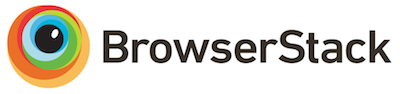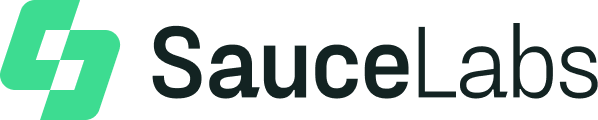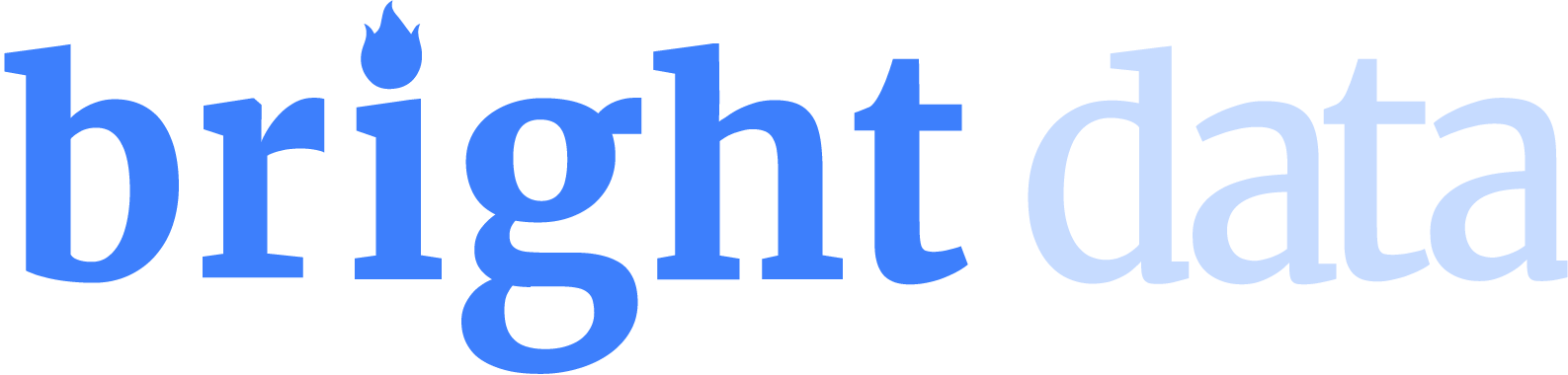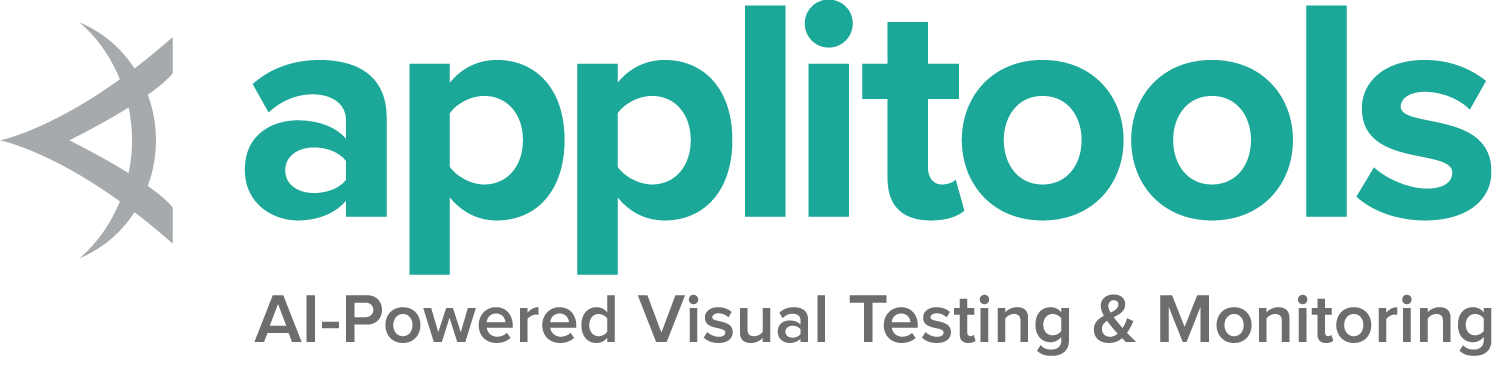Firefox特有の機能
Selenium 4 には Firefox 78 以降が必要です。 常に最新バージョンの geckodriver を使用することをお勧めします。
オプション
全ブラウザに共通のCapabilityについては、オプションページで説明しています。
Firefox に固有のCapabilityは、Mozilla のページの firefoxOptions にあります。
基本的な定義済みのオプションを使用して Firefox セッションを開始すると、以下のようになります。
FirefoxOptions options = new FirefoxOptions();
driver = new FirefoxDriver(options);/examples/java/src/test/java/dev/selenium/browsers/FirefoxTest.java
package dev.selenium.browsers;
import dev.selenium.BaseTest;
import java.io.File;
import java.io.IOException;
import java.io.PrintStream;
import java.nio.file.Files;
import java.nio.file.Path;
import java.nio.file.Paths;
import org.junit.jupiter.api.AfterEach;
import org.junit.jupiter.api.Assertions;
import org.junit.jupiter.api.Test;
import org.junit.jupiter.api.condition.DisabledOnOs;
import org.junit.jupiter.api.condition.OS;
import org.openqa.selenium.By;
import org.openqa.selenium.OutputType;
import org.openqa.selenium.WebElement;
import org.openqa.selenium.firefox.*;
import org.openqa.selenium.remote.service.DriverFinder;
public class FirefoxTest extends BaseTest {
private FirefoxDriver driver;
@AfterEach
public void clearProperties() {
System.clearProperty(GeckoDriverService.GECKO_DRIVER_LOG_PROPERTY);
System.clearProperty(GeckoDriverService.GECKO_DRIVER_LOG_LEVEL_PROPERTY);driver.quit();
}
@Test
public void basicOptions() {
FirefoxOptions options = new FirefoxOptions();
driver = new FirefoxDriver(options);
}
@Test
public void arguments() {
FirefoxOptions options = new FirefoxOptions();
options.addArguments("-headless");
driver = new FirefoxDriver(options);
}
@Test
@DisabledOnOs(OS.WINDOWS)
public void setBrowserLocation() {
FirefoxOptions options = new FirefoxOptions();
options.setBinary(getFirefoxLocation());
driver = new FirefoxDriver(options);
}
@Test
public void logsToFile() throws IOException {
File logLocation = getTempFile("logsToFile", ".log");
FirefoxDriverService service =
new GeckoDriverService.Builder().withLogFile(logLocation).build();
driver = new FirefoxDriver(service);
String fileContent = new String(Files.readAllBytes(logLocation.toPath()));
Assertions.assertTrue(fileContent.contains("geckodriver INFO Listening on"));
}
@Test
public void logsToConsole() throws IOException {
File logLocation = getTempFile("logsToConsole", ".log");
System.setOut(new PrintStream(logLocation));
FirefoxDriverService service =
new GeckoDriverService.Builder().withLogOutput(System.out).build();
driver = new FirefoxDriver(service);
String fileContent = new String(Files.readAllBytes(logLocation.toPath()));
Assertions.assertTrue(fileContent.contains("geckodriver INFO Listening on"));
}
@Test
public void logsWithLevel() throws IOException {
File logLocation = getTempFile("logsWithLevel", ".log");
System.setProperty(GeckoDriverService.GECKO_DRIVER_LOG_PROPERTY, logLocation.getAbsolutePath());
FirefoxDriverService service =
new GeckoDriverService.Builder().withLogLevel(FirefoxDriverLogLevel.DEBUG).build();
driver = new FirefoxDriver(service);
String fileContent = new String(Files.readAllBytes(logLocation.toPath()));
Assertions.assertTrue(fileContent.contains("Marionette\tDEBUG"));
}
@Test
public void stopsTruncatingLogs() throws IOException {
File logLocation = getTempFile("geckodriver-", "log");
System.setProperty(GeckoDriverService.GECKO_DRIVER_LOG_PROPERTY, logLocation.getAbsolutePath());
System.setProperty(
GeckoDriverService.GECKO_DRIVER_LOG_LEVEL_PROPERTY, FirefoxDriverLogLevel.DEBUG.toString());
FirefoxDriverService service =
new GeckoDriverService.Builder().withTruncatedLogs(false).build();
driver = new FirefoxDriver(service);
String fileContent = new String(Files.readAllBytes(logLocation.toPath()));
Assertions.assertFalse(fileContent.contains(" ... "));
}
@Test
public void setProfileLocation() {
File profileDirectory = getTempDirectory("profile-");
FirefoxDriverService service =
new GeckoDriverService.Builder().withProfileRoot(profileDirectory).build();
driver = new FirefoxDriver(service);
String location = (String) driver.getCapabilities().getCapability("moz:profile");
Assertions.assertTrue(location.contains(profileDirectory.getAbsolutePath()));
}
@Test
public void installAddon() {
driver = startFirefoxDriver();
Path xpiPath = Paths.get("src/test/resources/extensions/selenium-example.xpi");
driver.installExtension(xpiPath);
driver.get("https://www.selenium.dev/selenium/web/blank.html");
WebElement injected = driver.findElement(By.id("webextensions-selenium-example"));
Assertions.assertEquals(
"Content injected by webextensions-selenium-example", injected.getText());
}
@Test
public void uninstallAddon() {
driver = startFirefoxDriver();
Path xpiPath = Paths.get("src/test/resources/extensions/selenium-example.xpi");
String id = driver.installExtension(xpiPath);
driver.uninstallExtension(id);
driver.get("https://www.selenium.dev/selenium/web/blank.html");
Assertions.assertEquals(driver.findElements(By.id("webextensions-selenium-example")).size(), 0);
}
@Test
public void installUnsignedAddonPath() {
driver = startFirefoxDriver();
Path path = Paths.get("src/test/resources/extensions/selenium-example");
driver.installExtension(path, true);
driver.get("https://www.selenium.dev/selenium/web/blank.html");
WebElement injected = getLocatedElement(driver, By.id("webextensions-selenium-example"));
Assertions.assertEquals(
"Content injected by webextensions-selenium-example", injected.getText());
}
private Path getFirefoxLocation() {
FirefoxOptions options = new FirefoxOptions();
options.setBrowserVersion("stable");
DriverFinder finder = new DriverFinder(GeckoDriverService.createDefaultService(), options);
return Path.of(finder.getBrowserPath());
}
@Test
public void fullPageScreenshot() throws Exception {
driver = startFirefoxDriver();
driver.get("https://www.selenium.dev");
File screenshot = driver.getFullPageScreenshotAs(OutputType.FILE);
File targetFile = new File("full_page_screenshot.png");
Files.move(screenshot.toPath(), targetFile.toPath());
// Verify the screenshot file exists
Assertions.assertTrue(targetFile.exists(), "The full page screenshot file should exist");
Files.deleteIfExists(targetFile.toPath());
driver.quit();
}
@Test
public void setContext() {
driver = startFirefoxDriver(new FirefoxOptions().addArguments("-remote-allow-system-access"));
((HasContext) driver).setContext(FirefoxCommandContext.CHROME);
driver.executeScript("console.log('Inside Chrome context');");
// Verify the context is back to "content"
Assertions.assertEquals(
FirefoxCommandContext.CHROME, ((HasContext) driver).getContext(),
"The context should be 'chrome'"
);
driver.quit();
}
@Test
public void firefoxProfile() {
FirefoxProfile profile = new FirefoxProfile();
FirefoxOptions options = new FirefoxOptions();
profile.setPreference("javascript.enabled", "False");
options.setProfile(profile);
driver = new FirefoxDriver(options);
driver.quit();
}
}
options = webdriver.FirefoxOptions()
driver = webdriver.Firefox(options=options)/examples/python/tests/browsers/test_firefox.py
import os
import subprocess
import sys
import pytest
from selenium import webdriver
def test_basic_options():
options = webdriver.FirefoxOptions()
driver = webdriver.Firefox(options=options)
driver.quit()
def test_arguments():
options = webdriver.FirefoxOptions()
options.add_argument("-headless")
driver = webdriver.Firefox(options=options)
driver.quit()
def test_set_browser_location(firefox_bin):
options = webdriver.FirefoxOptions()
options.binary_location = firefox_bin
driver = webdriver.Firefox(options=options)
driver.quit()
def test_log_to_file(log_path):
service = webdriver.FirefoxService(log_output=log_path, service_args=['--log', 'debug'])
driver = webdriver.Firefox(service=service)
driver.get("https://www.selenium.dev")
with open(log_path, 'r') as fp:
assert "geckodriver INFO Listening on" in fp.readline()
driver.quit()
def test_log_to_stdout(capfd):
service = webdriver.FirefoxService(log_output=subprocess.STDOUT)
driver = webdriver.Firefox(service=service)
out, err = capfd.readouterr()
assert "geckodriver INFO Listening on" in out
driver.quit()
def test_log_level(log_path):
service = webdriver.FirefoxService(log_output=log_path, service_args=['--log', 'debug'])
driver = webdriver.Firefox(service=service)
with open(log_path, 'r') as f:
assert '\tDEBUG' in f.read()
driver.quit()
def test_log_truncation(log_path):
service = webdriver.FirefoxService(service_args=['--log-no-truncate', '--log', 'debug'], log_output=log_path)
driver = webdriver.Firefox(service=service)
with open(log_path, 'r') as f:
assert ' ... ' not in f.read()
driver.quit()
def test_profile_location(temp_dir):
service = webdriver.FirefoxService(service_args=['--profile-root', temp_dir])
driver = webdriver.Firefox(service=service)
profile_name = driver.capabilities.get('moz:profile').replace('\\', '/').split('/')[-1]
assert profile_name in os.listdir(temp_dir)
driver.quit()
def test_install_addon(firefox_driver, addon_path_xpi):
driver = firefox_driver
driver.install_addon(addon_path_xpi)
driver.get("https://www.selenium.dev/selenium/web/blank.html")
injected = driver.find_element(webdriver.common.by.By.ID, "webextensions-selenium-example")
assert injected.text == "Content injected by webextensions-selenium-example"
def test_uninstall_addon(firefox_driver, addon_path_xpi):
driver = firefox_driver
id = driver.install_addon(addon_path_xpi)
driver.uninstall_addon(id)
driver.get("https://www.selenium.dev/selenium/web/blank.html")
assert len(driver.find_elements(webdriver.common.by.By.ID, "webextensions-selenium-example")) == 0
def test_install_unsigned_addon_directory(firefox_driver, addon_path_dir):
driver = firefox_driver
driver.install_addon(addon_path_dir, temporary=True)
driver.get("https://www.selenium.dev/selenium/web/blank.html")
injected = driver.find_element(webdriver.common.by.By.ID, "webextensions-selenium-example")
assert injected.text == "Content injected by webextensions-selenium-example"
def test_install_unsigned_addon_directory_slash(firefox_driver, addon_path_dir_slash):
driver = firefox_driver
driver.install_addon(addon_path_dir_slash, temporary=True)
driver.get("https://www.selenium.dev/selenium/web/blank.html")
injected = driver.find_element(webdriver.common.by.By.ID, "webextensions-selenium-example")
assert injected.text == "Content injected by webextensions-selenium-example"
def test_full_page_screenshot(firefox_driver):
driver = firefox_driver
driver.get("https://www.selenium.dev")
driver.save_full_page_screenshot("full_page_screenshot.png")
assert os.path.exists("full_page_screenshot.png")
driver.quit()
def test_set_context():
options = webdriver.FirefoxOptions()
options.add_argument("-remote-allow-system-access")
driver = webdriver.Firefox(options=options)
with driver.context(driver.CONTEXT_CHROME):
driver.execute_script("console.log('Inside Chrome context');")
# Check if the context is back to content
assert driver.execute("GET_CONTEXT")["value"] == "content"
driver.quit()
def test_firefox_profile():
from selenium.webdriver.firefox.options import Options
from selenium.webdriver.firefox.firefox_profile import FirefoxProfile
options = Options()
firefox_profile = FirefoxProfile()
firefox_profile.set_preference("javascript.enabled", False)
options.profile = firefox_profile
driver = webdriver.Firefox(options=options)
driver.quit()
public void BasicOptions()
{/examples/dotnet/SeleniumDocs/Browsers/FirefoxTest.cs
using System;
using System.Collections.Generic;
using System.IO;
using System.Linq;
using Microsoft.VisualStudio.TestTools.UnitTesting;
using OpenQA.Selenium;
using OpenQA.Selenium.Firefox;
using OpenQA.Selenium.Internal.Logging;
namespace SeleniumDocs.Browsers
{
[TestClass]
public class FirefoxTest
{
private FirefoxDriver driver;
private string _logLocation;
private string _tempPath;
[TestCleanup]
public void Cleanup()
{
if (!String.IsNullOrEmpty(_logLocation) && File.Exists(_logLocation))
{
File.Delete(_logLocation);
}
if (_tempPath != null && File.Exists(_tempPath))
{
File.Delete(_tempPath);
}
driver.Quit();
}
[TestMethod]
public void BasicOptions()
{
var options = new FirefoxOptions();
driver = new FirefoxDriver(options);
}
[TestMethod]
public void Arguments()
{
var options = new FirefoxOptions();
options.AddArgument("-headless");
driver = new FirefoxDriver(options);
}
[TestMethod]
public void SetBinary()
{
var options = new FirefoxOptions();
options.BinaryLocation = GetFirefoxLocation();
driver = new FirefoxDriver(options);
}
[TestMethod]
public void LogsToFile()
{
var service = FirefoxDriverService.CreateDefaultService();
service.LogPath = GetLogLocation();
driver = new FirefoxDriver(service);
driver.Quit(); // Close the Service log file before reading
var lines = File.ReadLines(GetLogLocation());
Assert.IsNotNull(lines.FirstOrDefault(line => line.Contains("geckodriver INFO Listening on")));
}
[TestMethod]
public void LogsToConsole()
{
TestLogHandler testLogHandler = new TestLogHandler();
ResetGlobalLog();
try
{
Log.SetLevel(LogEventLevel.Trace).Handlers.Add(testLogHandler);
var service = FirefoxDriverService.CreateDefaultService();
driver = new FirefoxDriver(service);
Assert.IsTrue(testLogHandler.Events.Count >= 1);
Assert.IsTrue(testLogHandler.Events.Any(e => e.Message.Contains("geckodriver")));
}
finally
{
ResetGlobalLog();
}
}
[TestMethod]
public void LogsLevel()
{
var service = FirefoxDriverService.CreateDefaultService();
service.LogPath = GetLogLocation();
service.LogLevel = FirefoxDriverLogLevel.Debug;
driver = new FirefoxDriver(service);
driver.Quit(); // Close the Service log file before reading
var lines = File.ReadLines(GetLogLocation());
Assert.IsNotNull(lines.FirstOrDefault(line => line.Contains("Marionette\tDEBUG")));
}
[TestMethod]
public void StopsTruncatingLogs()
{
var service = FirefoxDriverService.CreateDefaultService();
service.LogTruncate = false;
service.LogLevel = FirefoxDriverLogLevel.Debug;
driver = new FirefoxDriver(service);
driver.Quit(); // Close the Service log file before reading
var lines = File.ReadLines(GetLogLocation());
Assert.IsNull(lines.FirstOrDefault(line => line.Contains(" ... ")));
}
[TestMethod]
public void SetProfileLocation()
{
var service = FirefoxDriverService.CreateDefaultService();
service.ProfileRoot = GetTempDirectory();
driver = new FirefoxDriver(service);
string profile = (string)driver.Capabilities.GetCapability("moz:profile");
string[] directories = profile.Split("/");
var dirName = directories.Last();
Assert.AreEqual(GetTempDirectory() + dirName, profile);
}
[TestMethod]
public void InstallAddon()
{
SetWaitingDriver();
string baseDir = AppDomain.CurrentDomain.BaseDirectory;
string extensionFilePath = Path.Combine(baseDir, "../../../Extensions/webextensions-selenium-example.xpi");
driver.InstallAddOnFromFile(Path.GetFullPath(extensionFilePath));
driver.Url = "https://www.selenium.dev/selenium/web/blank.html";
IWebElement injected = driver.FindElement(By.Id("webextensions-selenium-example"));
Assert.AreEqual("Content injected by webextensions-selenium-example", injected.Text);
}
[TestMethod]
public void UnInstallAddon()
{
driver = new FirefoxDriver();
string baseDir = AppDomain.CurrentDomain.BaseDirectory;
string extensionFilePath = Path.Combine(baseDir, "../../../Extensions/webextensions-selenium-example.xpi");
string extensionId = driver.InstallAddOnFromFile(Path.GetFullPath(extensionFilePath));
driver.UninstallAddOn(extensionId);
driver.Url = "https://www.selenium.dev/selenium/web/blank.html";
Assert.AreEqual(driver.FindElements(By.Id("webextensions-selenium-example")).Count, 0);
}
[TestMethod]
public void InstallUnsignedAddon()
{
SetWaitingDriver();
string baseDir = AppDomain.CurrentDomain.BaseDirectory;
string extensionDirPath = Path.Combine(baseDir, "../../../Extensions/webextensions-selenium-example/");
driver.InstallAddOnFromDirectory(Path.GetFullPath(extensionDirPath), true);
driver.Url = "https://www.selenium.dev/selenium/web/blank.html";
IWebElement injected = driver.FindElement(By.Id("webextensions-selenium-example"));
Assert.AreEqual("Content injected by webextensions-selenium-example", injected.Text);
}
private string GetLogLocation()
{
if (string.IsNullOrEmpty(_logLocation) && !File.Exists(_logLocation))
{
_logLocation = Path.GetTempFileName();
}
return _logLocation;
}
private string GetTempDirectory()
{
if (string.IsNullOrEmpty(_tempPath) && !File.Exists(_tempPath))
{
_tempPath = Path.GetTempPath();
}
return _tempPath;
}
private void SetWaitingDriver()
{
driver = new FirefoxDriver();
driver.Manage().Timeouts().ImplicitWait = TimeSpan.FromSeconds(2);
}
private static string GetFirefoxLocation()
{
var options = new FirefoxOptions()
{
BrowserVersion = "stable"
};
return new DriverFinder(options).GetBrowserPath();
}
private void ResetGlobalLog()
{
Log.SetLevel(LogEventLevel.Info);
Log.Handlers.Clear().Handlers.Add(new TextWriterHandler(Console.Error));
}
}
}
class TestLogHandler : ILogHandler
{
public ILogHandler Clone()
{
return this;
}
public void Handle(LogEvent logEvent)
{
Events.Add(logEvent);
}
public IList<LogEvent> Events { get; internal set; } = new List<LogEvent>();
} options = Selenium::WebDriver::Options.firefox
@driver = Selenium::WebDriver.for :firefox, options: options/examples/ruby/spec/browsers/firefox_spec.rb
# frozen_string_literal: true
require 'spec_helper'
RSpec.describe 'Firefox' do
describe 'Options' do
let(:firefox_location) { driver_finder && ENV.fetch('FIREFOX_BIN', nil) }
it 'basic options' do
options = Selenium::WebDriver::Options.firefox
@driver = Selenium::WebDriver.for :firefox, options: options
end
it 'add arguments' do
options = Selenium::WebDriver::Options.firefox
options.args << '-headless'
@driver = Selenium::WebDriver.for :firefox, options: options
end
it 'sets location of binary' do
options = Selenium::WebDriver::Options.firefox
options.binary = firefox_location
@driver = Selenium::WebDriver.for :firefox, options: options
end
end
describe 'Service' do
let(:file_name) { Tempfile.new('geckodriver').path }
let(:root_directory) { Dir.mktmpdir }
after do
FileUtils.rm_f(file_name)
FileUtils.rm_rf(root_directory)
end
it 'logs to file' do
service = Selenium::WebDriver::Service.firefox
service.log = file_name
@driver = Selenium::WebDriver.for :firefox, service: service
expect(File.readlines(file_name).first).to include("geckodriver\tINFO\tListening on")
end
it 'logs to console' do
service = Selenium::WebDriver::Service.firefox
service.log = $stdout
expect {
@driver = Selenium::WebDriver.for :firefox, service: service
}.to output(/geckodriver INFO Listening on/).to_stdout_from_any_process
end
it 'sets log level' do
service = Selenium::WebDriver::Service.firefox
service.log = file_name
service.args += %w[--log debug]
@driver = Selenium::WebDriver.for :firefox, service: service
expect(File.readlines(file_name).grep(/Marionette DEBUG/).any?).to eq true
end
it 'stops truncating log lines' do
service = Selenium::WebDriver::Service.firefox(log: file_name, args: %w[--log debug])
service.args << '--log-no-truncate'
@driver = Selenium::WebDriver.for :firefox, service: service
expect(File.readlines(file_name).grep(/ \.\.\. /).any?).to eq false
end
it 'sets default profile location' do
service = Selenium::WebDriver::Service.firefox
service.args += ['--profile-root', root_directory]
@driver = Selenium::WebDriver.for :firefox, service: service
profile_location = Dir.new(@driver.capabilities['moz:profile'])
expect(profile_location.path.gsub('\\', '/')).to include(root_directory)
end
end
describe 'Features' do
let(:driver) { start_firefox }
it 'installs addon' do
extension_file_path = File.expand_path('../spec_support/extensions/webextensions-selenium-example.xpi', __dir__)
driver.install_addon(extension_file_path)
driver.get 'https://www.selenium.dev/selenium/web/blank.html'
injected = driver.find_element(id: 'webextensions-selenium-example')
expect(injected.text).to eq 'Content injected by webextensions-selenium-example'
end
it 'uninstalls addon' do
extension_file_path = File.expand_path('../spec_support/extensions/webextensions-selenium-example.xpi', __dir__)
extension_id = driver.install_addon(extension_file_path)
driver.uninstall_addon(extension_id)
driver.get 'https://www.selenium.dev/selenium/web/blank.html'
expect(driver.find_elements(id: 'webextensions-selenium-example')).to be_empty
end
it 'installs unsigned addon' do
extension_dir_path = File.expand_path('../spec_support/extensions/webextensions-selenium-example/', __dir__)
driver.install_addon(extension_dir_path, true)
driver.navigate.to 'https://www.selenium.dev/selenium/web/blank.html'
injected = driver.find_element(id: 'webextensions-selenium-example')
expect(injected.text).to eq 'Content injected by webextensions-selenium-example'
end
it 'takes full page screenshot' do
driver.navigate.to 'https://www.selenium.dev/selenium/web/blank.html'
Dir.mktmpdir('screenshot_test') do |dir|
screenshot = driver.save_full_page_screenshot(File.join(dir, 'screenshot.png'))
expect(screenshot).to be_a File
end
end
it 'sets the context' do
driver.context = 'content'
expect(driver.context).to eq 'content'
end
end
describe 'Profile' do
it 'creates a new profile' do
profile = Selenium::WebDriver::Firefox::Profile.new
profile['browser.download.dir'] = '/tmp/webdriver-downloads'
options = Selenium::WebDriver::Firefox::Options.new(profile: profile)
expect(options.profile).to eq(profile)
end
end
def driver_finder
options = Selenium::WebDriver::Options.firefox(browser_version: 'stable')
service = Selenium::WebDriver::Service.firefox
finder = Selenium::WebDriver::DriverFinder.new(options, service)
ENV['GECKODRIVER_BIN'] = finder.driver_path
ENV['FIREFOX_BIN'] = finder.browser_path
end
end
driver = new Builder()
.forBrowser(Browser.FIREFOX)
.setFirefoxOptions(options)
.build();/examples/javascript/test/getting_started/openFirefoxTest.spec.js
const {Browser, Builder} = require('selenium-webdriver');
const firefox = require('selenium-webdriver/firefox');
describe('Open Firefox', function () {
let driver;
before(async function () {
let options = new firefox.Options();
driver = new Builder()
.forBrowser(Browser.FIREFOX)
.setFirefoxOptions(options)
.build();
});
after(async () => await driver.quit());
it('Basic Firefox test', async function () {
await driver.get('https://www.selenium.dev/selenium/web/blank.html');
});
});さまざまなCapabilityを備えた一般的な使用例をいくつか示します。
引数
args パラメータは、ブラウザの起動時に使用するコマンドラインスイッチのリストです。
一般的に使用される引数には、 -headless と "-profile" 、"/path/to/profile" が含まれます。
オプションに引数を追加します。
options.addArguments("-headless");/examples/java/src/test/java/dev/selenium/browsers/FirefoxTest.java
package dev.selenium.browsers;
import dev.selenium.BaseTest;
import java.io.File;
import java.io.IOException;
import java.io.PrintStream;
import java.nio.file.Files;
import java.nio.file.Path;
import java.nio.file.Paths;
import org.junit.jupiter.api.AfterEach;
import org.junit.jupiter.api.Assertions;
import org.junit.jupiter.api.Test;
import org.junit.jupiter.api.condition.DisabledOnOs;
import org.junit.jupiter.api.condition.OS;
import org.openqa.selenium.By;
import org.openqa.selenium.OutputType;
import org.openqa.selenium.WebElement;
import org.openqa.selenium.firefox.*;
import org.openqa.selenium.remote.service.DriverFinder;
public class FirefoxTest extends BaseTest {
private FirefoxDriver driver;
@AfterEach
public void clearProperties() {
System.clearProperty(GeckoDriverService.GECKO_DRIVER_LOG_PROPERTY);
System.clearProperty(GeckoDriverService.GECKO_DRIVER_LOG_LEVEL_PROPERTY);driver.quit();
}
@Test
public void basicOptions() {
FirefoxOptions options = new FirefoxOptions();
driver = new FirefoxDriver(options);
}
@Test
public void arguments() {
FirefoxOptions options = new FirefoxOptions();
options.addArguments("-headless");
driver = new FirefoxDriver(options);
}
@Test
@DisabledOnOs(OS.WINDOWS)
public void setBrowserLocation() {
FirefoxOptions options = new FirefoxOptions();
options.setBinary(getFirefoxLocation());
driver = new FirefoxDriver(options);
}
@Test
public void logsToFile() throws IOException {
File logLocation = getTempFile("logsToFile", ".log");
FirefoxDriverService service =
new GeckoDriverService.Builder().withLogFile(logLocation).build();
driver = new FirefoxDriver(service);
String fileContent = new String(Files.readAllBytes(logLocation.toPath()));
Assertions.assertTrue(fileContent.contains("geckodriver INFO Listening on"));
}
@Test
public void logsToConsole() throws IOException {
File logLocation = getTempFile("logsToConsole", ".log");
System.setOut(new PrintStream(logLocation));
FirefoxDriverService service =
new GeckoDriverService.Builder().withLogOutput(System.out).build();
driver = new FirefoxDriver(service);
String fileContent = new String(Files.readAllBytes(logLocation.toPath()));
Assertions.assertTrue(fileContent.contains("geckodriver INFO Listening on"));
}
@Test
public void logsWithLevel() throws IOException {
File logLocation = getTempFile("logsWithLevel", ".log");
System.setProperty(GeckoDriverService.GECKO_DRIVER_LOG_PROPERTY, logLocation.getAbsolutePath());
FirefoxDriverService service =
new GeckoDriverService.Builder().withLogLevel(FirefoxDriverLogLevel.DEBUG).build();
driver = new FirefoxDriver(service);
String fileContent = new String(Files.readAllBytes(logLocation.toPath()));
Assertions.assertTrue(fileContent.contains("Marionette\tDEBUG"));
}
@Test
public void stopsTruncatingLogs() throws IOException {
File logLocation = getTempFile("geckodriver-", "log");
System.setProperty(GeckoDriverService.GECKO_DRIVER_LOG_PROPERTY, logLocation.getAbsolutePath());
System.setProperty(
GeckoDriverService.GECKO_DRIVER_LOG_LEVEL_PROPERTY, FirefoxDriverLogLevel.DEBUG.toString());
FirefoxDriverService service =
new GeckoDriverService.Builder().withTruncatedLogs(false).build();
driver = new FirefoxDriver(service);
String fileContent = new String(Files.readAllBytes(logLocation.toPath()));
Assertions.assertFalse(fileContent.contains(" ... "));
}
@Test
public void setProfileLocation() {
File profileDirectory = getTempDirectory("profile-");
FirefoxDriverService service =
new GeckoDriverService.Builder().withProfileRoot(profileDirectory).build();
driver = new FirefoxDriver(service);
String location = (String) driver.getCapabilities().getCapability("moz:profile");
Assertions.assertTrue(location.contains(profileDirectory.getAbsolutePath()));
}
@Test
public void installAddon() {
driver = startFirefoxDriver();
Path xpiPath = Paths.get("src/test/resources/extensions/selenium-example.xpi");
driver.installExtension(xpiPath);
driver.get("https://www.selenium.dev/selenium/web/blank.html");
WebElement injected = driver.findElement(By.id("webextensions-selenium-example"));
Assertions.assertEquals(
"Content injected by webextensions-selenium-example", injected.getText());
}
@Test
public void uninstallAddon() {
driver = startFirefoxDriver();
Path xpiPath = Paths.get("src/test/resources/extensions/selenium-example.xpi");
String id = driver.installExtension(xpiPath);
driver.uninstallExtension(id);
driver.get("https://www.selenium.dev/selenium/web/blank.html");
Assertions.assertEquals(driver.findElements(By.id("webextensions-selenium-example")).size(), 0);
}
@Test
public void installUnsignedAddonPath() {
driver = startFirefoxDriver();
Path path = Paths.get("src/test/resources/extensions/selenium-example");
driver.installExtension(path, true);
driver.get("https://www.selenium.dev/selenium/web/blank.html");
WebElement injected = getLocatedElement(driver, By.id("webextensions-selenium-example"));
Assertions.assertEquals(
"Content injected by webextensions-selenium-example", injected.getText());
}
private Path getFirefoxLocation() {
FirefoxOptions options = new FirefoxOptions();
options.setBrowserVersion("stable");
DriverFinder finder = new DriverFinder(GeckoDriverService.createDefaultService(), options);
return Path.of(finder.getBrowserPath());
}
@Test
public void fullPageScreenshot() throws Exception {
driver = startFirefoxDriver();
driver.get("https://www.selenium.dev");
File screenshot = driver.getFullPageScreenshotAs(OutputType.FILE);
File targetFile = new File("full_page_screenshot.png");
Files.move(screenshot.toPath(), targetFile.toPath());
// Verify the screenshot file exists
Assertions.assertTrue(targetFile.exists(), "The full page screenshot file should exist");
Files.deleteIfExists(targetFile.toPath());
driver.quit();
}
@Test
public void setContext() {
driver = startFirefoxDriver(new FirefoxOptions().addArguments("-remote-allow-system-access"));
((HasContext) driver).setContext(FirefoxCommandContext.CHROME);
driver.executeScript("console.log('Inside Chrome context');");
// Verify the context is back to "content"
Assertions.assertEquals(
FirefoxCommandContext.CHROME, ((HasContext) driver).getContext(),
"The context should be 'chrome'"
);
driver.quit();
}
@Test
public void firefoxProfile() {
FirefoxProfile profile = new FirefoxProfile();
FirefoxOptions options = new FirefoxOptions();
profile.setPreference("javascript.enabled", "False");
options.setProfile(profile);
driver = new FirefoxDriver(options);
driver.quit();
}
}
options.add_argument("-headless")/examples/python/tests/browsers/test_firefox.py
import os
import subprocess
import sys
import pytest
from selenium import webdriver
def test_basic_options():
options = webdriver.FirefoxOptions()
driver = webdriver.Firefox(options=options)
driver.quit()
def test_arguments():
options = webdriver.FirefoxOptions()
options.add_argument("-headless")
driver = webdriver.Firefox(options=options)
driver.quit()
def test_set_browser_location(firefox_bin):
options = webdriver.FirefoxOptions()
options.binary_location = firefox_bin
driver = webdriver.Firefox(options=options)
driver.quit()
def test_log_to_file(log_path):
service = webdriver.FirefoxService(log_output=log_path, service_args=['--log', 'debug'])
driver = webdriver.Firefox(service=service)
driver.get("https://www.selenium.dev")
with open(log_path, 'r') as fp:
assert "geckodriver INFO Listening on" in fp.readline()
driver.quit()
def test_log_to_stdout(capfd):
service = webdriver.FirefoxService(log_output=subprocess.STDOUT)
driver = webdriver.Firefox(service=service)
out, err = capfd.readouterr()
assert "geckodriver INFO Listening on" in out
driver.quit()
def test_log_level(log_path):
service = webdriver.FirefoxService(log_output=log_path, service_args=['--log', 'debug'])
driver = webdriver.Firefox(service=service)
with open(log_path, 'r') as f:
assert '\tDEBUG' in f.read()
driver.quit()
def test_log_truncation(log_path):
service = webdriver.FirefoxService(service_args=['--log-no-truncate', '--log', 'debug'], log_output=log_path)
driver = webdriver.Firefox(service=service)
with open(log_path, 'r') as f:
assert ' ... ' not in f.read()
driver.quit()
def test_profile_location(temp_dir):
service = webdriver.FirefoxService(service_args=['--profile-root', temp_dir])
driver = webdriver.Firefox(service=service)
profile_name = driver.capabilities.get('moz:profile').replace('\\', '/').split('/')[-1]
assert profile_name in os.listdir(temp_dir)
driver.quit()
def test_install_addon(firefox_driver, addon_path_xpi):
driver = firefox_driver
driver.install_addon(addon_path_xpi)
driver.get("https://www.selenium.dev/selenium/web/blank.html")
injected = driver.find_element(webdriver.common.by.By.ID, "webextensions-selenium-example")
assert injected.text == "Content injected by webextensions-selenium-example"
def test_uninstall_addon(firefox_driver, addon_path_xpi):
driver = firefox_driver
id = driver.install_addon(addon_path_xpi)
driver.uninstall_addon(id)
driver.get("https://www.selenium.dev/selenium/web/blank.html")
assert len(driver.find_elements(webdriver.common.by.By.ID, "webextensions-selenium-example")) == 0
def test_install_unsigned_addon_directory(firefox_driver, addon_path_dir):
driver = firefox_driver
driver.install_addon(addon_path_dir, temporary=True)
driver.get("https://www.selenium.dev/selenium/web/blank.html")
injected = driver.find_element(webdriver.common.by.By.ID, "webextensions-selenium-example")
assert injected.text == "Content injected by webextensions-selenium-example"
def test_install_unsigned_addon_directory_slash(firefox_driver, addon_path_dir_slash):
driver = firefox_driver
driver.install_addon(addon_path_dir_slash, temporary=True)
driver.get("https://www.selenium.dev/selenium/web/blank.html")
injected = driver.find_element(webdriver.common.by.By.ID, "webextensions-selenium-example")
assert injected.text == "Content injected by webextensions-selenium-example"
def test_full_page_screenshot(firefox_driver):
driver = firefox_driver
driver.get("https://www.selenium.dev")
driver.save_full_page_screenshot("full_page_screenshot.png")
assert os.path.exists("full_page_screenshot.png")
driver.quit()
def test_set_context():
options = webdriver.FirefoxOptions()
options.add_argument("-remote-allow-system-access")
driver = webdriver.Firefox(options=options)
with driver.context(driver.CONTEXT_CHROME):
driver.execute_script("console.log('Inside Chrome context');")
# Check if the context is back to content
assert driver.execute("GET_CONTEXT")["value"] == "content"
driver.quit()
def test_firefox_profile():
from selenium.webdriver.firefox.options import Options
from selenium.webdriver.firefox.firefox_profile import FirefoxProfile
options = Options()
firefox_profile = FirefoxProfile()
firefox_profile.set_preference("javascript.enabled", False)
options.profile = firefox_profile
driver = webdriver.Firefox(options=options)
driver.quit()
var options = new FirefoxOptions();/examples/dotnet/SeleniumDocs/Browsers/FirefoxTest.cs
using System;
using System.Collections.Generic;
using System.IO;
using System.Linq;
using Microsoft.VisualStudio.TestTools.UnitTesting;
using OpenQA.Selenium;
using OpenQA.Selenium.Firefox;
using OpenQA.Selenium.Internal.Logging;
namespace SeleniumDocs.Browsers
{
[TestClass]
public class FirefoxTest
{
private FirefoxDriver driver;
private string _logLocation;
private string _tempPath;
[TestCleanup]
public void Cleanup()
{
if (!String.IsNullOrEmpty(_logLocation) && File.Exists(_logLocation))
{
File.Delete(_logLocation);
}
if (_tempPath != null && File.Exists(_tempPath))
{
File.Delete(_tempPath);
}
driver.Quit();
}
[TestMethod]
public void BasicOptions()
{
var options = new FirefoxOptions();
driver = new FirefoxDriver(options);
}
[TestMethod]
public void Arguments()
{
var options = new FirefoxOptions();
options.AddArgument("-headless");
driver = new FirefoxDriver(options);
}
[TestMethod]
public void SetBinary()
{
var options = new FirefoxOptions();
options.BinaryLocation = GetFirefoxLocation();
driver = new FirefoxDriver(options);
}
[TestMethod]
public void LogsToFile()
{
var service = FirefoxDriverService.CreateDefaultService();
service.LogPath = GetLogLocation();
driver = new FirefoxDriver(service);
driver.Quit(); // Close the Service log file before reading
var lines = File.ReadLines(GetLogLocation());
Assert.IsNotNull(lines.FirstOrDefault(line => line.Contains("geckodriver INFO Listening on")));
}
[TestMethod]
public void LogsToConsole()
{
TestLogHandler testLogHandler = new TestLogHandler();
ResetGlobalLog();
try
{
Log.SetLevel(LogEventLevel.Trace).Handlers.Add(testLogHandler);
var service = FirefoxDriverService.CreateDefaultService();
driver = new FirefoxDriver(service);
Assert.IsTrue(testLogHandler.Events.Count >= 1);
Assert.IsTrue(testLogHandler.Events.Any(e => e.Message.Contains("geckodriver")));
}
finally
{
ResetGlobalLog();
}
}
[TestMethod]
public void LogsLevel()
{
var service = FirefoxDriverService.CreateDefaultService();
service.LogPath = GetLogLocation();
service.LogLevel = FirefoxDriverLogLevel.Debug;
driver = new FirefoxDriver(service);
driver.Quit(); // Close the Service log file before reading
var lines = File.ReadLines(GetLogLocation());
Assert.IsNotNull(lines.FirstOrDefault(line => line.Contains("Marionette\tDEBUG")));
}
[TestMethod]
public void StopsTruncatingLogs()
{
var service = FirefoxDriverService.CreateDefaultService();
service.LogTruncate = false;
service.LogLevel = FirefoxDriverLogLevel.Debug;
driver = new FirefoxDriver(service);
driver.Quit(); // Close the Service log file before reading
var lines = File.ReadLines(GetLogLocation());
Assert.IsNull(lines.FirstOrDefault(line => line.Contains(" ... ")));
}
[TestMethod]
public void SetProfileLocation()
{
var service = FirefoxDriverService.CreateDefaultService();
service.ProfileRoot = GetTempDirectory();
driver = new FirefoxDriver(service);
string profile = (string)driver.Capabilities.GetCapability("moz:profile");
string[] directories = profile.Split("/");
var dirName = directories.Last();
Assert.AreEqual(GetTempDirectory() + dirName, profile);
}
[TestMethod]
public void InstallAddon()
{
SetWaitingDriver();
string baseDir = AppDomain.CurrentDomain.BaseDirectory;
string extensionFilePath = Path.Combine(baseDir, "../../../Extensions/webextensions-selenium-example.xpi");
driver.InstallAddOnFromFile(Path.GetFullPath(extensionFilePath));
driver.Url = "https://www.selenium.dev/selenium/web/blank.html";
IWebElement injected = driver.FindElement(By.Id("webextensions-selenium-example"));
Assert.AreEqual("Content injected by webextensions-selenium-example", injected.Text);
}
[TestMethod]
public void UnInstallAddon()
{
driver = new FirefoxDriver();
string baseDir = AppDomain.CurrentDomain.BaseDirectory;
string extensionFilePath = Path.Combine(baseDir, "../../../Extensions/webextensions-selenium-example.xpi");
string extensionId = driver.InstallAddOnFromFile(Path.GetFullPath(extensionFilePath));
driver.UninstallAddOn(extensionId);
driver.Url = "https://www.selenium.dev/selenium/web/blank.html";
Assert.AreEqual(driver.FindElements(By.Id("webextensions-selenium-example")).Count, 0);
}
[TestMethod]
public void InstallUnsignedAddon()
{
SetWaitingDriver();
string baseDir = AppDomain.CurrentDomain.BaseDirectory;
string extensionDirPath = Path.Combine(baseDir, "../../../Extensions/webextensions-selenium-example/");
driver.InstallAddOnFromDirectory(Path.GetFullPath(extensionDirPath), true);
driver.Url = "https://www.selenium.dev/selenium/web/blank.html";
IWebElement injected = driver.FindElement(By.Id("webextensions-selenium-example"));
Assert.AreEqual("Content injected by webextensions-selenium-example", injected.Text);
}
private string GetLogLocation()
{
if (string.IsNullOrEmpty(_logLocation) && !File.Exists(_logLocation))
{
_logLocation = Path.GetTempFileName();
}
return _logLocation;
}
private string GetTempDirectory()
{
if (string.IsNullOrEmpty(_tempPath) && !File.Exists(_tempPath))
{
_tempPath = Path.GetTempPath();
}
return _tempPath;
}
private void SetWaitingDriver()
{
driver = new FirefoxDriver();
driver.Manage().Timeouts().ImplicitWait = TimeSpan.FromSeconds(2);
}
private static string GetFirefoxLocation()
{
var options = new FirefoxOptions()
{
BrowserVersion = "stable"
};
return new DriverFinder(options).GetBrowserPath();
}
private void ResetGlobalLog()
{
Log.SetLevel(LogEventLevel.Info);
Log.Handlers.Clear().Handlers.Add(new TextWriterHandler(Console.Error));
}
}
}
class TestLogHandler : ILogHandler
{
public ILogHandler Clone()
{
return this;
}
public void Handle(LogEvent logEvent)
{
Events.Add(logEvent);
}
public IList<LogEvent> Events { get; internal set; } = new List<LogEvent>();
} options.args << '-headless'/examples/ruby/spec/browsers/firefox_spec.rb
# frozen_string_literal: true
require 'spec_helper'
RSpec.describe 'Firefox' do
describe 'Options' do
let(:firefox_location) { driver_finder && ENV.fetch('FIREFOX_BIN', nil) }
it 'basic options' do
options = Selenium::WebDriver::Options.firefox
@driver = Selenium::WebDriver.for :firefox, options: options
end
it 'add arguments' do
options = Selenium::WebDriver::Options.firefox
options.args << '-headless'
@driver = Selenium::WebDriver.for :firefox, options: options
end
it 'sets location of binary' do
options = Selenium::WebDriver::Options.firefox
options.binary = firefox_location
@driver = Selenium::WebDriver.for :firefox, options: options
end
end
describe 'Service' do
let(:file_name) { Tempfile.new('geckodriver').path }
let(:root_directory) { Dir.mktmpdir }
after do
FileUtils.rm_f(file_name)
FileUtils.rm_rf(root_directory)
end
it 'logs to file' do
service = Selenium::WebDriver::Service.firefox
service.log = file_name
@driver = Selenium::WebDriver.for :firefox, service: service
expect(File.readlines(file_name).first).to include("geckodriver\tINFO\tListening on")
end
it 'logs to console' do
service = Selenium::WebDriver::Service.firefox
service.log = $stdout
expect {
@driver = Selenium::WebDriver.for :firefox, service: service
}.to output(/geckodriver INFO Listening on/).to_stdout_from_any_process
end
it 'sets log level' do
service = Selenium::WebDriver::Service.firefox
service.log = file_name
service.args += %w[--log debug]
@driver = Selenium::WebDriver.for :firefox, service: service
expect(File.readlines(file_name).grep(/Marionette DEBUG/).any?).to eq true
end
it 'stops truncating log lines' do
service = Selenium::WebDriver::Service.firefox(log: file_name, args: %w[--log debug])
service.args << '--log-no-truncate'
@driver = Selenium::WebDriver.for :firefox, service: service
expect(File.readlines(file_name).grep(/ \.\.\. /).any?).to eq false
end
it 'sets default profile location' do
service = Selenium::WebDriver::Service.firefox
service.args += ['--profile-root', root_directory]
@driver = Selenium::WebDriver.for :firefox, service: service
profile_location = Dir.new(@driver.capabilities['moz:profile'])
expect(profile_location.path.gsub('\\', '/')).to include(root_directory)
end
end
describe 'Features' do
let(:driver) { start_firefox }
it 'installs addon' do
extension_file_path = File.expand_path('../spec_support/extensions/webextensions-selenium-example.xpi', __dir__)
driver.install_addon(extension_file_path)
driver.get 'https://www.selenium.dev/selenium/web/blank.html'
injected = driver.find_element(id: 'webextensions-selenium-example')
expect(injected.text).to eq 'Content injected by webextensions-selenium-example'
end
it 'uninstalls addon' do
extension_file_path = File.expand_path('../spec_support/extensions/webextensions-selenium-example.xpi', __dir__)
extension_id = driver.install_addon(extension_file_path)
driver.uninstall_addon(extension_id)
driver.get 'https://www.selenium.dev/selenium/web/blank.html'
expect(driver.find_elements(id: 'webextensions-selenium-example')).to be_empty
end
it 'installs unsigned addon' do
extension_dir_path = File.expand_path('../spec_support/extensions/webextensions-selenium-example/', __dir__)
driver.install_addon(extension_dir_path, true)
driver.navigate.to 'https://www.selenium.dev/selenium/web/blank.html'
injected = driver.find_element(id: 'webextensions-selenium-example')
expect(injected.text).to eq 'Content injected by webextensions-selenium-example'
end
it 'takes full page screenshot' do
driver.navigate.to 'https://www.selenium.dev/selenium/web/blank.html'
Dir.mktmpdir('screenshot_test') do |dir|
screenshot = driver.save_full_page_screenshot(File.join(dir, 'screenshot.png'))
expect(screenshot).to be_a File
end
end
it 'sets the context' do
driver.context = 'content'
expect(driver.context).to eq 'content'
end
end
describe 'Profile' do
it 'creates a new profile' do
profile = Selenium::WebDriver::Firefox::Profile.new
profile['browser.download.dir'] = '/tmp/webdriver-downloads'
options = Selenium::WebDriver::Firefox::Options.new(profile: profile)
expect(options.profile).to eq(profile)
end
end
def driver_finder
options = Selenium::WebDriver::Options.firefox(browser_version: 'stable')
service = Selenium::WebDriver::Service.firefox
finder = Selenium::WebDriver::DriverFinder.new(options, service)
ENV['GECKODRIVER_BIN'] = finder.driver_path
ENV['FIREFOX_BIN'] = finder.browser_path
end
end
.setFirefoxOptions(options.addArguments('--headless'))/examples/javascript/test/browser/firefoxSpecificFunctionalities.spec.js
const {Browser, By, Builder} = require('selenium-webdriver');
const Firefox = require('selenium-webdriver/firefox');
const options = new Firefox.Options();
const path = require('path');
const assert = require("assert");
describe('Should be able to Test Command line arguments', function () {
it('headless', async function () {
let driver = new Builder()
.forBrowser(Browser.FIREFOX)
.setFirefoxOptions(options.addArguments('--headless'))
.build();
await driver.get('https://www.selenium.dev/selenium/web/blank.html');
await driver.quit();
});
it('Should be able to add extension', async function () {
const xpiPath = path.resolve('./test/resources/extensions/selenium-example.xpi')
let driver = new Builder()
.forBrowser(Browser.FIREFOX)
.build()
let id = await driver.installAddon(xpiPath);
await driver.uninstallAddon(id);
await driver.get('https://www.selenium.dev/selenium/web/blank.html');
const ele = await driver.findElements(By.id("webextensions-selenium-example"));
assert.equal(ele.length, 0);
await driver.quit();
});
it('Should be able to install unsigned addon', async function () {
const xpiPath = path.resolve('./test/resources/extensions/selenium-example')
let driver = new Builder()
.forBrowser(Browser.FIREFOX)
.build()
let id = await driver.installAddon(xpiPath, true);
await driver.uninstallAddon(id);
await driver.get('https://www.selenium.dev/selenium/web/blank.html');
const ele = await driver.findElements(By.id("webextensions-selenium-example"));
assert.equal(ele.length, 0);
await driver.quit();
});
});指定したロケーションでブラウザを起動する
binary パラメーターは、使用するブラウザーの別のロケーションのパスを取ります。
たとえば、このパラメーターを使用すると、geckodriver を使用して、製品版とFirefox Nightlyの両方がコンピューターに存在する場合、
製品版の代わりに Firefox Nightly を駆動できます 。
オプションにブラウザーのロケーションを追加します。
options.setBinary(getFirefoxLocation());/examples/java/src/test/java/dev/selenium/browsers/FirefoxTest.java
package dev.selenium.browsers;
import dev.selenium.BaseTest;
import java.io.File;
import java.io.IOException;
import java.io.PrintStream;
import java.nio.file.Files;
import java.nio.file.Path;
import java.nio.file.Paths;
import org.junit.jupiter.api.AfterEach;
import org.junit.jupiter.api.Assertions;
import org.junit.jupiter.api.Test;
import org.junit.jupiter.api.condition.DisabledOnOs;
import org.junit.jupiter.api.condition.OS;
import org.openqa.selenium.By;
import org.openqa.selenium.OutputType;
import org.openqa.selenium.WebElement;
import org.openqa.selenium.firefox.*;
import org.openqa.selenium.remote.service.DriverFinder;
public class FirefoxTest extends BaseTest {
private FirefoxDriver driver;
@AfterEach
public void clearProperties() {
System.clearProperty(GeckoDriverService.GECKO_DRIVER_LOG_PROPERTY);
System.clearProperty(GeckoDriverService.GECKO_DRIVER_LOG_LEVEL_PROPERTY);driver.quit();
}
@Test
public void basicOptions() {
FirefoxOptions options = new FirefoxOptions();
driver = new FirefoxDriver(options);
}
@Test
public void arguments() {
FirefoxOptions options = new FirefoxOptions();
options.addArguments("-headless");
driver = new FirefoxDriver(options);
}
@Test
@DisabledOnOs(OS.WINDOWS)
public void setBrowserLocation() {
FirefoxOptions options = new FirefoxOptions();
options.setBinary(getFirefoxLocation());
driver = new FirefoxDriver(options);
}
@Test
public void logsToFile() throws IOException {
File logLocation = getTempFile("logsToFile", ".log");
FirefoxDriverService service =
new GeckoDriverService.Builder().withLogFile(logLocation).build();
driver = new FirefoxDriver(service);
String fileContent = new String(Files.readAllBytes(logLocation.toPath()));
Assertions.assertTrue(fileContent.contains("geckodriver INFO Listening on"));
}
@Test
public void logsToConsole() throws IOException {
File logLocation = getTempFile("logsToConsole", ".log");
System.setOut(new PrintStream(logLocation));
FirefoxDriverService service =
new GeckoDriverService.Builder().withLogOutput(System.out).build();
driver = new FirefoxDriver(service);
String fileContent = new String(Files.readAllBytes(logLocation.toPath()));
Assertions.assertTrue(fileContent.contains("geckodriver INFO Listening on"));
}
@Test
public void logsWithLevel() throws IOException {
File logLocation = getTempFile("logsWithLevel", ".log");
System.setProperty(GeckoDriverService.GECKO_DRIVER_LOG_PROPERTY, logLocation.getAbsolutePath());
FirefoxDriverService service =
new GeckoDriverService.Builder().withLogLevel(FirefoxDriverLogLevel.DEBUG).build();
driver = new FirefoxDriver(service);
String fileContent = new String(Files.readAllBytes(logLocation.toPath()));
Assertions.assertTrue(fileContent.contains("Marionette\tDEBUG"));
}
@Test
public void stopsTruncatingLogs() throws IOException {
File logLocation = getTempFile("geckodriver-", "log");
System.setProperty(GeckoDriverService.GECKO_DRIVER_LOG_PROPERTY, logLocation.getAbsolutePath());
System.setProperty(
GeckoDriverService.GECKO_DRIVER_LOG_LEVEL_PROPERTY, FirefoxDriverLogLevel.DEBUG.toString());
FirefoxDriverService service =
new GeckoDriverService.Builder().withTruncatedLogs(false).build();
driver = new FirefoxDriver(service);
String fileContent = new String(Files.readAllBytes(logLocation.toPath()));
Assertions.assertFalse(fileContent.contains(" ... "));
}
@Test
public void setProfileLocation() {
File profileDirectory = getTempDirectory("profile-");
FirefoxDriverService service =
new GeckoDriverService.Builder().withProfileRoot(profileDirectory).build();
driver = new FirefoxDriver(service);
String location = (String) driver.getCapabilities().getCapability("moz:profile");
Assertions.assertTrue(location.contains(profileDirectory.getAbsolutePath()));
}
@Test
public void installAddon() {
driver = startFirefoxDriver();
Path xpiPath = Paths.get("src/test/resources/extensions/selenium-example.xpi");
driver.installExtension(xpiPath);
driver.get("https://www.selenium.dev/selenium/web/blank.html");
WebElement injected = driver.findElement(By.id("webextensions-selenium-example"));
Assertions.assertEquals(
"Content injected by webextensions-selenium-example", injected.getText());
}
@Test
public void uninstallAddon() {
driver = startFirefoxDriver();
Path xpiPath = Paths.get("src/test/resources/extensions/selenium-example.xpi");
String id = driver.installExtension(xpiPath);
driver.uninstallExtension(id);
driver.get("https://www.selenium.dev/selenium/web/blank.html");
Assertions.assertEquals(driver.findElements(By.id("webextensions-selenium-example")).size(), 0);
}
@Test
public void installUnsignedAddonPath() {
driver = startFirefoxDriver();
Path path = Paths.get("src/test/resources/extensions/selenium-example");
driver.installExtension(path, true);
driver.get("https://www.selenium.dev/selenium/web/blank.html");
WebElement injected = getLocatedElement(driver, By.id("webextensions-selenium-example"));
Assertions.assertEquals(
"Content injected by webextensions-selenium-example", injected.getText());
}
private Path getFirefoxLocation() {
FirefoxOptions options = new FirefoxOptions();
options.setBrowserVersion("stable");
DriverFinder finder = new DriverFinder(GeckoDriverService.createDefaultService(), options);
return Path.of(finder.getBrowserPath());
}
@Test
public void fullPageScreenshot() throws Exception {
driver = startFirefoxDriver();
driver.get("https://www.selenium.dev");
File screenshot = driver.getFullPageScreenshotAs(OutputType.FILE);
File targetFile = new File("full_page_screenshot.png");
Files.move(screenshot.toPath(), targetFile.toPath());
// Verify the screenshot file exists
Assertions.assertTrue(targetFile.exists(), "The full page screenshot file should exist");
Files.deleteIfExists(targetFile.toPath());
driver.quit();
}
@Test
public void setContext() {
driver = startFirefoxDriver(new FirefoxOptions().addArguments("-remote-allow-system-access"));
((HasContext) driver).setContext(FirefoxCommandContext.CHROME);
driver.executeScript("console.log('Inside Chrome context');");
// Verify the context is back to "content"
Assertions.assertEquals(
FirefoxCommandContext.CHROME, ((HasContext) driver).getContext(),
"The context should be 'chrome'"
);
driver.quit();
}
@Test
public void firefoxProfile() {
FirefoxProfile profile = new FirefoxProfile();
FirefoxOptions options = new FirefoxOptions();
profile.setPreference("javascript.enabled", "False");
options.setProfile(profile);
driver = new FirefoxDriver(options);
driver.quit();
}
}
options.binary_location = firefox_bin/examples/python/tests/browsers/test_firefox.py
import os
import subprocess
import sys
import pytest
from selenium import webdriver
def test_basic_options():
options = webdriver.FirefoxOptions()
driver = webdriver.Firefox(options=options)
driver.quit()
def test_arguments():
options = webdriver.FirefoxOptions()
options.add_argument("-headless")
driver = webdriver.Firefox(options=options)
driver.quit()
def test_set_browser_location(firefox_bin):
options = webdriver.FirefoxOptions()
options.binary_location = firefox_bin
driver = webdriver.Firefox(options=options)
driver.quit()
def test_log_to_file(log_path):
service = webdriver.FirefoxService(log_output=log_path, service_args=['--log', 'debug'])
driver = webdriver.Firefox(service=service)
driver.get("https://www.selenium.dev")
with open(log_path, 'r') as fp:
assert "geckodriver INFO Listening on" in fp.readline()
driver.quit()
def test_log_to_stdout(capfd):
service = webdriver.FirefoxService(log_output=subprocess.STDOUT)
driver = webdriver.Firefox(service=service)
out, err = capfd.readouterr()
assert "geckodriver INFO Listening on" in out
driver.quit()
def test_log_level(log_path):
service = webdriver.FirefoxService(log_output=log_path, service_args=['--log', 'debug'])
driver = webdriver.Firefox(service=service)
with open(log_path, 'r') as f:
assert '\tDEBUG' in f.read()
driver.quit()
def test_log_truncation(log_path):
service = webdriver.FirefoxService(service_args=['--log-no-truncate', '--log', 'debug'], log_output=log_path)
driver = webdriver.Firefox(service=service)
with open(log_path, 'r') as f:
assert ' ... ' not in f.read()
driver.quit()
def test_profile_location(temp_dir):
service = webdriver.FirefoxService(service_args=['--profile-root', temp_dir])
driver = webdriver.Firefox(service=service)
profile_name = driver.capabilities.get('moz:profile').replace('\\', '/').split('/')[-1]
assert profile_name in os.listdir(temp_dir)
driver.quit()
def test_install_addon(firefox_driver, addon_path_xpi):
driver = firefox_driver
driver.install_addon(addon_path_xpi)
driver.get("https://www.selenium.dev/selenium/web/blank.html")
injected = driver.find_element(webdriver.common.by.By.ID, "webextensions-selenium-example")
assert injected.text == "Content injected by webextensions-selenium-example"
def test_uninstall_addon(firefox_driver, addon_path_xpi):
driver = firefox_driver
id = driver.install_addon(addon_path_xpi)
driver.uninstall_addon(id)
driver.get("https://www.selenium.dev/selenium/web/blank.html")
assert len(driver.find_elements(webdriver.common.by.By.ID, "webextensions-selenium-example")) == 0
def test_install_unsigned_addon_directory(firefox_driver, addon_path_dir):
driver = firefox_driver
driver.install_addon(addon_path_dir, temporary=True)
driver.get("https://www.selenium.dev/selenium/web/blank.html")
injected = driver.find_element(webdriver.common.by.By.ID, "webextensions-selenium-example")
assert injected.text == "Content injected by webextensions-selenium-example"
def test_install_unsigned_addon_directory_slash(firefox_driver, addon_path_dir_slash):
driver = firefox_driver
driver.install_addon(addon_path_dir_slash, temporary=True)
driver.get("https://www.selenium.dev/selenium/web/blank.html")
injected = driver.find_element(webdriver.common.by.By.ID, "webextensions-selenium-example")
assert injected.text == "Content injected by webextensions-selenium-example"
def test_full_page_screenshot(firefox_driver):
driver = firefox_driver
driver.get("https://www.selenium.dev")
driver.save_full_page_screenshot("full_page_screenshot.png")
assert os.path.exists("full_page_screenshot.png")
driver.quit()
def test_set_context():
options = webdriver.FirefoxOptions()
options.add_argument("-remote-allow-system-access")
driver = webdriver.Firefox(options=options)
with driver.context(driver.CONTEXT_CHROME):
driver.execute_script("console.log('Inside Chrome context');")
# Check if the context is back to content
assert driver.execute("GET_CONTEXT")["value"] == "content"
driver.quit()
def test_firefox_profile():
from selenium.webdriver.firefox.options import Options
from selenium.webdriver.firefox.firefox_profile import FirefoxProfile
options = Options()
firefox_profile = FirefoxProfile()
firefox_profile.set_preference("javascript.enabled", False)
options.profile = firefox_profile
driver = webdriver.Firefox(options=options)
driver.quit()
var options = new FirefoxOptions();/examples/dotnet/SeleniumDocs/Browsers/FirefoxTest.cs
using System;
using System.Collections.Generic;
using System.IO;
using System.Linq;
using Microsoft.VisualStudio.TestTools.UnitTesting;
using OpenQA.Selenium;
using OpenQA.Selenium.Firefox;
using OpenQA.Selenium.Internal.Logging;
namespace SeleniumDocs.Browsers
{
[TestClass]
public class FirefoxTest
{
private FirefoxDriver driver;
private string _logLocation;
private string _tempPath;
[TestCleanup]
public void Cleanup()
{
if (!String.IsNullOrEmpty(_logLocation) && File.Exists(_logLocation))
{
File.Delete(_logLocation);
}
if (_tempPath != null && File.Exists(_tempPath))
{
File.Delete(_tempPath);
}
driver.Quit();
}
[TestMethod]
public void BasicOptions()
{
var options = new FirefoxOptions();
driver = new FirefoxDriver(options);
}
[TestMethod]
public void Arguments()
{
var options = new FirefoxOptions();
options.AddArgument("-headless");
driver = new FirefoxDriver(options);
}
[TestMethod]
public void SetBinary()
{
var options = new FirefoxOptions();
options.BinaryLocation = GetFirefoxLocation();
driver = new FirefoxDriver(options);
}
[TestMethod]
public void LogsToFile()
{
var service = FirefoxDriverService.CreateDefaultService();
service.LogPath = GetLogLocation();
driver = new FirefoxDriver(service);
driver.Quit(); // Close the Service log file before reading
var lines = File.ReadLines(GetLogLocation());
Assert.IsNotNull(lines.FirstOrDefault(line => line.Contains("geckodriver INFO Listening on")));
}
[TestMethod]
public void LogsToConsole()
{
TestLogHandler testLogHandler = new TestLogHandler();
ResetGlobalLog();
try
{
Log.SetLevel(LogEventLevel.Trace).Handlers.Add(testLogHandler);
var service = FirefoxDriverService.CreateDefaultService();
driver = new FirefoxDriver(service);
Assert.IsTrue(testLogHandler.Events.Count >= 1);
Assert.IsTrue(testLogHandler.Events.Any(e => e.Message.Contains("geckodriver")));
}
finally
{
ResetGlobalLog();
}
}
[TestMethod]
public void LogsLevel()
{
var service = FirefoxDriverService.CreateDefaultService();
service.LogPath = GetLogLocation();
service.LogLevel = FirefoxDriverLogLevel.Debug;
driver = new FirefoxDriver(service);
driver.Quit(); // Close the Service log file before reading
var lines = File.ReadLines(GetLogLocation());
Assert.IsNotNull(lines.FirstOrDefault(line => line.Contains("Marionette\tDEBUG")));
}
[TestMethod]
public void StopsTruncatingLogs()
{
var service = FirefoxDriverService.CreateDefaultService();
service.LogTruncate = false;
service.LogLevel = FirefoxDriverLogLevel.Debug;
driver = new FirefoxDriver(service);
driver.Quit(); // Close the Service log file before reading
var lines = File.ReadLines(GetLogLocation());
Assert.IsNull(lines.FirstOrDefault(line => line.Contains(" ... ")));
}
[TestMethod]
public void SetProfileLocation()
{
var service = FirefoxDriverService.CreateDefaultService();
service.ProfileRoot = GetTempDirectory();
driver = new FirefoxDriver(service);
string profile = (string)driver.Capabilities.GetCapability("moz:profile");
string[] directories = profile.Split("/");
var dirName = directories.Last();
Assert.AreEqual(GetTempDirectory() + dirName, profile);
}
[TestMethod]
public void InstallAddon()
{
SetWaitingDriver();
string baseDir = AppDomain.CurrentDomain.BaseDirectory;
string extensionFilePath = Path.Combine(baseDir, "../../../Extensions/webextensions-selenium-example.xpi");
driver.InstallAddOnFromFile(Path.GetFullPath(extensionFilePath));
driver.Url = "https://www.selenium.dev/selenium/web/blank.html";
IWebElement injected = driver.FindElement(By.Id("webextensions-selenium-example"));
Assert.AreEqual("Content injected by webextensions-selenium-example", injected.Text);
}
[TestMethod]
public void UnInstallAddon()
{
driver = new FirefoxDriver();
string baseDir = AppDomain.CurrentDomain.BaseDirectory;
string extensionFilePath = Path.Combine(baseDir, "../../../Extensions/webextensions-selenium-example.xpi");
string extensionId = driver.InstallAddOnFromFile(Path.GetFullPath(extensionFilePath));
driver.UninstallAddOn(extensionId);
driver.Url = "https://www.selenium.dev/selenium/web/blank.html";
Assert.AreEqual(driver.FindElements(By.Id("webextensions-selenium-example")).Count, 0);
}
[TestMethod]
public void InstallUnsignedAddon()
{
SetWaitingDriver();
string baseDir = AppDomain.CurrentDomain.BaseDirectory;
string extensionDirPath = Path.Combine(baseDir, "../../../Extensions/webextensions-selenium-example/");
driver.InstallAddOnFromDirectory(Path.GetFullPath(extensionDirPath), true);
driver.Url = "https://www.selenium.dev/selenium/web/blank.html";
IWebElement injected = driver.FindElement(By.Id("webextensions-selenium-example"));
Assert.AreEqual("Content injected by webextensions-selenium-example", injected.Text);
}
private string GetLogLocation()
{
if (string.IsNullOrEmpty(_logLocation) && !File.Exists(_logLocation))
{
_logLocation = Path.GetTempFileName();
}
return _logLocation;
}
private string GetTempDirectory()
{
if (string.IsNullOrEmpty(_tempPath) && !File.Exists(_tempPath))
{
_tempPath = Path.GetTempPath();
}
return _tempPath;
}
private void SetWaitingDriver()
{
driver = new FirefoxDriver();
driver.Manage().Timeouts().ImplicitWait = TimeSpan.FromSeconds(2);
}
private static string GetFirefoxLocation()
{
var options = new FirefoxOptions()
{
BrowserVersion = "stable"
};
return new DriverFinder(options).GetBrowserPath();
}
private void ResetGlobalLog()
{
Log.SetLevel(LogEventLevel.Info);
Log.Handlers.Clear().Handlers.Add(new TextWriterHandler(Console.Error));
}
}
}
class TestLogHandler : ILogHandler
{
public ILogHandler Clone()
{
return this;
}
public void Handle(LogEvent logEvent)
{
Events.Add(logEvent);
}
public IList<LogEvent> Events { get; internal set; } = new List<LogEvent>();
} options.binary = firefox_location/examples/ruby/spec/browsers/firefox_spec.rb
# frozen_string_literal: true
require 'spec_helper'
RSpec.describe 'Firefox' do
describe 'Options' do
let(:firefox_location) { driver_finder && ENV.fetch('FIREFOX_BIN', nil) }
it 'basic options' do
options = Selenium::WebDriver::Options.firefox
@driver = Selenium::WebDriver.for :firefox, options: options
end
it 'add arguments' do
options = Selenium::WebDriver::Options.firefox
options.args << '-headless'
@driver = Selenium::WebDriver.for :firefox, options: options
end
it 'sets location of binary' do
options = Selenium::WebDriver::Options.firefox
options.binary = firefox_location
@driver = Selenium::WebDriver.for :firefox, options: options
end
end
describe 'Service' do
let(:file_name) { Tempfile.new('geckodriver').path }
let(:root_directory) { Dir.mktmpdir }
after do
FileUtils.rm_f(file_name)
FileUtils.rm_rf(root_directory)
end
it 'logs to file' do
service = Selenium::WebDriver::Service.firefox
service.log = file_name
@driver = Selenium::WebDriver.for :firefox, service: service
expect(File.readlines(file_name).first).to include("geckodriver\tINFO\tListening on")
end
it 'logs to console' do
service = Selenium::WebDriver::Service.firefox
service.log = $stdout
expect {
@driver = Selenium::WebDriver.for :firefox, service: service
}.to output(/geckodriver INFO Listening on/).to_stdout_from_any_process
end
it 'sets log level' do
service = Selenium::WebDriver::Service.firefox
service.log = file_name
service.args += %w[--log debug]
@driver = Selenium::WebDriver.for :firefox, service: service
expect(File.readlines(file_name).grep(/Marionette DEBUG/).any?).to eq true
end
it 'stops truncating log lines' do
service = Selenium::WebDriver::Service.firefox(log: file_name, args: %w[--log debug])
service.args << '--log-no-truncate'
@driver = Selenium::WebDriver.for :firefox, service: service
expect(File.readlines(file_name).grep(/ \.\.\. /).any?).to eq false
end
it 'sets default profile location' do
service = Selenium::WebDriver::Service.firefox
service.args += ['--profile-root', root_directory]
@driver = Selenium::WebDriver.for :firefox, service: service
profile_location = Dir.new(@driver.capabilities['moz:profile'])
expect(profile_location.path.gsub('\\', '/')).to include(root_directory)
end
end
describe 'Features' do
let(:driver) { start_firefox }
it 'installs addon' do
extension_file_path = File.expand_path('../spec_support/extensions/webextensions-selenium-example.xpi', __dir__)
driver.install_addon(extension_file_path)
driver.get 'https://www.selenium.dev/selenium/web/blank.html'
injected = driver.find_element(id: 'webextensions-selenium-example')
expect(injected.text).to eq 'Content injected by webextensions-selenium-example'
end
it 'uninstalls addon' do
extension_file_path = File.expand_path('../spec_support/extensions/webextensions-selenium-example.xpi', __dir__)
extension_id = driver.install_addon(extension_file_path)
driver.uninstall_addon(extension_id)
driver.get 'https://www.selenium.dev/selenium/web/blank.html'
expect(driver.find_elements(id: 'webextensions-selenium-example')).to be_empty
end
it 'installs unsigned addon' do
extension_dir_path = File.expand_path('../spec_support/extensions/webextensions-selenium-example/', __dir__)
driver.install_addon(extension_dir_path, true)
driver.navigate.to 'https://www.selenium.dev/selenium/web/blank.html'
injected = driver.find_element(id: 'webextensions-selenium-example')
expect(injected.text).to eq 'Content injected by webextensions-selenium-example'
end
it 'takes full page screenshot' do
driver.navigate.to 'https://www.selenium.dev/selenium/web/blank.html'
Dir.mktmpdir('screenshot_test') do |dir|
screenshot = driver.save_full_page_screenshot(File.join(dir, 'screenshot.png'))
expect(screenshot).to be_a File
end
end
it 'sets the context' do
driver.context = 'content'
expect(driver.context).to eq 'content'
end
end
describe 'Profile' do
it 'creates a new profile' do
profile = Selenium::WebDriver::Firefox::Profile.new
profile['browser.download.dir'] = '/tmp/webdriver-downloads'
options = Selenium::WebDriver::Firefox::Options.new(profile: profile)
expect(options.profile).to eq(profile)
end
end
def driver_finder
options = Selenium::WebDriver::Options.firefox(browser_version: 'stable')
service = Selenium::WebDriver::Service.firefox
finder = Selenium::WebDriver::DriverFinder.new(options, service)
ENV['GECKODRIVER_BIN'] = finder.driver_path
ENV['FIREFOX_BIN'] = finder.browser_path
end
end
プロファイル
Firefoxプロファイルを操作するにはいくつかの方法があります。
FirefoxProfile profile = new FirefoxProfile();
FirefoxOptions options = new FirefoxOptions();
profile.setPreference("javascript.enabled", "False");
options.setProfile(profile);
driver = new FirefoxDriver(options);/examples/java/src/test/java/dev/selenium/browsers/FirefoxTest.java
package dev.selenium.browsers;
import dev.selenium.BaseTest;
import java.io.File;
import java.io.IOException;
import java.io.PrintStream;
import java.nio.file.Files;
import java.nio.file.Path;
import java.nio.file.Paths;
import org.junit.jupiter.api.AfterEach;
import org.junit.jupiter.api.Assertions;
import org.junit.jupiter.api.Test;
import org.junit.jupiter.api.condition.DisabledOnOs;
import org.junit.jupiter.api.condition.OS;
import org.openqa.selenium.By;
import org.openqa.selenium.OutputType;
import org.openqa.selenium.WebElement;
import org.openqa.selenium.firefox.*;
import org.openqa.selenium.remote.service.DriverFinder;
public class FirefoxTest extends BaseTest {
private FirefoxDriver driver;
@AfterEach
public void clearProperties() {
System.clearProperty(GeckoDriverService.GECKO_DRIVER_LOG_PROPERTY);
System.clearProperty(GeckoDriverService.GECKO_DRIVER_LOG_LEVEL_PROPERTY);driver.quit();
}
@Test
public void basicOptions() {
FirefoxOptions options = new FirefoxOptions();
driver = new FirefoxDriver(options);
}
@Test
public void arguments() {
FirefoxOptions options = new FirefoxOptions();
options.addArguments("-headless");
driver = new FirefoxDriver(options);
}
@Test
@DisabledOnOs(OS.WINDOWS)
public void setBrowserLocation() {
FirefoxOptions options = new FirefoxOptions();
options.setBinary(getFirefoxLocation());
driver = new FirefoxDriver(options);
}
@Test
public void logsToFile() throws IOException {
File logLocation = getTempFile("logsToFile", ".log");
FirefoxDriverService service =
new GeckoDriverService.Builder().withLogFile(logLocation).build();
driver = new FirefoxDriver(service);
String fileContent = new String(Files.readAllBytes(logLocation.toPath()));
Assertions.assertTrue(fileContent.contains("geckodriver INFO Listening on"));
}
@Test
public void logsToConsole() throws IOException {
File logLocation = getTempFile("logsToConsole", ".log");
System.setOut(new PrintStream(logLocation));
FirefoxDriverService service =
new GeckoDriverService.Builder().withLogOutput(System.out).build();
driver = new FirefoxDriver(service);
String fileContent = new String(Files.readAllBytes(logLocation.toPath()));
Assertions.assertTrue(fileContent.contains("geckodriver INFO Listening on"));
}
@Test
public void logsWithLevel() throws IOException {
File logLocation = getTempFile("logsWithLevel", ".log");
System.setProperty(GeckoDriverService.GECKO_DRIVER_LOG_PROPERTY, logLocation.getAbsolutePath());
FirefoxDriverService service =
new GeckoDriverService.Builder().withLogLevel(FirefoxDriverLogLevel.DEBUG).build();
driver = new FirefoxDriver(service);
String fileContent = new String(Files.readAllBytes(logLocation.toPath()));
Assertions.assertTrue(fileContent.contains("Marionette\tDEBUG"));
}
@Test
public void stopsTruncatingLogs() throws IOException {
File logLocation = getTempFile("geckodriver-", "log");
System.setProperty(GeckoDriverService.GECKO_DRIVER_LOG_PROPERTY, logLocation.getAbsolutePath());
System.setProperty(
GeckoDriverService.GECKO_DRIVER_LOG_LEVEL_PROPERTY, FirefoxDriverLogLevel.DEBUG.toString());
FirefoxDriverService service =
new GeckoDriverService.Builder().withTruncatedLogs(false).build();
driver = new FirefoxDriver(service);
String fileContent = new String(Files.readAllBytes(logLocation.toPath()));
Assertions.assertFalse(fileContent.contains(" ... "));
}
@Test
public void setProfileLocation() {
File profileDirectory = getTempDirectory("profile-");
FirefoxDriverService service =
new GeckoDriverService.Builder().withProfileRoot(profileDirectory).build();
driver = new FirefoxDriver(service);
String location = (String) driver.getCapabilities().getCapability("moz:profile");
Assertions.assertTrue(location.contains(profileDirectory.getAbsolutePath()));
}
@Test
public void installAddon() {
driver = startFirefoxDriver();
Path xpiPath = Paths.get("src/test/resources/extensions/selenium-example.xpi");
driver.installExtension(xpiPath);
driver.get("https://www.selenium.dev/selenium/web/blank.html");
WebElement injected = driver.findElement(By.id("webextensions-selenium-example"));
Assertions.assertEquals(
"Content injected by webextensions-selenium-example", injected.getText());
}
@Test
public void uninstallAddon() {
driver = startFirefoxDriver();
Path xpiPath = Paths.get("src/test/resources/extensions/selenium-example.xpi");
String id = driver.installExtension(xpiPath);
driver.uninstallExtension(id);
driver.get("https://www.selenium.dev/selenium/web/blank.html");
Assertions.assertEquals(driver.findElements(By.id("webextensions-selenium-example")).size(), 0);
}
@Test
public void installUnsignedAddonPath() {
driver = startFirefoxDriver();
Path path = Paths.get("src/test/resources/extensions/selenium-example");
driver.installExtension(path, true);
driver.get("https://www.selenium.dev/selenium/web/blank.html");
WebElement injected = getLocatedElement(driver, By.id("webextensions-selenium-example"));
Assertions.assertEquals(
"Content injected by webextensions-selenium-example", injected.getText());
}
private Path getFirefoxLocation() {
FirefoxOptions options = new FirefoxOptions();
options.setBrowserVersion("stable");
DriverFinder finder = new DriverFinder(GeckoDriverService.createDefaultService(), options);
return Path.of(finder.getBrowserPath());
}
@Test
public void fullPageScreenshot() throws Exception {
driver = startFirefoxDriver();
driver.get("https://www.selenium.dev");
File screenshot = driver.getFullPageScreenshotAs(OutputType.FILE);
File targetFile = new File("full_page_screenshot.png");
Files.move(screenshot.toPath(), targetFile.toPath());
// Verify the screenshot file exists
Assertions.assertTrue(targetFile.exists(), "The full page screenshot file should exist");
Files.deleteIfExists(targetFile.toPath());
driver.quit();
}
@Test
public void setContext() {
driver = startFirefoxDriver(new FirefoxOptions().addArguments("-remote-allow-system-access"));
((HasContext) driver).setContext(FirefoxCommandContext.CHROME);
driver.executeScript("console.log('Inside Chrome context');");
// Verify the context is back to "content"
Assertions.assertEquals(
FirefoxCommandContext.CHROME, ((HasContext) driver).getContext(),
"The context should be 'chrome'"
);
driver.quit();
}
@Test
public void firefoxProfile() {
FirefoxProfile profile = new FirefoxProfile();
FirefoxOptions options = new FirefoxOptions();
profile.setPreference("javascript.enabled", "False");
options.setProfile(profile);
driver = new FirefoxDriver(options);
driver.quit();
}
}
from selenium.webdriver.firefox.options import Options
from selenium.webdriver.firefox.firefox_profile import FirefoxProfile
options = Options()
firefox_profile = FirefoxProfile()
firefox_profile.set_preference("javascript.enabled", False)
options.profile = firefox_profile
driver = webdriver.Firefox(options=options)/examples/python/tests/browsers/test_firefox.py
import os
import subprocess
import sys
import pytest
from selenium import webdriver
def test_basic_options():
options = webdriver.FirefoxOptions()
driver = webdriver.Firefox(options=options)
driver.quit()
def test_arguments():
options = webdriver.FirefoxOptions()
options.add_argument("-headless")
driver = webdriver.Firefox(options=options)
driver.quit()
def test_set_browser_location(firefox_bin):
options = webdriver.FirefoxOptions()
options.binary_location = firefox_bin
driver = webdriver.Firefox(options=options)
driver.quit()
def test_log_to_file(log_path):
service = webdriver.FirefoxService(log_output=log_path, service_args=['--log', 'debug'])
driver = webdriver.Firefox(service=service)
driver.get("https://www.selenium.dev")
with open(log_path, 'r') as fp:
assert "geckodriver INFO Listening on" in fp.readline()
driver.quit()
def test_log_to_stdout(capfd):
service = webdriver.FirefoxService(log_output=subprocess.STDOUT)
driver = webdriver.Firefox(service=service)
out, err = capfd.readouterr()
assert "geckodriver INFO Listening on" in out
driver.quit()
def test_log_level(log_path):
service = webdriver.FirefoxService(log_output=log_path, service_args=['--log', 'debug'])
driver = webdriver.Firefox(service=service)
with open(log_path, 'r') as f:
assert '\tDEBUG' in f.read()
driver.quit()
def test_log_truncation(log_path):
service = webdriver.FirefoxService(service_args=['--log-no-truncate', '--log', 'debug'], log_output=log_path)
driver = webdriver.Firefox(service=service)
with open(log_path, 'r') as f:
assert ' ... ' not in f.read()
driver.quit()
def test_profile_location(temp_dir):
service = webdriver.FirefoxService(service_args=['--profile-root', temp_dir])
driver = webdriver.Firefox(service=service)
profile_name = driver.capabilities.get('moz:profile').replace('\\', '/').split('/')[-1]
assert profile_name in os.listdir(temp_dir)
driver.quit()
def test_install_addon(firefox_driver, addon_path_xpi):
driver = firefox_driver
driver.install_addon(addon_path_xpi)
driver.get("https://www.selenium.dev/selenium/web/blank.html")
injected = driver.find_element(webdriver.common.by.By.ID, "webextensions-selenium-example")
assert injected.text == "Content injected by webextensions-selenium-example"
def test_uninstall_addon(firefox_driver, addon_path_xpi):
driver = firefox_driver
id = driver.install_addon(addon_path_xpi)
driver.uninstall_addon(id)
driver.get("https://www.selenium.dev/selenium/web/blank.html")
assert len(driver.find_elements(webdriver.common.by.By.ID, "webextensions-selenium-example")) == 0
def test_install_unsigned_addon_directory(firefox_driver, addon_path_dir):
driver = firefox_driver
driver.install_addon(addon_path_dir, temporary=True)
driver.get("https://www.selenium.dev/selenium/web/blank.html")
injected = driver.find_element(webdriver.common.by.By.ID, "webextensions-selenium-example")
assert injected.text == "Content injected by webextensions-selenium-example"
def test_install_unsigned_addon_directory_slash(firefox_driver, addon_path_dir_slash):
driver = firefox_driver
driver.install_addon(addon_path_dir_slash, temporary=True)
driver.get("https://www.selenium.dev/selenium/web/blank.html")
injected = driver.find_element(webdriver.common.by.By.ID, "webextensions-selenium-example")
assert injected.text == "Content injected by webextensions-selenium-example"
def test_full_page_screenshot(firefox_driver):
driver = firefox_driver
driver.get("https://www.selenium.dev")
driver.save_full_page_screenshot("full_page_screenshot.png")
assert os.path.exists("full_page_screenshot.png")
driver.quit()
def test_set_context():
options = webdriver.FirefoxOptions()
options.add_argument("-remote-allow-system-access")
driver = webdriver.Firefox(options=options)
with driver.context(driver.CONTEXT_CHROME):
driver.execute_script("console.log('Inside Chrome context');")
# Check if the context is back to content
assert driver.execute("GET_CONTEXT")["value"] == "content"
driver.quit()
def test_firefox_profile():
from selenium.webdriver.firefox.options import Options
from selenium.webdriver.firefox.firefox_profile import FirefoxProfile
options = Options()
firefox_profile = FirefoxProfile()
firefox_profile.set_preference("javascript.enabled", False)
options.profile = firefox_profile
driver = webdriver.Firefox(options=options)
driver.quit()
var options = new FirefoxOptions();
var profile = new FirefoxProfile();
options.Profile = profile;
var driver = new RemoteWebDriver(options);
profile = Selenium::WebDriver::Firefox::Profile.new
profile['browser.download.dir'] = '/tmp/webdriver-downloads'
options = Selenium::WebDriver::Firefox::Options.new(profile: profile)/examples/ruby/spec/browsers/firefox_spec.rb
# frozen_string_literal: true
require 'spec_helper'
RSpec.describe 'Firefox' do
describe 'Options' do
let(:firefox_location) { driver_finder && ENV.fetch('FIREFOX_BIN', nil) }
it 'basic options' do
options = Selenium::WebDriver::Options.firefox
@driver = Selenium::WebDriver.for :firefox, options: options
end
it 'add arguments' do
options = Selenium::WebDriver::Options.firefox
options.args << '-headless'
@driver = Selenium::WebDriver.for :firefox, options: options
end
it 'sets location of binary' do
options = Selenium::WebDriver::Options.firefox
options.binary = firefox_location
@driver = Selenium::WebDriver.for :firefox, options: options
end
end
describe 'Service' do
let(:file_name) { Tempfile.new('geckodriver').path }
let(:root_directory) { Dir.mktmpdir }
after do
FileUtils.rm_f(file_name)
FileUtils.rm_rf(root_directory)
end
it 'logs to file' do
service = Selenium::WebDriver::Service.firefox
service.log = file_name
@driver = Selenium::WebDriver.for :firefox, service: service
expect(File.readlines(file_name).first).to include("geckodriver\tINFO\tListening on")
end
it 'logs to console' do
service = Selenium::WebDriver::Service.firefox
service.log = $stdout
expect {
@driver = Selenium::WebDriver.for :firefox, service: service
}.to output(/geckodriver INFO Listening on/).to_stdout_from_any_process
end
it 'sets log level' do
service = Selenium::WebDriver::Service.firefox
service.log = file_name
service.args += %w[--log debug]
@driver = Selenium::WebDriver.for :firefox, service: service
expect(File.readlines(file_name).grep(/Marionette DEBUG/).any?).to eq true
end
it 'stops truncating log lines' do
service = Selenium::WebDriver::Service.firefox(log: file_name, args: %w[--log debug])
service.args << '--log-no-truncate'
@driver = Selenium::WebDriver.for :firefox, service: service
expect(File.readlines(file_name).grep(/ \.\.\. /).any?).to eq false
end
it 'sets default profile location' do
service = Selenium::WebDriver::Service.firefox
service.args += ['--profile-root', root_directory]
@driver = Selenium::WebDriver.for :firefox, service: service
profile_location = Dir.new(@driver.capabilities['moz:profile'])
expect(profile_location.path.gsub('\\', '/')).to include(root_directory)
end
end
describe 'Features' do
let(:driver) { start_firefox }
it 'installs addon' do
extension_file_path = File.expand_path('../spec_support/extensions/webextensions-selenium-example.xpi', __dir__)
driver.install_addon(extension_file_path)
driver.get 'https://www.selenium.dev/selenium/web/blank.html'
injected = driver.find_element(id: 'webextensions-selenium-example')
expect(injected.text).to eq 'Content injected by webextensions-selenium-example'
end
it 'uninstalls addon' do
extension_file_path = File.expand_path('../spec_support/extensions/webextensions-selenium-example.xpi', __dir__)
extension_id = driver.install_addon(extension_file_path)
driver.uninstall_addon(extension_id)
driver.get 'https://www.selenium.dev/selenium/web/blank.html'
expect(driver.find_elements(id: 'webextensions-selenium-example')).to be_empty
end
it 'installs unsigned addon' do
extension_dir_path = File.expand_path('../spec_support/extensions/webextensions-selenium-example/', __dir__)
driver.install_addon(extension_dir_path, true)
driver.navigate.to 'https://www.selenium.dev/selenium/web/blank.html'
injected = driver.find_element(id: 'webextensions-selenium-example')
expect(injected.text).to eq 'Content injected by webextensions-selenium-example'
end
it 'takes full page screenshot' do
driver.navigate.to 'https://www.selenium.dev/selenium/web/blank.html'
Dir.mktmpdir('screenshot_test') do |dir|
screenshot = driver.save_full_page_screenshot(File.join(dir, 'screenshot.png'))
expect(screenshot).to be_a File
end
end
it 'sets the context' do
driver.context = 'content'
expect(driver.context).to eq 'content'
end
end
describe 'Profile' do
it 'creates a new profile' do
profile = Selenium::WebDriver::Firefox::Profile.new
profile['browser.download.dir'] = '/tmp/webdriver-downloads'
options = Selenium::WebDriver::Firefox::Options.new(profile: profile)
expect(options.profile).to eq(profile)
end
end
def driver_finder
options = Selenium::WebDriver::Options.firefox(browser_version: 'stable')
service = Selenium::WebDriver::Service.firefox
finder = Selenium::WebDriver::DriverFinder.new(options, service)
ENV['GECKODRIVER_BIN'] = finder.driver_path
ENV['FIREFOX_BIN'] = finder.browser_path
end
end
const { Builder } = require("selenium-webdriver");
const firefox = require('selenium-webdriver/firefox');
const options = new firefox.Options();
let profile = '/path to custom profile';
options.setProfile(profile);
const driver = new Builder()
.forBrowser('firefox')
.setFirefoxOptions(options)
.build();
val options = FirefoxOptions()
options.profile = FirefoxProfile()
driver = RemoteWebDriver(options)
Note: Whether you create an empty FirefoxProfile or point it to the directory of your own profile, Selenium
will create a temporary directory to store either the data of the new profile or a copy of your existing one. Every
time you run your program, a different temporary directory will be created. These directories are not cleaned up
explicitly by Selenium, they should eventually get removed by the operating system. However, if you want to remove
the copy manually (e.g. if your profile is large in size), the path of the copy is exposed by the FirefoxProfile
object. Check the language specific implementation to see how to retrieve that location.
If you want to use an existing Firefox profile, you can pass in the path to that profile. Please refer to the official Firefox documentation for instructions on how to find the directory of your profile.
サービス
すべてのブラウザに共通するサービス設定は、Service pageに記載されています。
ログ出力
ドライバーログを取得することは、さまざまな問題のデバッグに役立ちます。サービスクラスを使用すると、ログの保存先を指定できます。ログ出力は、ユーザーがどこかに指定しない限り無視されます。
ファイル出力
特定のファイルにログ出力を保存するには:
FirefoxDriverService service =
new GeckoDriverService.Builder().withLogFile(logLocation).build();/examples/java/src/test/java/dev/selenium/browsers/FirefoxTest.java
package dev.selenium.browsers;
import dev.selenium.BaseTest;
import java.io.File;
import java.io.IOException;
import java.io.PrintStream;
import java.nio.file.Files;
import java.nio.file.Path;
import java.nio.file.Paths;
import org.junit.jupiter.api.AfterEach;
import org.junit.jupiter.api.Assertions;
import org.junit.jupiter.api.Test;
import org.junit.jupiter.api.condition.DisabledOnOs;
import org.junit.jupiter.api.condition.OS;
import org.openqa.selenium.By;
import org.openqa.selenium.OutputType;
import org.openqa.selenium.WebElement;
import org.openqa.selenium.firefox.*;
import org.openqa.selenium.remote.service.DriverFinder;
public class FirefoxTest extends BaseTest {
private FirefoxDriver driver;
@AfterEach
public void clearProperties() {
System.clearProperty(GeckoDriverService.GECKO_DRIVER_LOG_PROPERTY);
System.clearProperty(GeckoDriverService.GECKO_DRIVER_LOG_LEVEL_PROPERTY);driver.quit();
}
@Test
public void basicOptions() {
FirefoxOptions options = new FirefoxOptions();
driver = new FirefoxDriver(options);
}
@Test
public void arguments() {
FirefoxOptions options = new FirefoxOptions();
options.addArguments("-headless");
driver = new FirefoxDriver(options);
}
@Test
@DisabledOnOs(OS.WINDOWS)
public void setBrowserLocation() {
FirefoxOptions options = new FirefoxOptions();
options.setBinary(getFirefoxLocation());
driver = new FirefoxDriver(options);
}
@Test
public void logsToFile() throws IOException {
File logLocation = getTempFile("logsToFile", ".log");
FirefoxDriverService service =
new GeckoDriverService.Builder().withLogFile(logLocation).build();
driver = new FirefoxDriver(service);
String fileContent = new String(Files.readAllBytes(logLocation.toPath()));
Assertions.assertTrue(fileContent.contains("geckodriver INFO Listening on"));
}
@Test
public void logsToConsole() throws IOException {
File logLocation = getTempFile("logsToConsole", ".log");
System.setOut(new PrintStream(logLocation));
FirefoxDriverService service =
new GeckoDriverService.Builder().withLogOutput(System.out).build();
driver = new FirefoxDriver(service);
String fileContent = new String(Files.readAllBytes(logLocation.toPath()));
Assertions.assertTrue(fileContent.contains("geckodriver INFO Listening on"));
}
@Test
public void logsWithLevel() throws IOException {
File logLocation = getTempFile("logsWithLevel", ".log");
System.setProperty(GeckoDriverService.GECKO_DRIVER_LOG_PROPERTY, logLocation.getAbsolutePath());
FirefoxDriverService service =
new GeckoDriverService.Builder().withLogLevel(FirefoxDriverLogLevel.DEBUG).build();
driver = new FirefoxDriver(service);
String fileContent = new String(Files.readAllBytes(logLocation.toPath()));
Assertions.assertTrue(fileContent.contains("Marionette\tDEBUG"));
}
@Test
public void stopsTruncatingLogs() throws IOException {
File logLocation = getTempFile("geckodriver-", "log");
System.setProperty(GeckoDriverService.GECKO_DRIVER_LOG_PROPERTY, logLocation.getAbsolutePath());
System.setProperty(
GeckoDriverService.GECKO_DRIVER_LOG_LEVEL_PROPERTY, FirefoxDriverLogLevel.DEBUG.toString());
FirefoxDriverService service =
new GeckoDriverService.Builder().withTruncatedLogs(false).build();
driver = new FirefoxDriver(service);
String fileContent = new String(Files.readAllBytes(logLocation.toPath()));
Assertions.assertFalse(fileContent.contains(" ... "));
}
@Test
public void setProfileLocation() {
File profileDirectory = getTempDirectory("profile-");
FirefoxDriverService service =
new GeckoDriverService.Builder().withProfileRoot(profileDirectory).build();
driver = new FirefoxDriver(service);
String location = (String) driver.getCapabilities().getCapability("moz:profile");
Assertions.assertTrue(location.contains(profileDirectory.getAbsolutePath()));
}
@Test
public void installAddon() {
driver = startFirefoxDriver();
Path xpiPath = Paths.get("src/test/resources/extensions/selenium-example.xpi");
driver.installExtension(xpiPath);
driver.get("https://www.selenium.dev/selenium/web/blank.html");
WebElement injected = driver.findElement(By.id("webextensions-selenium-example"));
Assertions.assertEquals(
"Content injected by webextensions-selenium-example", injected.getText());
}
@Test
public void uninstallAddon() {
driver = startFirefoxDriver();
Path xpiPath = Paths.get("src/test/resources/extensions/selenium-example.xpi");
String id = driver.installExtension(xpiPath);
driver.uninstallExtension(id);
driver.get("https://www.selenium.dev/selenium/web/blank.html");
Assertions.assertEquals(driver.findElements(By.id("webextensions-selenium-example")).size(), 0);
}
@Test
public void installUnsignedAddonPath() {
driver = startFirefoxDriver();
Path path = Paths.get("src/test/resources/extensions/selenium-example");
driver.installExtension(path, true);
driver.get("https://www.selenium.dev/selenium/web/blank.html");
WebElement injected = getLocatedElement(driver, By.id("webextensions-selenium-example"));
Assertions.assertEquals(
"Content injected by webextensions-selenium-example", injected.getText());
}
private Path getFirefoxLocation() {
FirefoxOptions options = new FirefoxOptions();
options.setBrowserVersion("stable");
DriverFinder finder = new DriverFinder(GeckoDriverService.createDefaultService(), options);
return Path.of(finder.getBrowserPath());
}
@Test
public void fullPageScreenshot() throws Exception {
driver = startFirefoxDriver();
driver.get("https://www.selenium.dev");
File screenshot = driver.getFullPageScreenshotAs(OutputType.FILE);
File targetFile = new File("full_page_screenshot.png");
Files.move(screenshot.toPath(), targetFile.toPath());
// Verify the screenshot file exists
Assertions.assertTrue(targetFile.exists(), "The full page screenshot file should exist");
Files.deleteIfExists(targetFile.toPath());
driver.quit();
}
@Test
public void setContext() {
driver = startFirefoxDriver(new FirefoxOptions().addArguments("-remote-allow-system-access"));
((HasContext) driver).setContext(FirefoxCommandContext.CHROME);
driver.executeScript("console.log('Inside Chrome context');");
// Verify the context is back to "content"
Assertions.assertEquals(
FirefoxCommandContext.CHROME, ((HasContext) driver).getContext(),
"The context should be 'chrome'"
);
driver.quit();
}
@Test
public void firefoxProfile() {
FirefoxProfile profile = new FirefoxProfile();
FirefoxOptions options = new FirefoxOptions();
profile.setPreference("javascript.enabled", "False");
options.setProfile(profile);
driver = new FirefoxDriver(options);
driver.quit();
}
}
注: Java では、システムプロパティによってファイル出力を設定することもできます。
プロパティキー:GeckoDriverService.GECKO_DRIVER_LOG_PROPERTY
プロパティ値: ログファイルへのパスを表す文字列
service = webdriver.FirefoxService(log_output=log_path, service_args=['--log', 'debug'])/examples/python/tests/browsers/test_firefox.py
import os
import subprocess
import sys
import pytest
from selenium import webdriver
def test_basic_options():
options = webdriver.FirefoxOptions()
driver = webdriver.Firefox(options=options)
driver.quit()
def test_arguments():
options = webdriver.FirefoxOptions()
options.add_argument("-headless")
driver = webdriver.Firefox(options=options)
driver.quit()
def test_set_browser_location(firefox_bin):
options = webdriver.FirefoxOptions()
options.binary_location = firefox_bin
driver = webdriver.Firefox(options=options)
driver.quit()
def test_log_to_file(log_path):
service = webdriver.FirefoxService(log_output=log_path, service_args=['--log', 'debug'])
driver = webdriver.Firefox(service=service)
driver.get("https://www.selenium.dev")
with open(log_path, 'r') as fp:
assert "geckodriver INFO Listening on" in fp.readline()
driver.quit()
def test_log_to_stdout(capfd):
service = webdriver.FirefoxService(log_output=subprocess.STDOUT)
driver = webdriver.Firefox(service=service)
out, err = capfd.readouterr()
assert "geckodriver INFO Listening on" in out
driver.quit()
def test_log_level(log_path):
service = webdriver.FirefoxService(log_output=log_path, service_args=['--log', 'debug'])
driver = webdriver.Firefox(service=service)
with open(log_path, 'r') as f:
assert '\tDEBUG' in f.read()
driver.quit()
def test_log_truncation(log_path):
service = webdriver.FirefoxService(service_args=['--log-no-truncate', '--log', 'debug'], log_output=log_path)
driver = webdriver.Firefox(service=service)
with open(log_path, 'r') as f:
assert ' ... ' not in f.read()
driver.quit()
def test_profile_location(temp_dir):
service = webdriver.FirefoxService(service_args=['--profile-root', temp_dir])
driver = webdriver.Firefox(service=service)
profile_name = driver.capabilities.get('moz:profile').replace('\\', '/').split('/')[-1]
assert profile_name in os.listdir(temp_dir)
driver.quit()
def test_install_addon(firefox_driver, addon_path_xpi):
driver = firefox_driver
driver.install_addon(addon_path_xpi)
driver.get("https://www.selenium.dev/selenium/web/blank.html")
injected = driver.find_element(webdriver.common.by.By.ID, "webextensions-selenium-example")
assert injected.text == "Content injected by webextensions-selenium-example"
def test_uninstall_addon(firefox_driver, addon_path_xpi):
driver = firefox_driver
id = driver.install_addon(addon_path_xpi)
driver.uninstall_addon(id)
driver.get("https://www.selenium.dev/selenium/web/blank.html")
assert len(driver.find_elements(webdriver.common.by.By.ID, "webextensions-selenium-example")) == 0
def test_install_unsigned_addon_directory(firefox_driver, addon_path_dir):
driver = firefox_driver
driver.install_addon(addon_path_dir, temporary=True)
driver.get("https://www.selenium.dev/selenium/web/blank.html")
injected = driver.find_element(webdriver.common.by.By.ID, "webextensions-selenium-example")
assert injected.text == "Content injected by webextensions-selenium-example"
def test_install_unsigned_addon_directory_slash(firefox_driver, addon_path_dir_slash):
driver = firefox_driver
driver.install_addon(addon_path_dir_slash, temporary=True)
driver.get("https://www.selenium.dev/selenium/web/blank.html")
injected = driver.find_element(webdriver.common.by.By.ID, "webextensions-selenium-example")
assert injected.text == "Content injected by webextensions-selenium-example"
def test_full_page_screenshot(firefox_driver):
driver = firefox_driver
driver.get("https://www.selenium.dev")
driver.save_full_page_screenshot("full_page_screenshot.png")
assert os.path.exists("full_page_screenshot.png")
driver.quit()
def test_set_context():
options = webdriver.FirefoxOptions()
options.add_argument("-remote-allow-system-access")
driver = webdriver.Firefox(options=options)
with driver.context(driver.CONTEXT_CHROME):
driver.execute_script("console.log('Inside Chrome context');")
# Check if the context is back to content
assert driver.execute("GET_CONTEXT")["value"] == "content"
driver.quit()
def test_firefox_profile():
from selenium.webdriver.firefox.options import Options
from selenium.webdriver.firefox.firefox_profile import FirefoxProfile
options = Options()
firefox_profile = FirefoxProfile()
firefox_profile.set_preference("javascript.enabled", False)
options.profile = firefox_profile
driver = webdriver.Firefox(options=options)
driver.quit()
service.log = file_name/examples/ruby/spec/browsers/firefox_spec.rb
# frozen_string_literal: true
require 'spec_helper'
RSpec.describe 'Firefox' do
describe 'Options' do
let(:firefox_location) { driver_finder && ENV.fetch('FIREFOX_BIN', nil) }
it 'basic options' do
options = Selenium::WebDriver::Options.firefox
@driver = Selenium::WebDriver.for :firefox, options: options
end
it 'add arguments' do
options = Selenium::WebDriver::Options.firefox
options.args << '-headless'
@driver = Selenium::WebDriver.for :firefox, options: options
end
it 'sets location of binary' do
options = Selenium::WebDriver::Options.firefox
options.binary = firefox_location
@driver = Selenium::WebDriver.for :firefox, options: options
end
end
describe 'Service' do
let(:file_name) { Tempfile.new('geckodriver').path }
let(:root_directory) { Dir.mktmpdir }
after do
FileUtils.rm_f(file_name)
FileUtils.rm_rf(root_directory)
end
it 'logs to file' do
service = Selenium::WebDriver::Service.firefox
service.log = file_name
@driver = Selenium::WebDriver.for :firefox, service: service
expect(File.readlines(file_name).first).to include("geckodriver\tINFO\tListening on")
end
it 'logs to console' do
service = Selenium::WebDriver::Service.firefox
service.log = $stdout
expect {
@driver = Selenium::WebDriver.for :firefox, service: service
}.to output(/geckodriver INFO Listening on/).to_stdout_from_any_process
end
it 'sets log level' do
service = Selenium::WebDriver::Service.firefox
service.log = file_name
service.args += %w[--log debug]
@driver = Selenium::WebDriver.for :firefox, service: service
expect(File.readlines(file_name).grep(/Marionette DEBUG/).any?).to eq true
end
it 'stops truncating log lines' do
service = Selenium::WebDriver::Service.firefox(log: file_name, args: %w[--log debug])
service.args << '--log-no-truncate'
@driver = Selenium::WebDriver.for :firefox, service: service
expect(File.readlines(file_name).grep(/ \.\.\. /).any?).to eq false
end
it 'sets default profile location' do
service = Selenium::WebDriver::Service.firefox
service.args += ['--profile-root', root_directory]
@driver = Selenium::WebDriver.for :firefox, service: service
profile_location = Dir.new(@driver.capabilities['moz:profile'])
expect(profile_location.path.gsub('\\', '/')).to include(root_directory)
end
end
describe 'Features' do
let(:driver) { start_firefox }
it 'installs addon' do
extension_file_path = File.expand_path('../spec_support/extensions/webextensions-selenium-example.xpi', __dir__)
driver.install_addon(extension_file_path)
driver.get 'https://www.selenium.dev/selenium/web/blank.html'
injected = driver.find_element(id: 'webextensions-selenium-example')
expect(injected.text).to eq 'Content injected by webextensions-selenium-example'
end
it 'uninstalls addon' do
extension_file_path = File.expand_path('../spec_support/extensions/webextensions-selenium-example.xpi', __dir__)
extension_id = driver.install_addon(extension_file_path)
driver.uninstall_addon(extension_id)
driver.get 'https://www.selenium.dev/selenium/web/blank.html'
expect(driver.find_elements(id: 'webextensions-selenium-example')).to be_empty
end
it 'installs unsigned addon' do
extension_dir_path = File.expand_path('../spec_support/extensions/webextensions-selenium-example/', __dir__)
driver.install_addon(extension_dir_path, true)
driver.navigate.to 'https://www.selenium.dev/selenium/web/blank.html'
injected = driver.find_element(id: 'webextensions-selenium-example')
expect(injected.text).to eq 'Content injected by webextensions-selenium-example'
end
it 'takes full page screenshot' do
driver.navigate.to 'https://www.selenium.dev/selenium/web/blank.html'
Dir.mktmpdir('screenshot_test') do |dir|
screenshot = driver.save_full_page_screenshot(File.join(dir, 'screenshot.png'))
expect(screenshot).to be_a File
end
end
it 'sets the context' do
driver.context = 'content'
expect(driver.context).to eq 'content'
end
end
describe 'Profile' do
it 'creates a new profile' do
profile = Selenium::WebDriver::Firefox::Profile.new
profile['browser.download.dir'] = '/tmp/webdriver-downloads'
options = Selenium::WebDriver::Firefox::Options.new(profile: profile)
expect(options.profile).to eq(profile)
end
end
def driver_finder
options = Selenium::WebDriver::Options.firefox(browser_version: 'stable')
service = Selenium::WebDriver::Service.firefox
finder = Selenium::WebDriver::DriverFinder.new(options, service)
ENV['GECKODRIVER_BIN'] = finder.driver_path
ENV['FIREFOX_BIN'] = finder.browser_path
end
end
コンソール出力
ログ出力をコンソールに表示するには、以下のようにします:
FirefoxDriverService service =
new GeckoDriverService.Builder().withLogOutput(System.out).build();/examples/java/src/test/java/dev/selenium/browsers/FirefoxTest.java
package dev.selenium.browsers;
import dev.selenium.BaseTest;
import java.io.File;
import java.io.IOException;
import java.io.PrintStream;
import java.nio.file.Files;
import java.nio.file.Path;
import java.nio.file.Paths;
import org.junit.jupiter.api.AfterEach;
import org.junit.jupiter.api.Assertions;
import org.junit.jupiter.api.Test;
import org.junit.jupiter.api.condition.DisabledOnOs;
import org.junit.jupiter.api.condition.OS;
import org.openqa.selenium.By;
import org.openqa.selenium.OutputType;
import org.openqa.selenium.WebElement;
import org.openqa.selenium.firefox.*;
import org.openqa.selenium.remote.service.DriverFinder;
public class FirefoxTest extends BaseTest {
private FirefoxDriver driver;
@AfterEach
public void clearProperties() {
System.clearProperty(GeckoDriverService.GECKO_DRIVER_LOG_PROPERTY);
System.clearProperty(GeckoDriverService.GECKO_DRIVER_LOG_LEVEL_PROPERTY);driver.quit();
}
@Test
public void basicOptions() {
FirefoxOptions options = new FirefoxOptions();
driver = new FirefoxDriver(options);
}
@Test
public void arguments() {
FirefoxOptions options = new FirefoxOptions();
options.addArguments("-headless");
driver = new FirefoxDriver(options);
}
@Test
@DisabledOnOs(OS.WINDOWS)
public void setBrowserLocation() {
FirefoxOptions options = new FirefoxOptions();
options.setBinary(getFirefoxLocation());
driver = new FirefoxDriver(options);
}
@Test
public void logsToFile() throws IOException {
File logLocation = getTempFile("logsToFile", ".log");
FirefoxDriverService service =
new GeckoDriverService.Builder().withLogFile(logLocation).build();
driver = new FirefoxDriver(service);
String fileContent = new String(Files.readAllBytes(logLocation.toPath()));
Assertions.assertTrue(fileContent.contains("geckodriver INFO Listening on"));
}
@Test
public void logsToConsole() throws IOException {
File logLocation = getTempFile("logsToConsole", ".log");
System.setOut(new PrintStream(logLocation));
FirefoxDriverService service =
new GeckoDriverService.Builder().withLogOutput(System.out).build();
driver = new FirefoxDriver(service);
String fileContent = new String(Files.readAllBytes(logLocation.toPath()));
Assertions.assertTrue(fileContent.contains("geckodriver INFO Listening on"));
}
@Test
public void logsWithLevel() throws IOException {
File logLocation = getTempFile("logsWithLevel", ".log");
System.setProperty(GeckoDriverService.GECKO_DRIVER_LOG_PROPERTY, logLocation.getAbsolutePath());
FirefoxDriverService service =
new GeckoDriverService.Builder().withLogLevel(FirefoxDriverLogLevel.DEBUG).build();
driver = new FirefoxDriver(service);
String fileContent = new String(Files.readAllBytes(logLocation.toPath()));
Assertions.assertTrue(fileContent.contains("Marionette\tDEBUG"));
}
@Test
public void stopsTruncatingLogs() throws IOException {
File logLocation = getTempFile("geckodriver-", "log");
System.setProperty(GeckoDriverService.GECKO_DRIVER_LOG_PROPERTY, logLocation.getAbsolutePath());
System.setProperty(
GeckoDriverService.GECKO_DRIVER_LOG_LEVEL_PROPERTY, FirefoxDriverLogLevel.DEBUG.toString());
FirefoxDriverService service =
new GeckoDriverService.Builder().withTruncatedLogs(false).build();
driver = new FirefoxDriver(service);
String fileContent = new String(Files.readAllBytes(logLocation.toPath()));
Assertions.assertFalse(fileContent.contains(" ... "));
}
@Test
public void setProfileLocation() {
File profileDirectory = getTempDirectory("profile-");
FirefoxDriverService service =
new GeckoDriverService.Builder().withProfileRoot(profileDirectory).build();
driver = new FirefoxDriver(service);
String location = (String) driver.getCapabilities().getCapability("moz:profile");
Assertions.assertTrue(location.contains(profileDirectory.getAbsolutePath()));
}
@Test
public void installAddon() {
driver = startFirefoxDriver();
Path xpiPath = Paths.get("src/test/resources/extensions/selenium-example.xpi");
driver.installExtension(xpiPath);
driver.get("https://www.selenium.dev/selenium/web/blank.html");
WebElement injected = driver.findElement(By.id("webextensions-selenium-example"));
Assertions.assertEquals(
"Content injected by webextensions-selenium-example", injected.getText());
}
@Test
public void uninstallAddon() {
driver = startFirefoxDriver();
Path xpiPath = Paths.get("src/test/resources/extensions/selenium-example.xpi");
String id = driver.installExtension(xpiPath);
driver.uninstallExtension(id);
driver.get("https://www.selenium.dev/selenium/web/blank.html");
Assertions.assertEquals(driver.findElements(By.id("webextensions-selenium-example")).size(), 0);
}
@Test
public void installUnsignedAddonPath() {
driver = startFirefoxDriver();
Path path = Paths.get("src/test/resources/extensions/selenium-example");
driver.installExtension(path, true);
driver.get("https://www.selenium.dev/selenium/web/blank.html");
WebElement injected = getLocatedElement(driver, By.id("webextensions-selenium-example"));
Assertions.assertEquals(
"Content injected by webextensions-selenium-example", injected.getText());
}
private Path getFirefoxLocation() {
FirefoxOptions options = new FirefoxOptions();
options.setBrowserVersion("stable");
DriverFinder finder = new DriverFinder(GeckoDriverService.createDefaultService(), options);
return Path.of(finder.getBrowserPath());
}
@Test
public void fullPageScreenshot() throws Exception {
driver = startFirefoxDriver();
driver.get("https://www.selenium.dev");
File screenshot = driver.getFullPageScreenshotAs(OutputType.FILE);
File targetFile = new File("full_page_screenshot.png");
Files.move(screenshot.toPath(), targetFile.toPath());
// Verify the screenshot file exists
Assertions.assertTrue(targetFile.exists(), "The full page screenshot file should exist");
Files.deleteIfExists(targetFile.toPath());
driver.quit();
}
@Test
public void setContext() {
driver = startFirefoxDriver(new FirefoxOptions().addArguments("-remote-allow-system-access"));
((HasContext) driver).setContext(FirefoxCommandContext.CHROME);
driver.executeScript("console.log('Inside Chrome context');");
// Verify the context is back to "content"
Assertions.assertEquals(
FirefoxCommandContext.CHROME, ((HasContext) driver).getContext(),
"The context should be 'chrome'"
);
driver.quit();
}
@Test
public void firefoxProfile() {
FirefoxProfile profile = new FirefoxProfile();
FirefoxOptions options = new FirefoxOptions();
profile.setPreference("javascript.enabled", "False");
options.setProfile(profile);
driver = new FirefoxDriver(options);
driver.quit();
}
}
注意: Javaは、システムプロパティを使用してコンソール出力を設定することもできます;
プロパティキー: GeckoDriverService.GECKO_DRIVER_LOG_PROPERTY
プロパティ値: DriverService.LOG_STDOUT または DriverService.LOG_STDERR
service = webdriver.FirefoxService(log_output=subprocess.STDOUT)/examples/python/tests/browsers/test_firefox.py
import os
import subprocess
import sys
import pytest
from selenium import webdriver
def test_basic_options():
options = webdriver.FirefoxOptions()
driver = webdriver.Firefox(options=options)
driver.quit()
def test_arguments():
options = webdriver.FirefoxOptions()
options.add_argument("-headless")
driver = webdriver.Firefox(options=options)
driver.quit()
def test_set_browser_location(firefox_bin):
options = webdriver.FirefoxOptions()
options.binary_location = firefox_bin
driver = webdriver.Firefox(options=options)
driver.quit()
def test_log_to_file(log_path):
service = webdriver.FirefoxService(log_output=log_path, service_args=['--log', 'debug'])
driver = webdriver.Firefox(service=service)
driver.get("https://www.selenium.dev")
with open(log_path, 'r') as fp:
assert "geckodriver INFO Listening on" in fp.readline()
driver.quit()
def test_log_to_stdout(capfd):
service = webdriver.FirefoxService(log_output=subprocess.STDOUT)
driver = webdriver.Firefox(service=service)
out, err = capfd.readouterr()
assert "geckodriver INFO Listening on" in out
driver.quit()
def test_log_level(log_path):
service = webdriver.FirefoxService(log_output=log_path, service_args=['--log', 'debug'])
driver = webdriver.Firefox(service=service)
with open(log_path, 'r') as f:
assert '\tDEBUG' in f.read()
driver.quit()
def test_log_truncation(log_path):
service = webdriver.FirefoxService(service_args=['--log-no-truncate', '--log', 'debug'], log_output=log_path)
driver = webdriver.Firefox(service=service)
with open(log_path, 'r') as f:
assert ' ... ' not in f.read()
driver.quit()
def test_profile_location(temp_dir):
service = webdriver.FirefoxService(service_args=['--profile-root', temp_dir])
driver = webdriver.Firefox(service=service)
profile_name = driver.capabilities.get('moz:profile').replace('\\', '/').split('/')[-1]
assert profile_name in os.listdir(temp_dir)
driver.quit()
def test_install_addon(firefox_driver, addon_path_xpi):
driver = firefox_driver
driver.install_addon(addon_path_xpi)
driver.get("https://www.selenium.dev/selenium/web/blank.html")
injected = driver.find_element(webdriver.common.by.By.ID, "webextensions-selenium-example")
assert injected.text == "Content injected by webextensions-selenium-example"
def test_uninstall_addon(firefox_driver, addon_path_xpi):
driver = firefox_driver
id = driver.install_addon(addon_path_xpi)
driver.uninstall_addon(id)
driver.get("https://www.selenium.dev/selenium/web/blank.html")
assert len(driver.find_elements(webdriver.common.by.By.ID, "webextensions-selenium-example")) == 0
def test_install_unsigned_addon_directory(firefox_driver, addon_path_dir):
driver = firefox_driver
driver.install_addon(addon_path_dir, temporary=True)
driver.get("https://www.selenium.dev/selenium/web/blank.html")
injected = driver.find_element(webdriver.common.by.By.ID, "webextensions-selenium-example")
assert injected.text == "Content injected by webextensions-selenium-example"
def test_install_unsigned_addon_directory_slash(firefox_driver, addon_path_dir_slash):
driver = firefox_driver
driver.install_addon(addon_path_dir_slash, temporary=True)
driver.get("https://www.selenium.dev/selenium/web/blank.html")
injected = driver.find_element(webdriver.common.by.By.ID, "webextensions-selenium-example")
assert injected.text == "Content injected by webextensions-selenium-example"
def test_full_page_screenshot(firefox_driver):
driver = firefox_driver
driver.get("https://www.selenium.dev")
driver.save_full_page_screenshot("full_page_screenshot.png")
assert os.path.exists("full_page_screenshot.png")
driver.quit()
def test_set_context():
options = webdriver.FirefoxOptions()
options.add_argument("-remote-allow-system-access")
driver = webdriver.Firefox(options=options)
with driver.context(driver.CONTEXT_CHROME):
driver.execute_script("console.log('Inside Chrome context');")
# Check if the context is back to content
assert driver.execute("GET_CONTEXT")["value"] == "content"
driver.quit()
def test_firefox_profile():
from selenium.webdriver.firefox.options import Options
from selenium.webdriver.firefox.firefox_profile import FirefoxProfile
options = Options()
firefox_profile = FirefoxProfile()
firefox_profile.set_preference("javascript.enabled", False)
options.profile = firefox_profile
driver = webdriver.Firefox(options=options)
driver.quit()
service.log = $stdout/examples/ruby/spec/browsers/firefox_spec.rb
# frozen_string_literal: true
require 'spec_helper'
RSpec.describe 'Firefox' do
describe 'Options' do
let(:firefox_location) { driver_finder && ENV.fetch('FIREFOX_BIN', nil) }
it 'basic options' do
options = Selenium::WebDriver::Options.firefox
@driver = Selenium::WebDriver.for :firefox, options: options
end
it 'add arguments' do
options = Selenium::WebDriver::Options.firefox
options.args << '-headless'
@driver = Selenium::WebDriver.for :firefox, options: options
end
it 'sets location of binary' do
options = Selenium::WebDriver::Options.firefox
options.binary = firefox_location
@driver = Selenium::WebDriver.for :firefox, options: options
end
end
describe 'Service' do
let(:file_name) { Tempfile.new('geckodriver').path }
let(:root_directory) { Dir.mktmpdir }
after do
FileUtils.rm_f(file_name)
FileUtils.rm_rf(root_directory)
end
it 'logs to file' do
service = Selenium::WebDriver::Service.firefox
service.log = file_name
@driver = Selenium::WebDriver.for :firefox, service: service
expect(File.readlines(file_name).first).to include("geckodriver\tINFO\tListening on")
end
it 'logs to console' do
service = Selenium::WebDriver::Service.firefox
service.log = $stdout
expect {
@driver = Selenium::WebDriver.for :firefox, service: service
}.to output(/geckodriver INFO Listening on/).to_stdout_from_any_process
end
it 'sets log level' do
service = Selenium::WebDriver::Service.firefox
service.log = file_name
service.args += %w[--log debug]
@driver = Selenium::WebDriver.for :firefox, service: service
expect(File.readlines(file_name).grep(/Marionette DEBUG/).any?).to eq true
end
it 'stops truncating log lines' do
service = Selenium::WebDriver::Service.firefox(log: file_name, args: %w[--log debug])
service.args << '--log-no-truncate'
@driver = Selenium::WebDriver.for :firefox, service: service
expect(File.readlines(file_name).grep(/ \.\.\. /).any?).to eq false
end
it 'sets default profile location' do
service = Selenium::WebDriver::Service.firefox
service.args += ['--profile-root', root_directory]
@driver = Selenium::WebDriver.for :firefox, service: service
profile_location = Dir.new(@driver.capabilities['moz:profile'])
expect(profile_location.path.gsub('\\', '/')).to include(root_directory)
end
end
describe 'Features' do
let(:driver) { start_firefox }
it 'installs addon' do
extension_file_path = File.expand_path('../spec_support/extensions/webextensions-selenium-example.xpi', __dir__)
driver.install_addon(extension_file_path)
driver.get 'https://www.selenium.dev/selenium/web/blank.html'
injected = driver.find_element(id: 'webextensions-selenium-example')
expect(injected.text).to eq 'Content injected by webextensions-selenium-example'
end
it 'uninstalls addon' do
extension_file_path = File.expand_path('../spec_support/extensions/webextensions-selenium-example.xpi', __dir__)
extension_id = driver.install_addon(extension_file_path)
driver.uninstall_addon(extension_id)
driver.get 'https://www.selenium.dev/selenium/web/blank.html'
expect(driver.find_elements(id: 'webextensions-selenium-example')).to be_empty
end
it 'installs unsigned addon' do
extension_dir_path = File.expand_path('../spec_support/extensions/webextensions-selenium-example/', __dir__)
driver.install_addon(extension_dir_path, true)
driver.navigate.to 'https://www.selenium.dev/selenium/web/blank.html'
injected = driver.find_element(id: 'webextensions-selenium-example')
expect(injected.text).to eq 'Content injected by webextensions-selenium-example'
end
it 'takes full page screenshot' do
driver.navigate.to 'https://www.selenium.dev/selenium/web/blank.html'
Dir.mktmpdir('screenshot_test') do |dir|
screenshot = driver.save_full_page_screenshot(File.join(dir, 'screenshot.png'))
expect(screenshot).to be_a File
end
end
it 'sets the context' do
driver.context = 'content'
expect(driver.context).to eq 'content'
end
end
describe 'Profile' do
it 'creates a new profile' do
profile = Selenium::WebDriver::Firefox::Profile.new
profile['browser.download.dir'] = '/tmp/webdriver-downloads'
options = Selenium::WebDriver::Firefox::Options.new(profile: profile)
expect(options.profile).to eq(profile)
end
end
def driver_finder
options = Selenium::WebDriver::Options.firefox(browser_version: 'stable')
service = Selenium::WebDriver::Service.firefox
finder = Selenium::WebDriver::DriverFinder.new(options, service)
ENV['GECKODRIVER_BIN'] = finder.driver_path
ENV['FIREFOX_BIN'] = finder.browser_path
end
end
ログレベル
利用可能なログレベルは7つあります: fatal, error, warn, info, config, debug, trace。
ロギングが指定されている場合、デフォルトのレベルは infoになります。
-v iは -log debug と同等であり、-vv は log traceと同等です。
したがって、この例は一般的にログレベルを設定するためのものです:
FirefoxDriverService service =
new GeckoDriverService.Builder().withLogLevel(FirefoxDriverLogLevel.DEBUG).build();/examples/java/src/test/java/dev/selenium/browsers/FirefoxTest.java
package dev.selenium.browsers;
import dev.selenium.BaseTest;
import java.io.File;
import java.io.IOException;
import java.io.PrintStream;
import java.nio.file.Files;
import java.nio.file.Path;
import java.nio.file.Paths;
import org.junit.jupiter.api.AfterEach;
import org.junit.jupiter.api.Assertions;
import org.junit.jupiter.api.Test;
import org.junit.jupiter.api.condition.DisabledOnOs;
import org.junit.jupiter.api.condition.OS;
import org.openqa.selenium.By;
import org.openqa.selenium.OutputType;
import org.openqa.selenium.WebElement;
import org.openqa.selenium.firefox.*;
import org.openqa.selenium.remote.service.DriverFinder;
public class FirefoxTest extends BaseTest {
private FirefoxDriver driver;
@AfterEach
public void clearProperties() {
System.clearProperty(GeckoDriverService.GECKO_DRIVER_LOG_PROPERTY);
System.clearProperty(GeckoDriverService.GECKO_DRIVER_LOG_LEVEL_PROPERTY);driver.quit();
}
@Test
public void basicOptions() {
FirefoxOptions options = new FirefoxOptions();
driver = new FirefoxDriver(options);
}
@Test
public void arguments() {
FirefoxOptions options = new FirefoxOptions();
options.addArguments("-headless");
driver = new FirefoxDriver(options);
}
@Test
@DisabledOnOs(OS.WINDOWS)
public void setBrowserLocation() {
FirefoxOptions options = new FirefoxOptions();
options.setBinary(getFirefoxLocation());
driver = new FirefoxDriver(options);
}
@Test
public void logsToFile() throws IOException {
File logLocation = getTempFile("logsToFile", ".log");
FirefoxDriverService service =
new GeckoDriverService.Builder().withLogFile(logLocation).build();
driver = new FirefoxDriver(service);
String fileContent = new String(Files.readAllBytes(logLocation.toPath()));
Assertions.assertTrue(fileContent.contains("geckodriver INFO Listening on"));
}
@Test
public void logsToConsole() throws IOException {
File logLocation = getTempFile("logsToConsole", ".log");
System.setOut(new PrintStream(logLocation));
FirefoxDriverService service =
new GeckoDriverService.Builder().withLogOutput(System.out).build();
driver = new FirefoxDriver(service);
String fileContent = new String(Files.readAllBytes(logLocation.toPath()));
Assertions.assertTrue(fileContent.contains("geckodriver INFO Listening on"));
}
@Test
public void logsWithLevel() throws IOException {
File logLocation = getTempFile("logsWithLevel", ".log");
System.setProperty(GeckoDriverService.GECKO_DRIVER_LOG_PROPERTY, logLocation.getAbsolutePath());
FirefoxDriverService service =
new GeckoDriverService.Builder().withLogLevel(FirefoxDriverLogLevel.DEBUG).build();
driver = new FirefoxDriver(service);
String fileContent = new String(Files.readAllBytes(logLocation.toPath()));
Assertions.assertTrue(fileContent.contains("Marionette\tDEBUG"));
}
@Test
public void stopsTruncatingLogs() throws IOException {
File logLocation = getTempFile("geckodriver-", "log");
System.setProperty(GeckoDriverService.GECKO_DRIVER_LOG_PROPERTY, logLocation.getAbsolutePath());
System.setProperty(
GeckoDriverService.GECKO_DRIVER_LOG_LEVEL_PROPERTY, FirefoxDriverLogLevel.DEBUG.toString());
FirefoxDriverService service =
new GeckoDriverService.Builder().withTruncatedLogs(false).build();
driver = new FirefoxDriver(service);
String fileContent = new String(Files.readAllBytes(logLocation.toPath()));
Assertions.assertFalse(fileContent.contains(" ... "));
}
@Test
public void setProfileLocation() {
File profileDirectory = getTempDirectory("profile-");
FirefoxDriverService service =
new GeckoDriverService.Builder().withProfileRoot(profileDirectory).build();
driver = new FirefoxDriver(service);
String location = (String) driver.getCapabilities().getCapability("moz:profile");
Assertions.assertTrue(location.contains(profileDirectory.getAbsolutePath()));
}
@Test
public void installAddon() {
driver = startFirefoxDriver();
Path xpiPath = Paths.get("src/test/resources/extensions/selenium-example.xpi");
driver.installExtension(xpiPath);
driver.get("https://www.selenium.dev/selenium/web/blank.html");
WebElement injected = driver.findElement(By.id("webextensions-selenium-example"));
Assertions.assertEquals(
"Content injected by webextensions-selenium-example", injected.getText());
}
@Test
public void uninstallAddon() {
driver = startFirefoxDriver();
Path xpiPath = Paths.get("src/test/resources/extensions/selenium-example.xpi");
String id = driver.installExtension(xpiPath);
driver.uninstallExtension(id);
driver.get("https://www.selenium.dev/selenium/web/blank.html");
Assertions.assertEquals(driver.findElements(By.id("webextensions-selenium-example")).size(), 0);
}
@Test
public void installUnsignedAddonPath() {
driver = startFirefoxDriver();
Path path = Paths.get("src/test/resources/extensions/selenium-example");
driver.installExtension(path, true);
driver.get("https://www.selenium.dev/selenium/web/blank.html");
WebElement injected = getLocatedElement(driver, By.id("webextensions-selenium-example"));
Assertions.assertEquals(
"Content injected by webextensions-selenium-example", injected.getText());
}
private Path getFirefoxLocation() {
FirefoxOptions options = new FirefoxOptions();
options.setBrowserVersion("stable");
DriverFinder finder = new DriverFinder(GeckoDriverService.createDefaultService(), options);
return Path.of(finder.getBrowserPath());
}
@Test
public void fullPageScreenshot() throws Exception {
driver = startFirefoxDriver();
driver.get("https://www.selenium.dev");
File screenshot = driver.getFullPageScreenshotAs(OutputType.FILE);
File targetFile = new File("full_page_screenshot.png");
Files.move(screenshot.toPath(), targetFile.toPath());
// Verify the screenshot file exists
Assertions.assertTrue(targetFile.exists(), "The full page screenshot file should exist");
Files.deleteIfExists(targetFile.toPath());
driver.quit();
}
@Test
public void setContext() {
driver = startFirefoxDriver(new FirefoxOptions().addArguments("-remote-allow-system-access"));
((HasContext) driver).setContext(FirefoxCommandContext.CHROME);
driver.executeScript("console.log('Inside Chrome context');");
// Verify the context is back to "content"
Assertions.assertEquals(
FirefoxCommandContext.CHROME, ((HasContext) driver).getContext(),
"The context should be 'chrome'"
);
driver.quit();
}
@Test
public void firefoxProfile() {
FirefoxProfile profile = new FirefoxProfile();
FirefoxOptions options = new FirefoxOptions();
profile.setPreference("javascript.enabled", "False");
options.setProfile(profile);
driver = new FirefoxDriver(options);
driver.quit();
}
}
注意: Javaは、システムプロパティによってログレベルの設定も可能です:
プロパティキー: GeckoDriverService.GECKO_DRIVER_LOG_LEVEL_PROPERTY
プロパティ値:FirefoxDriverLogLevel列挙型の文字列表現
service = webdriver.FirefoxService(log_output=log_path, service_args=['--log', 'debug'])/examples/python/tests/browsers/test_firefox.py
import os
import subprocess
import sys
import pytest
from selenium import webdriver
def test_basic_options():
options = webdriver.FirefoxOptions()
driver = webdriver.Firefox(options=options)
driver.quit()
def test_arguments():
options = webdriver.FirefoxOptions()
options.add_argument("-headless")
driver = webdriver.Firefox(options=options)
driver.quit()
def test_set_browser_location(firefox_bin):
options = webdriver.FirefoxOptions()
options.binary_location = firefox_bin
driver = webdriver.Firefox(options=options)
driver.quit()
def test_log_to_file(log_path):
service = webdriver.FirefoxService(log_output=log_path, service_args=['--log', 'debug'])
driver = webdriver.Firefox(service=service)
driver.get("https://www.selenium.dev")
with open(log_path, 'r') as fp:
assert "geckodriver INFO Listening on" in fp.readline()
driver.quit()
def test_log_to_stdout(capfd):
service = webdriver.FirefoxService(log_output=subprocess.STDOUT)
driver = webdriver.Firefox(service=service)
out, err = capfd.readouterr()
assert "geckodriver INFO Listening on" in out
driver.quit()
def test_log_level(log_path):
service = webdriver.FirefoxService(log_output=log_path, service_args=['--log', 'debug'])
driver = webdriver.Firefox(service=service)
with open(log_path, 'r') as f:
assert '\tDEBUG' in f.read()
driver.quit()
def test_log_truncation(log_path):
service = webdriver.FirefoxService(service_args=['--log-no-truncate', '--log', 'debug'], log_output=log_path)
driver = webdriver.Firefox(service=service)
with open(log_path, 'r') as f:
assert ' ... ' not in f.read()
driver.quit()
def test_profile_location(temp_dir):
service = webdriver.FirefoxService(service_args=['--profile-root', temp_dir])
driver = webdriver.Firefox(service=service)
profile_name = driver.capabilities.get('moz:profile').replace('\\', '/').split('/')[-1]
assert profile_name in os.listdir(temp_dir)
driver.quit()
def test_install_addon(firefox_driver, addon_path_xpi):
driver = firefox_driver
driver.install_addon(addon_path_xpi)
driver.get("https://www.selenium.dev/selenium/web/blank.html")
injected = driver.find_element(webdriver.common.by.By.ID, "webextensions-selenium-example")
assert injected.text == "Content injected by webextensions-selenium-example"
def test_uninstall_addon(firefox_driver, addon_path_xpi):
driver = firefox_driver
id = driver.install_addon(addon_path_xpi)
driver.uninstall_addon(id)
driver.get("https://www.selenium.dev/selenium/web/blank.html")
assert len(driver.find_elements(webdriver.common.by.By.ID, "webextensions-selenium-example")) == 0
def test_install_unsigned_addon_directory(firefox_driver, addon_path_dir):
driver = firefox_driver
driver.install_addon(addon_path_dir, temporary=True)
driver.get("https://www.selenium.dev/selenium/web/blank.html")
injected = driver.find_element(webdriver.common.by.By.ID, "webextensions-selenium-example")
assert injected.text == "Content injected by webextensions-selenium-example"
def test_install_unsigned_addon_directory_slash(firefox_driver, addon_path_dir_slash):
driver = firefox_driver
driver.install_addon(addon_path_dir_slash, temporary=True)
driver.get("https://www.selenium.dev/selenium/web/blank.html")
injected = driver.find_element(webdriver.common.by.By.ID, "webextensions-selenium-example")
assert injected.text == "Content injected by webextensions-selenium-example"
def test_full_page_screenshot(firefox_driver):
driver = firefox_driver
driver.get("https://www.selenium.dev")
driver.save_full_page_screenshot("full_page_screenshot.png")
assert os.path.exists("full_page_screenshot.png")
driver.quit()
def test_set_context():
options = webdriver.FirefoxOptions()
options.add_argument("-remote-allow-system-access")
driver = webdriver.Firefox(options=options)
with driver.context(driver.CONTEXT_CHROME):
driver.execute_script("console.log('Inside Chrome context');")
# Check if the context is back to content
assert driver.execute("GET_CONTEXT")["value"] == "content"
driver.quit()
def test_firefox_profile():
from selenium.webdriver.firefox.options import Options
from selenium.webdriver.firefox.firefox_profile import FirefoxProfile
options = Options()
firefox_profile = FirefoxProfile()
firefox_profile.set_preference("javascript.enabled", False)
options.profile = firefox_profile
driver = webdriver.Firefox(options=options)
driver.quit()
service.args += %w[--log debug]/examples/ruby/spec/browsers/firefox_spec.rb
# frozen_string_literal: true
require 'spec_helper'
RSpec.describe 'Firefox' do
describe 'Options' do
let(:firefox_location) { driver_finder && ENV.fetch('FIREFOX_BIN', nil) }
it 'basic options' do
options = Selenium::WebDriver::Options.firefox
@driver = Selenium::WebDriver.for :firefox, options: options
end
it 'add arguments' do
options = Selenium::WebDriver::Options.firefox
options.args << '-headless'
@driver = Selenium::WebDriver.for :firefox, options: options
end
it 'sets location of binary' do
options = Selenium::WebDriver::Options.firefox
options.binary = firefox_location
@driver = Selenium::WebDriver.for :firefox, options: options
end
end
describe 'Service' do
let(:file_name) { Tempfile.new('geckodriver').path }
let(:root_directory) { Dir.mktmpdir }
after do
FileUtils.rm_f(file_name)
FileUtils.rm_rf(root_directory)
end
it 'logs to file' do
service = Selenium::WebDriver::Service.firefox
service.log = file_name
@driver = Selenium::WebDriver.for :firefox, service: service
expect(File.readlines(file_name).first).to include("geckodriver\tINFO\tListening on")
end
it 'logs to console' do
service = Selenium::WebDriver::Service.firefox
service.log = $stdout
expect {
@driver = Selenium::WebDriver.for :firefox, service: service
}.to output(/geckodriver INFO Listening on/).to_stdout_from_any_process
end
it 'sets log level' do
service = Selenium::WebDriver::Service.firefox
service.log = file_name
service.args += %w[--log debug]
@driver = Selenium::WebDriver.for :firefox, service: service
expect(File.readlines(file_name).grep(/Marionette DEBUG/).any?).to eq true
end
it 'stops truncating log lines' do
service = Selenium::WebDriver::Service.firefox(log: file_name, args: %w[--log debug])
service.args << '--log-no-truncate'
@driver = Selenium::WebDriver.for :firefox, service: service
expect(File.readlines(file_name).grep(/ \.\.\. /).any?).to eq false
end
it 'sets default profile location' do
service = Selenium::WebDriver::Service.firefox
service.args += ['--profile-root', root_directory]
@driver = Selenium::WebDriver.for :firefox, service: service
profile_location = Dir.new(@driver.capabilities['moz:profile'])
expect(profile_location.path.gsub('\\', '/')).to include(root_directory)
end
end
describe 'Features' do
let(:driver) { start_firefox }
it 'installs addon' do
extension_file_path = File.expand_path('../spec_support/extensions/webextensions-selenium-example.xpi', __dir__)
driver.install_addon(extension_file_path)
driver.get 'https://www.selenium.dev/selenium/web/blank.html'
injected = driver.find_element(id: 'webextensions-selenium-example')
expect(injected.text).to eq 'Content injected by webextensions-selenium-example'
end
it 'uninstalls addon' do
extension_file_path = File.expand_path('../spec_support/extensions/webextensions-selenium-example.xpi', __dir__)
extension_id = driver.install_addon(extension_file_path)
driver.uninstall_addon(extension_id)
driver.get 'https://www.selenium.dev/selenium/web/blank.html'
expect(driver.find_elements(id: 'webextensions-selenium-example')).to be_empty
end
it 'installs unsigned addon' do
extension_dir_path = File.expand_path('../spec_support/extensions/webextensions-selenium-example/', __dir__)
driver.install_addon(extension_dir_path, true)
driver.navigate.to 'https://www.selenium.dev/selenium/web/blank.html'
injected = driver.find_element(id: 'webextensions-selenium-example')
expect(injected.text).to eq 'Content injected by webextensions-selenium-example'
end
it 'takes full page screenshot' do
driver.navigate.to 'https://www.selenium.dev/selenium/web/blank.html'
Dir.mktmpdir('screenshot_test') do |dir|
screenshot = driver.save_full_page_screenshot(File.join(dir, 'screenshot.png'))
expect(screenshot).to be_a File
end
end
it 'sets the context' do
driver.context = 'content'
expect(driver.context).to eq 'content'
end
end
describe 'Profile' do
it 'creates a new profile' do
profile = Selenium::WebDriver::Firefox::Profile.new
profile['browser.download.dir'] = '/tmp/webdriver-downloads'
options = Selenium::WebDriver::Firefox::Options.new(profile: profile)
expect(options.profile).to eq(profile)
end
end
def driver_finder
options = Selenium::WebDriver::Options.firefox(browser_version: 'stable')
service = Selenium::WebDriver::Service.firefox
finder = Selenium::WebDriver::DriverFinder.new(options, service)
ENV['GECKODRIVER_BIN'] = finder.driver_path
ENV['FIREFOX_BIN'] = finder.browser_path
end
end
トランケートログ
ドライバーは、大きなバイナリの文字列表現を含む、送信されたすべてのものをログに記録します。そのため、Firefoxではデフォルトで行が切り捨てられます。切り捨てを無効にするには:
FirefoxDriverService service =
new GeckoDriverService.Builder().withTruncatedLogs(false).build();/examples/java/src/test/java/dev/selenium/browsers/FirefoxTest.java
package dev.selenium.browsers;
import dev.selenium.BaseTest;
import java.io.File;
import java.io.IOException;
import java.io.PrintStream;
import java.nio.file.Files;
import java.nio.file.Path;
import java.nio.file.Paths;
import org.junit.jupiter.api.AfterEach;
import org.junit.jupiter.api.Assertions;
import org.junit.jupiter.api.Test;
import org.junit.jupiter.api.condition.DisabledOnOs;
import org.junit.jupiter.api.condition.OS;
import org.openqa.selenium.By;
import org.openqa.selenium.OutputType;
import org.openqa.selenium.WebElement;
import org.openqa.selenium.firefox.*;
import org.openqa.selenium.remote.service.DriverFinder;
public class FirefoxTest extends BaseTest {
private FirefoxDriver driver;
@AfterEach
public void clearProperties() {
System.clearProperty(GeckoDriverService.GECKO_DRIVER_LOG_PROPERTY);
System.clearProperty(GeckoDriverService.GECKO_DRIVER_LOG_LEVEL_PROPERTY);driver.quit();
}
@Test
public void basicOptions() {
FirefoxOptions options = new FirefoxOptions();
driver = new FirefoxDriver(options);
}
@Test
public void arguments() {
FirefoxOptions options = new FirefoxOptions();
options.addArguments("-headless");
driver = new FirefoxDriver(options);
}
@Test
@DisabledOnOs(OS.WINDOWS)
public void setBrowserLocation() {
FirefoxOptions options = new FirefoxOptions();
options.setBinary(getFirefoxLocation());
driver = new FirefoxDriver(options);
}
@Test
public void logsToFile() throws IOException {
File logLocation = getTempFile("logsToFile", ".log");
FirefoxDriverService service =
new GeckoDriverService.Builder().withLogFile(logLocation).build();
driver = new FirefoxDriver(service);
String fileContent = new String(Files.readAllBytes(logLocation.toPath()));
Assertions.assertTrue(fileContent.contains("geckodriver INFO Listening on"));
}
@Test
public void logsToConsole() throws IOException {
File logLocation = getTempFile("logsToConsole", ".log");
System.setOut(new PrintStream(logLocation));
FirefoxDriverService service =
new GeckoDriverService.Builder().withLogOutput(System.out).build();
driver = new FirefoxDriver(service);
String fileContent = new String(Files.readAllBytes(logLocation.toPath()));
Assertions.assertTrue(fileContent.contains("geckodriver INFO Listening on"));
}
@Test
public void logsWithLevel() throws IOException {
File logLocation = getTempFile("logsWithLevel", ".log");
System.setProperty(GeckoDriverService.GECKO_DRIVER_LOG_PROPERTY, logLocation.getAbsolutePath());
FirefoxDriverService service =
new GeckoDriverService.Builder().withLogLevel(FirefoxDriverLogLevel.DEBUG).build();
driver = new FirefoxDriver(service);
String fileContent = new String(Files.readAllBytes(logLocation.toPath()));
Assertions.assertTrue(fileContent.contains("Marionette\tDEBUG"));
}
@Test
public void stopsTruncatingLogs() throws IOException {
File logLocation = getTempFile("geckodriver-", "log");
System.setProperty(GeckoDriverService.GECKO_DRIVER_LOG_PROPERTY, logLocation.getAbsolutePath());
System.setProperty(
GeckoDriverService.GECKO_DRIVER_LOG_LEVEL_PROPERTY, FirefoxDriverLogLevel.DEBUG.toString());
FirefoxDriverService service =
new GeckoDriverService.Builder().withTruncatedLogs(false).build();
driver = new FirefoxDriver(service);
String fileContent = new String(Files.readAllBytes(logLocation.toPath()));
Assertions.assertFalse(fileContent.contains(" ... "));
}
@Test
public void setProfileLocation() {
File profileDirectory = getTempDirectory("profile-");
FirefoxDriverService service =
new GeckoDriverService.Builder().withProfileRoot(profileDirectory).build();
driver = new FirefoxDriver(service);
String location = (String) driver.getCapabilities().getCapability("moz:profile");
Assertions.assertTrue(location.contains(profileDirectory.getAbsolutePath()));
}
@Test
public void installAddon() {
driver = startFirefoxDriver();
Path xpiPath = Paths.get("src/test/resources/extensions/selenium-example.xpi");
driver.installExtension(xpiPath);
driver.get("https://www.selenium.dev/selenium/web/blank.html");
WebElement injected = driver.findElement(By.id("webextensions-selenium-example"));
Assertions.assertEquals(
"Content injected by webextensions-selenium-example", injected.getText());
}
@Test
public void uninstallAddon() {
driver = startFirefoxDriver();
Path xpiPath = Paths.get("src/test/resources/extensions/selenium-example.xpi");
String id = driver.installExtension(xpiPath);
driver.uninstallExtension(id);
driver.get("https://www.selenium.dev/selenium/web/blank.html");
Assertions.assertEquals(driver.findElements(By.id("webextensions-selenium-example")).size(), 0);
}
@Test
public void installUnsignedAddonPath() {
driver = startFirefoxDriver();
Path path = Paths.get("src/test/resources/extensions/selenium-example");
driver.installExtension(path, true);
driver.get("https://www.selenium.dev/selenium/web/blank.html");
WebElement injected = getLocatedElement(driver, By.id("webextensions-selenium-example"));
Assertions.assertEquals(
"Content injected by webextensions-selenium-example", injected.getText());
}
private Path getFirefoxLocation() {
FirefoxOptions options = new FirefoxOptions();
options.setBrowserVersion("stable");
DriverFinder finder = new DriverFinder(GeckoDriverService.createDefaultService(), options);
return Path.of(finder.getBrowserPath());
}
@Test
public void fullPageScreenshot() throws Exception {
driver = startFirefoxDriver();
driver.get("https://www.selenium.dev");
File screenshot = driver.getFullPageScreenshotAs(OutputType.FILE);
File targetFile = new File("full_page_screenshot.png");
Files.move(screenshot.toPath(), targetFile.toPath());
// Verify the screenshot file exists
Assertions.assertTrue(targetFile.exists(), "The full page screenshot file should exist");
Files.deleteIfExists(targetFile.toPath());
driver.quit();
}
@Test
public void setContext() {
driver = startFirefoxDriver(new FirefoxOptions().addArguments("-remote-allow-system-access"));
((HasContext) driver).setContext(FirefoxCommandContext.CHROME);
driver.executeScript("console.log('Inside Chrome context');");
// Verify the context is back to "content"
Assertions.assertEquals(
FirefoxCommandContext.CHROME, ((HasContext) driver).getContext(),
"The context should be 'chrome'"
);
driver.quit();
}
@Test
public void firefoxProfile() {
FirefoxProfile profile = new FirefoxProfile();
FirefoxOptions options = new FirefoxOptions();
profile.setPreference("javascript.enabled", "False");
options.setProfile(profile);
driver = new FirefoxDriver(options);
driver.quit();
}
}
注意: Javaでは、システムプロパティによってログレベルを設定することもできます。
プロパティキー: GeckoDriverService.GECKO_DRIVER_LOG_NO_TRUNCATE
プロパティ値: "true" または "false"
service = webdriver.FirefoxService(service_args=['--log-no-truncate', '--log', 'debug'], log_output=log_path)/examples/python/tests/browsers/test_firefox.py
import os
import subprocess
import sys
import pytest
from selenium import webdriver
def test_basic_options():
options = webdriver.FirefoxOptions()
driver = webdriver.Firefox(options=options)
driver.quit()
def test_arguments():
options = webdriver.FirefoxOptions()
options.add_argument("-headless")
driver = webdriver.Firefox(options=options)
driver.quit()
def test_set_browser_location(firefox_bin):
options = webdriver.FirefoxOptions()
options.binary_location = firefox_bin
driver = webdriver.Firefox(options=options)
driver.quit()
def test_log_to_file(log_path):
service = webdriver.FirefoxService(log_output=log_path, service_args=['--log', 'debug'])
driver = webdriver.Firefox(service=service)
driver.get("https://www.selenium.dev")
with open(log_path, 'r') as fp:
assert "geckodriver INFO Listening on" in fp.readline()
driver.quit()
def test_log_to_stdout(capfd):
service = webdriver.FirefoxService(log_output=subprocess.STDOUT)
driver = webdriver.Firefox(service=service)
out, err = capfd.readouterr()
assert "geckodriver INFO Listening on" in out
driver.quit()
def test_log_level(log_path):
service = webdriver.FirefoxService(log_output=log_path, service_args=['--log', 'debug'])
driver = webdriver.Firefox(service=service)
with open(log_path, 'r') as f:
assert '\tDEBUG' in f.read()
driver.quit()
def test_log_truncation(log_path):
service = webdriver.FirefoxService(service_args=['--log-no-truncate', '--log', 'debug'], log_output=log_path)
driver = webdriver.Firefox(service=service)
with open(log_path, 'r') as f:
assert ' ... ' not in f.read()
driver.quit()
def test_profile_location(temp_dir):
service = webdriver.FirefoxService(service_args=['--profile-root', temp_dir])
driver = webdriver.Firefox(service=service)
profile_name = driver.capabilities.get('moz:profile').replace('\\', '/').split('/')[-1]
assert profile_name in os.listdir(temp_dir)
driver.quit()
def test_install_addon(firefox_driver, addon_path_xpi):
driver = firefox_driver
driver.install_addon(addon_path_xpi)
driver.get("https://www.selenium.dev/selenium/web/blank.html")
injected = driver.find_element(webdriver.common.by.By.ID, "webextensions-selenium-example")
assert injected.text == "Content injected by webextensions-selenium-example"
def test_uninstall_addon(firefox_driver, addon_path_xpi):
driver = firefox_driver
id = driver.install_addon(addon_path_xpi)
driver.uninstall_addon(id)
driver.get("https://www.selenium.dev/selenium/web/blank.html")
assert len(driver.find_elements(webdriver.common.by.By.ID, "webextensions-selenium-example")) == 0
def test_install_unsigned_addon_directory(firefox_driver, addon_path_dir):
driver = firefox_driver
driver.install_addon(addon_path_dir, temporary=True)
driver.get("https://www.selenium.dev/selenium/web/blank.html")
injected = driver.find_element(webdriver.common.by.By.ID, "webextensions-selenium-example")
assert injected.text == "Content injected by webextensions-selenium-example"
def test_install_unsigned_addon_directory_slash(firefox_driver, addon_path_dir_slash):
driver = firefox_driver
driver.install_addon(addon_path_dir_slash, temporary=True)
driver.get("https://www.selenium.dev/selenium/web/blank.html")
injected = driver.find_element(webdriver.common.by.By.ID, "webextensions-selenium-example")
assert injected.text == "Content injected by webextensions-selenium-example"
def test_full_page_screenshot(firefox_driver):
driver = firefox_driver
driver.get("https://www.selenium.dev")
driver.save_full_page_screenshot("full_page_screenshot.png")
assert os.path.exists("full_page_screenshot.png")
driver.quit()
def test_set_context():
options = webdriver.FirefoxOptions()
options.add_argument("-remote-allow-system-access")
driver = webdriver.Firefox(options=options)
with driver.context(driver.CONTEXT_CHROME):
driver.execute_script("console.log('Inside Chrome context');")
# Check if the context is back to content
assert driver.execute("GET_CONTEXT")["value"] == "content"
driver.quit()
def test_firefox_profile():
from selenium.webdriver.firefox.options import Options
from selenium.webdriver.firefox.firefox_profile import FirefoxProfile
options = Options()
firefox_profile = FirefoxProfile()
firefox_profile.set_preference("javascript.enabled", False)
options.profile = firefox_profile
driver = webdriver.Firefox(options=options)
driver.quit()
service.args << '--log-no-truncate'/examples/ruby/spec/browsers/firefox_spec.rb
# frozen_string_literal: true
require 'spec_helper'
RSpec.describe 'Firefox' do
describe 'Options' do
let(:firefox_location) { driver_finder && ENV.fetch('FIREFOX_BIN', nil) }
it 'basic options' do
options = Selenium::WebDriver::Options.firefox
@driver = Selenium::WebDriver.for :firefox, options: options
end
it 'add arguments' do
options = Selenium::WebDriver::Options.firefox
options.args << '-headless'
@driver = Selenium::WebDriver.for :firefox, options: options
end
it 'sets location of binary' do
options = Selenium::WebDriver::Options.firefox
options.binary = firefox_location
@driver = Selenium::WebDriver.for :firefox, options: options
end
end
describe 'Service' do
let(:file_name) { Tempfile.new('geckodriver').path }
let(:root_directory) { Dir.mktmpdir }
after do
FileUtils.rm_f(file_name)
FileUtils.rm_rf(root_directory)
end
it 'logs to file' do
service = Selenium::WebDriver::Service.firefox
service.log = file_name
@driver = Selenium::WebDriver.for :firefox, service: service
expect(File.readlines(file_name).first).to include("geckodriver\tINFO\tListening on")
end
it 'logs to console' do
service = Selenium::WebDriver::Service.firefox
service.log = $stdout
expect {
@driver = Selenium::WebDriver.for :firefox, service: service
}.to output(/geckodriver INFO Listening on/).to_stdout_from_any_process
end
it 'sets log level' do
service = Selenium::WebDriver::Service.firefox
service.log = file_name
service.args += %w[--log debug]
@driver = Selenium::WebDriver.for :firefox, service: service
expect(File.readlines(file_name).grep(/Marionette DEBUG/).any?).to eq true
end
it 'stops truncating log lines' do
service = Selenium::WebDriver::Service.firefox(log: file_name, args: %w[--log debug])
service.args << '--log-no-truncate'
@driver = Selenium::WebDriver.for :firefox, service: service
expect(File.readlines(file_name).grep(/ \.\.\. /).any?).to eq false
end
it 'sets default profile location' do
service = Selenium::WebDriver::Service.firefox
service.args += ['--profile-root', root_directory]
@driver = Selenium::WebDriver.for :firefox, service: service
profile_location = Dir.new(@driver.capabilities['moz:profile'])
expect(profile_location.path.gsub('\\', '/')).to include(root_directory)
end
end
describe 'Features' do
let(:driver) { start_firefox }
it 'installs addon' do
extension_file_path = File.expand_path('../spec_support/extensions/webextensions-selenium-example.xpi', __dir__)
driver.install_addon(extension_file_path)
driver.get 'https://www.selenium.dev/selenium/web/blank.html'
injected = driver.find_element(id: 'webextensions-selenium-example')
expect(injected.text).to eq 'Content injected by webextensions-selenium-example'
end
it 'uninstalls addon' do
extension_file_path = File.expand_path('../spec_support/extensions/webextensions-selenium-example.xpi', __dir__)
extension_id = driver.install_addon(extension_file_path)
driver.uninstall_addon(extension_id)
driver.get 'https://www.selenium.dev/selenium/web/blank.html'
expect(driver.find_elements(id: 'webextensions-selenium-example')).to be_empty
end
it 'installs unsigned addon' do
extension_dir_path = File.expand_path('../spec_support/extensions/webextensions-selenium-example/', __dir__)
driver.install_addon(extension_dir_path, true)
driver.navigate.to 'https://www.selenium.dev/selenium/web/blank.html'
injected = driver.find_element(id: 'webextensions-selenium-example')
expect(injected.text).to eq 'Content injected by webextensions-selenium-example'
end
it 'takes full page screenshot' do
driver.navigate.to 'https://www.selenium.dev/selenium/web/blank.html'
Dir.mktmpdir('screenshot_test') do |dir|
screenshot = driver.save_full_page_screenshot(File.join(dir, 'screenshot.png'))
expect(screenshot).to be_a File
end
end
it 'sets the context' do
driver.context = 'content'
expect(driver.context).to eq 'content'
end
end
describe 'Profile' do
it 'creates a new profile' do
profile = Selenium::WebDriver::Firefox::Profile.new
profile['browser.download.dir'] = '/tmp/webdriver-downloads'
options = Selenium::WebDriver::Firefox::Options.new(profile: profile)
expect(options.profile).to eq(profile)
end
end
def driver_finder
options = Selenium::WebDriver::Options.firefox(browser_version: 'stable')
service = Selenium::WebDriver::Service.firefox
finder = Selenium::WebDriver::DriverFinder.new(options, service)
ENV['GECKODRIVER_BIN'] = finder.driver_path
ENV['FIREFOX_BIN'] = finder.browser_path
end
end
プロファイルルート
プロファイルのデフォルトディレクトリは、システムの一時ディレクトリです。そのディレクトリにアクセスできない場合や、特定の場所にプロファイルを作成したい場合は、プロファイルルートディレクトリを変更できます:
FirefoxDriverService service =
new GeckoDriverService.Builder().withProfileRoot(profileDirectory).build();/examples/java/src/test/java/dev/selenium/browsers/FirefoxTest.java
package dev.selenium.browsers;
import dev.selenium.BaseTest;
import java.io.File;
import java.io.IOException;
import java.io.PrintStream;
import java.nio.file.Files;
import java.nio.file.Path;
import java.nio.file.Paths;
import org.junit.jupiter.api.AfterEach;
import org.junit.jupiter.api.Assertions;
import org.junit.jupiter.api.Test;
import org.junit.jupiter.api.condition.DisabledOnOs;
import org.junit.jupiter.api.condition.OS;
import org.openqa.selenium.By;
import org.openqa.selenium.OutputType;
import org.openqa.selenium.WebElement;
import org.openqa.selenium.firefox.*;
import org.openqa.selenium.remote.service.DriverFinder;
public class FirefoxTest extends BaseTest {
private FirefoxDriver driver;
@AfterEach
public void clearProperties() {
System.clearProperty(GeckoDriverService.GECKO_DRIVER_LOG_PROPERTY);
System.clearProperty(GeckoDriverService.GECKO_DRIVER_LOG_LEVEL_PROPERTY);driver.quit();
}
@Test
public void basicOptions() {
FirefoxOptions options = new FirefoxOptions();
driver = new FirefoxDriver(options);
}
@Test
public void arguments() {
FirefoxOptions options = new FirefoxOptions();
options.addArguments("-headless");
driver = new FirefoxDriver(options);
}
@Test
@DisabledOnOs(OS.WINDOWS)
public void setBrowserLocation() {
FirefoxOptions options = new FirefoxOptions();
options.setBinary(getFirefoxLocation());
driver = new FirefoxDriver(options);
}
@Test
public void logsToFile() throws IOException {
File logLocation = getTempFile("logsToFile", ".log");
FirefoxDriverService service =
new GeckoDriverService.Builder().withLogFile(logLocation).build();
driver = new FirefoxDriver(service);
String fileContent = new String(Files.readAllBytes(logLocation.toPath()));
Assertions.assertTrue(fileContent.contains("geckodriver INFO Listening on"));
}
@Test
public void logsToConsole() throws IOException {
File logLocation = getTempFile("logsToConsole", ".log");
System.setOut(new PrintStream(logLocation));
FirefoxDriverService service =
new GeckoDriverService.Builder().withLogOutput(System.out).build();
driver = new FirefoxDriver(service);
String fileContent = new String(Files.readAllBytes(logLocation.toPath()));
Assertions.assertTrue(fileContent.contains("geckodriver INFO Listening on"));
}
@Test
public void logsWithLevel() throws IOException {
File logLocation = getTempFile("logsWithLevel", ".log");
System.setProperty(GeckoDriverService.GECKO_DRIVER_LOG_PROPERTY, logLocation.getAbsolutePath());
FirefoxDriverService service =
new GeckoDriverService.Builder().withLogLevel(FirefoxDriverLogLevel.DEBUG).build();
driver = new FirefoxDriver(service);
String fileContent = new String(Files.readAllBytes(logLocation.toPath()));
Assertions.assertTrue(fileContent.contains("Marionette\tDEBUG"));
}
@Test
public void stopsTruncatingLogs() throws IOException {
File logLocation = getTempFile("geckodriver-", "log");
System.setProperty(GeckoDriverService.GECKO_DRIVER_LOG_PROPERTY, logLocation.getAbsolutePath());
System.setProperty(
GeckoDriverService.GECKO_DRIVER_LOG_LEVEL_PROPERTY, FirefoxDriverLogLevel.DEBUG.toString());
FirefoxDriverService service =
new GeckoDriverService.Builder().withTruncatedLogs(false).build();
driver = new FirefoxDriver(service);
String fileContent = new String(Files.readAllBytes(logLocation.toPath()));
Assertions.assertFalse(fileContent.contains(" ... "));
}
@Test
public void setProfileLocation() {
File profileDirectory = getTempDirectory("profile-");
FirefoxDriverService service =
new GeckoDriverService.Builder().withProfileRoot(profileDirectory).build();
driver = new FirefoxDriver(service);
String location = (String) driver.getCapabilities().getCapability("moz:profile");
Assertions.assertTrue(location.contains(profileDirectory.getAbsolutePath()));
}
@Test
public void installAddon() {
driver = startFirefoxDriver();
Path xpiPath = Paths.get("src/test/resources/extensions/selenium-example.xpi");
driver.installExtension(xpiPath);
driver.get("https://www.selenium.dev/selenium/web/blank.html");
WebElement injected = driver.findElement(By.id("webextensions-selenium-example"));
Assertions.assertEquals(
"Content injected by webextensions-selenium-example", injected.getText());
}
@Test
public void uninstallAddon() {
driver = startFirefoxDriver();
Path xpiPath = Paths.get("src/test/resources/extensions/selenium-example.xpi");
String id = driver.installExtension(xpiPath);
driver.uninstallExtension(id);
driver.get("https://www.selenium.dev/selenium/web/blank.html");
Assertions.assertEquals(driver.findElements(By.id("webextensions-selenium-example")).size(), 0);
}
@Test
public void installUnsignedAddonPath() {
driver = startFirefoxDriver();
Path path = Paths.get("src/test/resources/extensions/selenium-example");
driver.installExtension(path, true);
driver.get("https://www.selenium.dev/selenium/web/blank.html");
WebElement injected = getLocatedElement(driver, By.id("webextensions-selenium-example"));
Assertions.assertEquals(
"Content injected by webextensions-selenium-example", injected.getText());
}
private Path getFirefoxLocation() {
FirefoxOptions options = new FirefoxOptions();
options.setBrowserVersion("stable");
DriverFinder finder = new DriverFinder(GeckoDriverService.createDefaultService(), options);
return Path.of(finder.getBrowserPath());
}
@Test
public void fullPageScreenshot() throws Exception {
driver = startFirefoxDriver();
driver.get("https://www.selenium.dev");
File screenshot = driver.getFullPageScreenshotAs(OutputType.FILE);
File targetFile = new File("full_page_screenshot.png");
Files.move(screenshot.toPath(), targetFile.toPath());
// Verify the screenshot file exists
Assertions.assertTrue(targetFile.exists(), "The full page screenshot file should exist");
Files.deleteIfExists(targetFile.toPath());
driver.quit();
}
@Test
public void setContext() {
driver = startFirefoxDriver(new FirefoxOptions().addArguments("-remote-allow-system-access"));
((HasContext) driver).setContext(FirefoxCommandContext.CHROME);
driver.executeScript("console.log('Inside Chrome context');");
// Verify the context is back to "content"
Assertions.assertEquals(
FirefoxCommandContext.CHROME, ((HasContext) driver).getContext(),
"The context should be 'chrome'"
);
driver.quit();
}
@Test
public void firefoxProfile() {
FirefoxProfile profile = new FirefoxProfile();
FirefoxOptions options = new FirefoxOptions();
profile.setPreference("javascript.enabled", "False");
options.setProfile(profile);
driver = new FirefoxDriver(options);
driver.quit();
}
}
注意: Javaでは、システムプロパティを使用してログレベルを設定することもできます:
プロパティキー: GeckoDriverService.GECKO_DRIVER_PROFILE_ROOT
プロパティ値: プロファイルルートディレクトリへのパスを表す文字列
service = webdriver.FirefoxService(service_args=['--profile-root', temp_dir])/examples/python/tests/browsers/test_firefox.py
import os
import subprocess
import sys
import pytest
from selenium import webdriver
def test_basic_options():
options = webdriver.FirefoxOptions()
driver = webdriver.Firefox(options=options)
driver.quit()
def test_arguments():
options = webdriver.FirefoxOptions()
options.add_argument("-headless")
driver = webdriver.Firefox(options=options)
driver.quit()
def test_set_browser_location(firefox_bin):
options = webdriver.FirefoxOptions()
options.binary_location = firefox_bin
driver = webdriver.Firefox(options=options)
driver.quit()
def test_log_to_file(log_path):
service = webdriver.FirefoxService(log_output=log_path, service_args=['--log', 'debug'])
driver = webdriver.Firefox(service=service)
driver.get("https://www.selenium.dev")
with open(log_path, 'r') as fp:
assert "geckodriver INFO Listening on" in fp.readline()
driver.quit()
def test_log_to_stdout(capfd):
service = webdriver.FirefoxService(log_output=subprocess.STDOUT)
driver = webdriver.Firefox(service=service)
out, err = capfd.readouterr()
assert "geckodriver INFO Listening on" in out
driver.quit()
def test_log_level(log_path):
service = webdriver.FirefoxService(log_output=log_path, service_args=['--log', 'debug'])
driver = webdriver.Firefox(service=service)
with open(log_path, 'r') as f:
assert '\tDEBUG' in f.read()
driver.quit()
def test_log_truncation(log_path):
service = webdriver.FirefoxService(service_args=['--log-no-truncate', '--log', 'debug'], log_output=log_path)
driver = webdriver.Firefox(service=service)
with open(log_path, 'r') as f:
assert ' ... ' not in f.read()
driver.quit()
def test_profile_location(temp_dir):
service = webdriver.FirefoxService(service_args=['--profile-root', temp_dir])
driver = webdriver.Firefox(service=service)
profile_name = driver.capabilities.get('moz:profile').replace('\\', '/').split('/')[-1]
assert profile_name in os.listdir(temp_dir)
driver.quit()
def test_install_addon(firefox_driver, addon_path_xpi):
driver = firefox_driver
driver.install_addon(addon_path_xpi)
driver.get("https://www.selenium.dev/selenium/web/blank.html")
injected = driver.find_element(webdriver.common.by.By.ID, "webextensions-selenium-example")
assert injected.text == "Content injected by webextensions-selenium-example"
def test_uninstall_addon(firefox_driver, addon_path_xpi):
driver = firefox_driver
id = driver.install_addon(addon_path_xpi)
driver.uninstall_addon(id)
driver.get("https://www.selenium.dev/selenium/web/blank.html")
assert len(driver.find_elements(webdriver.common.by.By.ID, "webextensions-selenium-example")) == 0
def test_install_unsigned_addon_directory(firefox_driver, addon_path_dir):
driver = firefox_driver
driver.install_addon(addon_path_dir, temporary=True)
driver.get("https://www.selenium.dev/selenium/web/blank.html")
injected = driver.find_element(webdriver.common.by.By.ID, "webextensions-selenium-example")
assert injected.text == "Content injected by webextensions-selenium-example"
def test_install_unsigned_addon_directory_slash(firefox_driver, addon_path_dir_slash):
driver = firefox_driver
driver.install_addon(addon_path_dir_slash, temporary=True)
driver.get("https://www.selenium.dev/selenium/web/blank.html")
injected = driver.find_element(webdriver.common.by.By.ID, "webextensions-selenium-example")
assert injected.text == "Content injected by webextensions-selenium-example"
def test_full_page_screenshot(firefox_driver):
driver = firefox_driver
driver.get("https://www.selenium.dev")
driver.save_full_page_screenshot("full_page_screenshot.png")
assert os.path.exists("full_page_screenshot.png")
driver.quit()
def test_set_context():
options = webdriver.FirefoxOptions()
options.add_argument("-remote-allow-system-access")
driver = webdriver.Firefox(options=options)
with driver.context(driver.CONTEXT_CHROME):
driver.execute_script("console.log('Inside Chrome context');")
# Check if the context is back to content
assert driver.execute("GET_CONTEXT")["value"] == "content"
driver.quit()
def test_firefox_profile():
from selenium.webdriver.firefox.options import Options
from selenium.webdriver.firefox.firefox_profile import FirefoxProfile
options = Options()
firefox_profile = FirefoxProfile()
firefox_profile.set_preference("javascript.enabled", False)
options.profile = firefox_profile
driver = webdriver.Firefox(options=options)
driver.quit()
service.args += ['--profile-root', root_directory]/examples/ruby/spec/browsers/firefox_spec.rb
# frozen_string_literal: true
require 'spec_helper'
RSpec.describe 'Firefox' do
describe 'Options' do
let(:firefox_location) { driver_finder && ENV.fetch('FIREFOX_BIN', nil) }
it 'basic options' do
options = Selenium::WebDriver::Options.firefox
@driver = Selenium::WebDriver.for :firefox, options: options
end
it 'add arguments' do
options = Selenium::WebDriver::Options.firefox
options.args << '-headless'
@driver = Selenium::WebDriver.for :firefox, options: options
end
it 'sets location of binary' do
options = Selenium::WebDriver::Options.firefox
options.binary = firefox_location
@driver = Selenium::WebDriver.for :firefox, options: options
end
end
describe 'Service' do
let(:file_name) { Tempfile.new('geckodriver').path }
let(:root_directory) { Dir.mktmpdir }
after do
FileUtils.rm_f(file_name)
FileUtils.rm_rf(root_directory)
end
it 'logs to file' do
service = Selenium::WebDriver::Service.firefox
service.log = file_name
@driver = Selenium::WebDriver.for :firefox, service: service
expect(File.readlines(file_name).first).to include("geckodriver\tINFO\tListening on")
end
it 'logs to console' do
service = Selenium::WebDriver::Service.firefox
service.log = $stdout
expect {
@driver = Selenium::WebDriver.for :firefox, service: service
}.to output(/geckodriver INFO Listening on/).to_stdout_from_any_process
end
it 'sets log level' do
service = Selenium::WebDriver::Service.firefox
service.log = file_name
service.args += %w[--log debug]
@driver = Selenium::WebDriver.for :firefox, service: service
expect(File.readlines(file_name).grep(/Marionette DEBUG/).any?).to eq true
end
it 'stops truncating log lines' do
service = Selenium::WebDriver::Service.firefox(log: file_name, args: %w[--log debug])
service.args << '--log-no-truncate'
@driver = Selenium::WebDriver.for :firefox, service: service
expect(File.readlines(file_name).grep(/ \.\.\. /).any?).to eq false
end
it 'sets default profile location' do
service = Selenium::WebDriver::Service.firefox
service.args += ['--profile-root', root_directory]
@driver = Selenium::WebDriver.for :firefox, service: service
profile_location = Dir.new(@driver.capabilities['moz:profile'])
expect(profile_location.path.gsub('\\', '/')).to include(root_directory)
end
end
describe 'Features' do
let(:driver) { start_firefox }
it 'installs addon' do
extension_file_path = File.expand_path('../spec_support/extensions/webextensions-selenium-example.xpi', __dir__)
driver.install_addon(extension_file_path)
driver.get 'https://www.selenium.dev/selenium/web/blank.html'
injected = driver.find_element(id: 'webextensions-selenium-example')
expect(injected.text).to eq 'Content injected by webextensions-selenium-example'
end
it 'uninstalls addon' do
extension_file_path = File.expand_path('../spec_support/extensions/webextensions-selenium-example.xpi', __dir__)
extension_id = driver.install_addon(extension_file_path)
driver.uninstall_addon(extension_id)
driver.get 'https://www.selenium.dev/selenium/web/blank.html'
expect(driver.find_elements(id: 'webextensions-selenium-example')).to be_empty
end
it 'installs unsigned addon' do
extension_dir_path = File.expand_path('../spec_support/extensions/webextensions-selenium-example/', __dir__)
driver.install_addon(extension_dir_path, true)
driver.navigate.to 'https://www.selenium.dev/selenium/web/blank.html'
injected = driver.find_element(id: 'webextensions-selenium-example')
expect(injected.text).to eq 'Content injected by webextensions-selenium-example'
end
it 'takes full page screenshot' do
driver.navigate.to 'https://www.selenium.dev/selenium/web/blank.html'
Dir.mktmpdir('screenshot_test') do |dir|
screenshot = driver.save_full_page_screenshot(File.join(dir, 'screenshot.png'))
expect(screenshot).to be_a File
end
end
it 'sets the context' do
driver.context = 'content'
expect(driver.context).to eq 'content'
end
end
describe 'Profile' do
it 'creates a new profile' do
profile = Selenium::WebDriver::Firefox::Profile.new
profile['browser.download.dir'] = '/tmp/webdriver-downloads'
options = Selenium::WebDriver::Firefox::Options.new(profile: profile)
expect(options.profile).to eq(profile)
end
end
def driver_finder
options = Selenium::WebDriver::Options.firefox(browser_version: 'stable')
service = Selenium::WebDriver::Service.firefox
finder = Selenium::WebDriver::DriverFinder.new(options, service)
ENV['GECKODRIVER_BIN'] = finder.driver_path
ENV['FIREFOX_BIN'] = finder.browser_path
end
end
特別な機能
アドオン
Chromeとは異なり、Firefoxの拡張機能はCapabilityの一部として追加されるのではなく、ドライバーの起動後に作成されます。
Chromeとは異なり、Firefoxの拡張機能はこの問題に記載されているように、機能の一部として追加されるのではなく、ドライバーの起動後に作成されます。
T以下の例はローカルWebDriver用です。リモートWebDriverについては、Remote WebDriverページを参照してください。
インストール
Mozilla Add-Onsページ から取得する署名付きxpiファイル
driver.installExtension(xpiPath);/examples/java/src/test/java/dev/selenium/browsers/FirefoxTest.java
package dev.selenium.browsers;
import dev.selenium.BaseTest;
import java.io.File;
import java.io.IOException;
import java.io.PrintStream;
import java.nio.file.Files;
import java.nio.file.Path;
import java.nio.file.Paths;
import org.junit.jupiter.api.AfterEach;
import org.junit.jupiter.api.Assertions;
import org.junit.jupiter.api.Test;
import org.junit.jupiter.api.condition.DisabledOnOs;
import org.junit.jupiter.api.condition.OS;
import org.openqa.selenium.By;
import org.openqa.selenium.OutputType;
import org.openqa.selenium.WebElement;
import org.openqa.selenium.firefox.*;
import org.openqa.selenium.remote.service.DriverFinder;
public class FirefoxTest extends BaseTest {
private FirefoxDriver driver;
@AfterEach
public void clearProperties() {
System.clearProperty(GeckoDriverService.GECKO_DRIVER_LOG_PROPERTY);
System.clearProperty(GeckoDriverService.GECKO_DRIVER_LOG_LEVEL_PROPERTY);driver.quit();
}
@Test
public void basicOptions() {
FirefoxOptions options = new FirefoxOptions();
driver = new FirefoxDriver(options);
}
@Test
public void arguments() {
FirefoxOptions options = new FirefoxOptions();
options.addArguments("-headless");
driver = new FirefoxDriver(options);
}
@Test
@DisabledOnOs(OS.WINDOWS)
public void setBrowserLocation() {
FirefoxOptions options = new FirefoxOptions();
options.setBinary(getFirefoxLocation());
driver = new FirefoxDriver(options);
}
@Test
public void logsToFile() throws IOException {
File logLocation = getTempFile("logsToFile", ".log");
FirefoxDriverService service =
new GeckoDriverService.Builder().withLogFile(logLocation).build();
driver = new FirefoxDriver(service);
String fileContent = new String(Files.readAllBytes(logLocation.toPath()));
Assertions.assertTrue(fileContent.contains("geckodriver INFO Listening on"));
}
@Test
public void logsToConsole() throws IOException {
File logLocation = getTempFile("logsToConsole", ".log");
System.setOut(new PrintStream(logLocation));
FirefoxDriverService service =
new GeckoDriverService.Builder().withLogOutput(System.out).build();
driver = new FirefoxDriver(service);
String fileContent = new String(Files.readAllBytes(logLocation.toPath()));
Assertions.assertTrue(fileContent.contains("geckodriver INFO Listening on"));
}
@Test
public void logsWithLevel() throws IOException {
File logLocation = getTempFile("logsWithLevel", ".log");
System.setProperty(GeckoDriverService.GECKO_DRIVER_LOG_PROPERTY, logLocation.getAbsolutePath());
FirefoxDriverService service =
new GeckoDriverService.Builder().withLogLevel(FirefoxDriverLogLevel.DEBUG).build();
driver = new FirefoxDriver(service);
String fileContent = new String(Files.readAllBytes(logLocation.toPath()));
Assertions.assertTrue(fileContent.contains("Marionette\tDEBUG"));
}
@Test
public void stopsTruncatingLogs() throws IOException {
File logLocation = getTempFile("geckodriver-", "log");
System.setProperty(GeckoDriverService.GECKO_DRIVER_LOG_PROPERTY, logLocation.getAbsolutePath());
System.setProperty(
GeckoDriverService.GECKO_DRIVER_LOG_LEVEL_PROPERTY, FirefoxDriverLogLevel.DEBUG.toString());
FirefoxDriverService service =
new GeckoDriverService.Builder().withTruncatedLogs(false).build();
driver = new FirefoxDriver(service);
String fileContent = new String(Files.readAllBytes(logLocation.toPath()));
Assertions.assertFalse(fileContent.contains(" ... "));
}
@Test
public void setProfileLocation() {
File profileDirectory = getTempDirectory("profile-");
FirefoxDriverService service =
new GeckoDriverService.Builder().withProfileRoot(profileDirectory).build();
driver = new FirefoxDriver(service);
String location = (String) driver.getCapabilities().getCapability("moz:profile");
Assertions.assertTrue(location.contains(profileDirectory.getAbsolutePath()));
}
@Test
public void installAddon() {
driver = startFirefoxDriver();
Path xpiPath = Paths.get("src/test/resources/extensions/selenium-example.xpi");
driver.installExtension(xpiPath);
driver.get("https://www.selenium.dev/selenium/web/blank.html");
WebElement injected = driver.findElement(By.id("webextensions-selenium-example"));
Assertions.assertEquals(
"Content injected by webextensions-selenium-example", injected.getText());
}
@Test
public void uninstallAddon() {
driver = startFirefoxDriver();
Path xpiPath = Paths.get("src/test/resources/extensions/selenium-example.xpi");
String id = driver.installExtension(xpiPath);
driver.uninstallExtension(id);
driver.get("https://www.selenium.dev/selenium/web/blank.html");
Assertions.assertEquals(driver.findElements(By.id("webextensions-selenium-example")).size(), 0);
}
@Test
public void installUnsignedAddonPath() {
driver = startFirefoxDriver();
Path path = Paths.get("src/test/resources/extensions/selenium-example");
driver.installExtension(path, true);
driver.get("https://www.selenium.dev/selenium/web/blank.html");
WebElement injected = getLocatedElement(driver, By.id("webextensions-selenium-example"));
Assertions.assertEquals(
"Content injected by webextensions-selenium-example", injected.getText());
}
private Path getFirefoxLocation() {
FirefoxOptions options = new FirefoxOptions();
options.setBrowserVersion("stable");
DriverFinder finder = new DriverFinder(GeckoDriverService.createDefaultService(), options);
return Path.of(finder.getBrowserPath());
}
@Test
public void fullPageScreenshot() throws Exception {
driver = startFirefoxDriver();
driver.get("https://www.selenium.dev");
File screenshot = driver.getFullPageScreenshotAs(OutputType.FILE);
File targetFile = new File("full_page_screenshot.png");
Files.move(screenshot.toPath(), targetFile.toPath());
// Verify the screenshot file exists
Assertions.assertTrue(targetFile.exists(), "The full page screenshot file should exist");
Files.deleteIfExists(targetFile.toPath());
driver.quit();
}
@Test
public void setContext() {
driver = startFirefoxDriver(new FirefoxOptions().addArguments("-remote-allow-system-access"));
((HasContext) driver).setContext(FirefoxCommandContext.CHROME);
driver.executeScript("console.log('Inside Chrome context');");
// Verify the context is back to "content"
Assertions.assertEquals(
FirefoxCommandContext.CHROME, ((HasContext) driver).getContext(),
"The context should be 'chrome'"
);
driver.quit();
}
@Test
public void firefoxProfile() {
FirefoxProfile profile = new FirefoxProfile();
FirefoxOptions options = new FirefoxOptions();
profile.setPreference("javascript.enabled", "False");
options.setProfile(profile);
driver = new FirefoxDriver(options);
driver.quit();
}
}
driver.install_addon(addon_path_xpi)/examples/python/tests/browsers/test_firefox.py
import os
import subprocess
import sys
import pytest
from selenium import webdriver
def test_basic_options():
options = webdriver.FirefoxOptions()
driver = webdriver.Firefox(options=options)
driver.quit()
def test_arguments():
options = webdriver.FirefoxOptions()
options.add_argument("-headless")
driver = webdriver.Firefox(options=options)
driver.quit()
def test_set_browser_location(firefox_bin):
options = webdriver.FirefoxOptions()
options.binary_location = firefox_bin
driver = webdriver.Firefox(options=options)
driver.quit()
def test_log_to_file(log_path):
service = webdriver.FirefoxService(log_output=log_path, service_args=['--log', 'debug'])
driver = webdriver.Firefox(service=service)
driver.get("https://www.selenium.dev")
with open(log_path, 'r') as fp:
assert "geckodriver INFO Listening on" in fp.readline()
driver.quit()
def test_log_to_stdout(capfd):
service = webdriver.FirefoxService(log_output=subprocess.STDOUT)
driver = webdriver.Firefox(service=service)
out, err = capfd.readouterr()
assert "geckodriver INFO Listening on" in out
driver.quit()
def test_log_level(log_path):
service = webdriver.FirefoxService(log_output=log_path, service_args=['--log', 'debug'])
driver = webdriver.Firefox(service=service)
with open(log_path, 'r') as f:
assert '\tDEBUG' in f.read()
driver.quit()
def test_log_truncation(log_path):
service = webdriver.FirefoxService(service_args=['--log-no-truncate', '--log', 'debug'], log_output=log_path)
driver = webdriver.Firefox(service=service)
with open(log_path, 'r') as f:
assert ' ... ' not in f.read()
driver.quit()
def test_profile_location(temp_dir):
service = webdriver.FirefoxService(service_args=['--profile-root', temp_dir])
driver = webdriver.Firefox(service=service)
profile_name = driver.capabilities.get('moz:profile').replace('\\', '/').split('/')[-1]
assert profile_name in os.listdir(temp_dir)
driver.quit()
def test_install_addon(firefox_driver, addon_path_xpi):
driver = firefox_driver
driver.install_addon(addon_path_xpi)
driver.get("https://www.selenium.dev/selenium/web/blank.html")
injected = driver.find_element(webdriver.common.by.By.ID, "webextensions-selenium-example")
assert injected.text == "Content injected by webextensions-selenium-example"
def test_uninstall_addon(firefox_driver, addon_path_xpi):
driver = firefox_driver
id = driver.install_addon(addon_path_xpi)
driver.uninstall_addon(id)
driver.get("https://www.selenium.dev/selenium/web/blank.html")
assert len(driver.find_elements(webdriver.common.by.By.ID, "webextensions-selenium-example")) == 0
def test_install_unsigned_addon_directory(firefox_driver, addon_path_dir):
driver = firefox_driver
driver.install_addon(addon_path_dir, temporary=True)
driver.get("https://www.selenium.dev/selenium/web/blank.html")
injected = driver.find_element(webdriver.common.by.By.ID, "webextensions-selenium-example")
assert injected.text == "Content injected by webextensions-selenium-example"
def test_install_unsigned_addon_directory_slash(firefox_driver, addon_path_dir_slash):
driver = firefox_driver
driver.install_addon(addon_path_dir_slash, temporary=True)
driver.get("https://www.selenium.dev/selenium/web/blank.html")
injected = driver.find_element(webdriver.common.by.By.ID, "webextensions-selenium-example")
assert injected.text == "Content injected by webextensions-selenium-example"
def test_full_page_screenshot(firefox_driver):
driver = firefox_driver
driver.get("https://www.selenium.dev")
driver.save_full_page_screenshot("full_page_screenshot.png")
assert os.path.exists("full_page_screenshot.png")
driver.quit()
def test_set_context():
options = webdriver.FirefoxOptions()
options.add_argument("-remote-allow-system-access")
driver = webdriver.Firefox(options=options)
with driver.context(driver.CONTEXT_CHROME):
driver.execute_script("console.log('Inside Chrome context');")
# Check if the context is back to content
assert driver.execute("GET_CONTEXT")["value"] == "content"
driver.quit()
def test_firefox_profile():
from selenium.webdriver.firefox.options import Options
from selenium.webdriver.firefox.firefox_profile import FirefoxProfile
options = Options()
firefox_profile = FirefoxProfile()
firefox_profile.set_preference("javascript.enabled", False)
options.profile = firefox_profile
driver = webdriver.Firefox(options=options)
driver.quit()
string extensionFilePath = Path.Combine(baseDir, "../../../Extensions/webextensions-selenium-example.xpi");/examples/dotnet/SeleniumDocs/Browsers/FirefoxTest.cs
using System;
using System.Collections.Generic;
using System.IO;
using System.Linq;
using Microsoft.VisualStudio.TestTools.UnitTesting;
using OpenQA.Selenium;
using OpenQA.Selenium.Firefox;
using OpenQA.Selenium.Internal.Logging;
namespace SeleniumDocs.Browsers
{
[TestClass]
public class FirefoxTest
{
private FirefoxDriver driver;
private string _logLocation;
private string _tempPath;
[TestCleanup]
public void Cleanup()
{
if (!String.IsNullOrEmpty(_logLocation) && File.Exists(_logLocation))
{
File.Delete(_logLocation);
}
if (_tempPath != null && File.Exists(_tempPath))
{
File.Delete(_tempPath);
}
driver.Quit();
}
[TestMethod]
public void BasicOptions()
{
var options = new FirefoxOptions();
driver = new FirefoxDriver(options);
}
[TestMethod]
public void Arguments()
{
var options = new FirefoxOptions();
options.AddArgument("-headless");
driver = new FirefoxDriver(options);
}
[TestMethod]
public void SetBinary()
{
var options = new FirefoxOptions();
options.BinaryLocation = GetFirefoxLocation();
driver = new FirefoxDriver(options);
}
[TestMethod]
public void LogsToFile()
{
var service = FirefoxDriverService.CreateDefaultService();
service.LogPath = GetLogLocation();
driver = new FirefoxDriver(service);
driver.Quit(); // Close the Service log file before reading
var lines = File.ReadLines(GetLogLocation());
Assert.IsNotNull(lines.FirstOrDefault(line => line.Contains("geckodriver INFO Listening on")));
}
[TestMethod]
public void LogsToConsole()
{
TestLogHandler testLogHandler = new TestLogHandler();
ResetGlobalLog();
try
{
Log.SetLevel(LogEventLevel.Trace).Handlers.Add(testLogHandler);
var service = FirefoxDriverService.CreateDefaultService();
driver = new FirefoxDriver(service);
Assert.IsTrue(testLogHandler.Events.Count >= 1);
Assert.IsTrue(testLogHandler.Events.Any(e => e.Message.Contains("geckodriver")));
}
finally
{
ResetGlobalLog();
}
}
[TestMethod]
public void LogsLevel()
{
var service = FirefoxDriverService.CreateDefaultService();
service.LogPath = GetLogLocation();
service.LogLevel = FirefoxDriverLogLevel.Debug;
driver = new FirefoxDriver(service);
driver.Quit(); // Close the Service log file before reading
var lines = File.ReadLines(GetLogLocation());
Assert.IsNotNull(lines.FirstOrDefault(line => line.Contains("Marionette\tDEBUG")));
}
[TestMethod]
public void StopsTruncatingLogs()
{
var service = FirefoxDriverService.CreateDefaultService();
service.LogTruncate = false;
service.LogLevel = FirefoxDriverLogLevel.Debug;
driver = new FirefoxDriver(service);
driver.Quit(); // Close the Service log file before reading
var lines = File.ReadLines(GetLogLocation());
Assert.IsNull(lines.FirstOrDefault(line => line.Contains(" ... ")));
}
[TestMethod]
public void SetProfileLocation()
{
var service = FirefoxDriverService.CreateDefaultService();
service.ProfileRoot = GetTempDirectory();
driver = new FirefoxDriver(service);
string profile = (string)driver.Capabilities.GetCapability("moz:profile");
string[] directories = profile.Split("/");
var dirName = directories.Last();
Assert.AreEqual(GetTempDirectory() + dirName, profile);
}
[TestMethod]
public void InstallAddon()
{
SetWaitingDriver();
string baseDir = AppDomain.CurrentDomain.BaseDirectory;
string extensionFilePath = Path.Combine(baseDir, "../../../Extensions/webextensions-selenium-example.xpi");
driver.InstallAddOnFromFile(Path.GetFullPath(extensionFilePath));
driver.Url = "https://www.selenium.dev/selenium/web/blank.html";
IWebElement injected = driver.FindElement(By.Id("webextensions-selenium-example"));
Assert.AreEqual("Content injected by webextensions-selenium-example", injected.Text);
}
[TestMethod]
public void UnInstallAddon()
{
driver = new FirefoxDriver();
string baseDir = AppDomain.CurrentDomain.BaseDirectory;
string extensionFilePath = Path.Combine(baseDir, "../../../Extensions/webextensions-selenium-example.xpi");
string extensionId = driver.InstallAddOnFromFile(Path.GetFullPath(extensionFilePath));
driver.UninstallAddOn(extensionId);
driver.Url = "https://www.selenium.dev/selenium/web/blank.html";
Assert.AreEqual(driver.FindElements(By.Id("webextensions-selenium-example")).Count, 0);
}
[TestMethod]
public void InstallUnsignedAddon()
{
SetWaitingDriver();
string baseDir = AppDomain.CurrentDomain.BaseDirectory;
string extensionDirPath = Path.Combine(baseDir, "../../../Extensions/webextensions-selenium-example/");
driver.InstallAddOnFromDirectory(Path.GetFullPath(extensionDirPath), true);
driver.Url = "https://www.selenium.dev/selenium/web/blank.html";
IWebElement injected = driver.FindElement(By.Id("webextensions-selenium-example"));
Assert.AreEqual("Content injected by webextensions-selenium-example", injected.Text);
}
private string GetLogLocation()
{
if (string.IsNullOrEmpty(_logLocation) && !File.Exists(_logLocation))
{
_logLocation = Path.GetTempFileName();
}
return _logLocation;
}
private string GetTempDirectory()
{
if (string.IsNullOrEmpty(_tempPath) && !File.Exists(_tempPath))
{
_tempPath = Path.GetTempPath();
}
return _tempPath;
}
private void SetWaitingDriver()
{
driver = new FirefoxDriver();
driver.Manage().Timeouts().ImplicitWait = TimeSpan.FromSeconds(2);
}
private static string GetFirefoxLocation()
{
var options = new FirefoxOptions()
{
BrowserVersion = "stable"
};
return new DriverFinder(options).GetBrowserPath();
}
private void ResetGlobalLog()
{
Log.SetLevel(LogEventLevel.Info);
Log.Handlers.Clear().Handlers.Add(new TextWriterHandler(Console.Error));
}
}
}
class TestLogHandler : ILogHandler
{
public ILogHandler Clone()
{
return this;
}
public void Handle(LogEvent logEvent)
{
Events.Add(logEvent);
}
public IList<LogEvent> Events { get; internal set; } = new List<LogEvent>();
} driver.install_addon(extension_file_path)/examples/ruby/spec/browsers/firefox_spec.rb
# frozen_string_literal: true
require 'spec_helper'
RSpec.describe 'Firefox' do
describe 'Options' do
let(:firefox_location) { driver_finder && ENV.fetch('FIREFOX_BIN', nil) }
it 'basic options' do
options = Selenium::WebDriver::Options.firefox
@driver = Selenium::WebDriver.for :firefox, options: options
end
it 'add arguments' do
options = Selenium::WebDriver::Options.firefox
options.args << '-headless'
@driver = Selenium::WebDriver.for :firefox, options: options
end
it 'sets location of binary' do
options = Selenium::WebDriver::Options.firefox
options.binary = firefox_location
@driver = Selenium::WebDriver.for :firefox, options: options
end
end
describe 'Service' do
let(:file_name) { Tempfile.new('geckodriver').path }
let(:root_directory) { Dir.mktmpdir }
after do
FileUtils.rm_f(file_name)
FileUtils.rm_rf(root_directory)
end
it 'logs to file' do
service = Selenium::WebDriver::Service.firefox
service.log = file_name
@driver = Selenium::WebDriver.for :firefox, service: service
expect(File.readlines(file_name).first).to include("geckodriver\tINFO\tListening on")
end
it 'logs to console' do
service = Selenium::WebDriver::Service.firefox
service.log = $stdout
expect {
@driver = Selenium::WebDriver.for :firefox, service: service
}.to output(/geckodriver INFO Listening on/).to_stdout_from_any_process
end
it 'sets log level' do
service = Selenium::WebDriver::Service.firefox
service.log = file_name
service.args += %w[--log debug]
@driver = Selenium::WebDriver.for :firefox, service: service
expect(File.readlines(file_name).grep(/Marionette DEBUG/).any?).to eq true
end
it 'stops truncating log lines' do
service = Selenium::WebDriver::Service.firefox(log: file_name, args: %w[--log debug])
service.args << '--log-no-truncate'
@driver = Selenium::WebDriver.for :firefox, service: service
expect(File.readlines(file_name).grep(/ \.\.\. /).any?).to eq false
end
it 'sets default profile location' do
service = Selenium::WebDriver::Service.firefox
service.args += ['--profile-root', root_directory]
@driver = Selenium::WebDriver.for :firefox, service: service
profile_location = Dir.new(@driver.capabilities['moz:profile'])
expect(profile_location.path.gsub('\\', '/')).to include(root_directory)
end
end
describe 'Features' do
let(:driver) { start_firefox }
it 'installs addon' do
extension_file_path = File.expand_path('../spec_support/extensions/webextensions-selenium-example.xpi', __dir__)
driver.install_addon(extension_file_path)
driver.get 'https://www.selenium.dev/selenium/web/blank.html'
injected = driver.find_element(id: 'webextensions-selenium-example')
expect(injected.text).to eq 'Content injected by webextensions-selenium-example'
end
it 'uninstalls addon' do
extension_file_path = File.expand_path('../spec_support/extensions/webextensions-selenium-example.xpi', __dir__)
extension_id = driver.install_addon(extension_file_path)
driver.uninstall_addon(extension_id)
driver.get 'https://www.selenium.dev/selenium/web/blank.html'
expect(driver.find_elements(id: 'webextensions-selenium-example')).to be_empty
end
it 'installs unsigned addon' do
extension_dir_path = File.expand_path('../spec_support/extensions/webextensions-selenium-example/', __dir__)
driver.install_addon(extension_dir_path, true)
driver.navigate.to 'https://www.selenium.dev/selenium/web/blank.html'
injected = driver.find_element(id: 'webextensions-selenium-example')
expect(injected.text).to eq 'Content injected by webextensions-selenium-example'
end
it 'takes full page screenshot' do
driver.navigate.to 'https://www.selenium.dev/selenium/web/blank.html'
Dir.mktmpdir('screenshot_test') do |dir|
screenshot = driver.save_full_page_screenshot(File.join(dir, 'screenshot.png'))
expect(screenshot).to be_a File
end
end
it 'sets the context' do
driver.context = 'content'
expect(driver.context).to eq 'content'
end
end
describe 'Profile' do
it 'creates a new profile' do
profile = Selenium::WebDriver::Firefox::Profile.new
profile['browser.download.dir'] = '/tmp/webdriver-downloads'
options = Selenium::WebDriver::Firefox::Options.new(profile: profile)
expect(options.profile).to eq(profile)
end
end
def driver_finder
options = Selenium::WebDriver::Options.firefox(browser_version: 'stable')
service = Selenium::WebDriver::Service.firefox
finder = Selenium::WebDriver::DriverFinder.new(options, service)
ENV['GECKODRIVER_BIN'] = finder.driver_path
ENV['FIREFOX_BIN'] = finder.browser_path
end
end
let id = await driver.installAddon(xpiPath);/examples/javascript/test/browser/firefoxSpecificFunctionalities.spec.js
const {Browser, By, Builder} = require('selenium-webdriver');
const Firefox = require('selenium-webdriver/firefox');
const options = new Firefox.Options();
const path = require('path');
const assert = require("assert");
describe('Should be able to Test Command line arguments', function () {
it('headless', async function () {
let driver = new Builder()
.forBrowser(Browser.FIREFOX)
.setFirefoxOptions(options.addArguments('--headless'))
.build();
await driver.get('https://www.selenium.dev/selenium/web/blank.html');
await driver.quit();
});
it('Should be able to add extension', async function () {
const xpiPath = path.resolve('./test/resources/extensions/selenium-example.xpi')
let driver = new Builder()
.forBrowser(Browser.FIREFOX)
.build()
let id = await driver.installAddon(xpiPath);
await driver.uninstallAddon(id);
await driver.get('https://www.selenium.dev/selenium/web/blank.html');
const ele = await driver.findElements(By.id("webextensions-selenium-example"));
assert.equal(ele.length, 0);
await driver.quit();
});
it('Should be able to install unsigned addon', async function () {
const xpiPath = path.resolve('./test/resources/extensions/selenium-example')
let driver = new Builder()
.forBrowser(Browser.FIREFOX)
.build()
let id = await driver.installAddon(xpiPath, true);
await driver.uninstallAddon(id);
await driver.get('https://www.selenium.dev/selenium/web/blank.html');
const ele = await driver.findElements(By.id("webextensions-selenium-example"));
assert.equal(ele.length, 0);
await driver.quit();
});
});アンインストール
アドオンをアンインストールするには、そのIDを知る必要があります。 IDはアドオンインストール時の戻り値から取得できます。
driver.uninstallExtension(id);/examples/java/src/test/java/dev/selenium/browsers/FirefoxTest.java
package dev.selenium.browsers;
import dev.selenium.BaseTest;
import java.io.File;
import java.io.IOException;
import java.io.PrintStream;
import java.nio.file.Files;
import java.nio.file.Path;
import java.nio.file.Paths;
import org.junit.jupiter.api.AfterEach;
import org.junit.jupiter.api.Assertions;
import org.junit.jupiter.api.Test;
import org.junit.jupiter.api.condition.DisabledOnOs;
import org.junit.jupiter.api.condition.OS;
import org.openqa.selenium.By;
import org.openqa.selenium.OutputType;
import org.openqa.selenium.WebElement;
import org.openqa.selenium.firefox.*;
import org.openqa.selenium.remote.service.DriverFinder;
public class FirefoxTest extends BaseTest {
private FirefoxDriver driver;
@AfterEach
public void clearProperties() {
System.clearProperty(GeckoDriverService.GECKO_DRIVER_LOG_PROPERTY);
System.clearProperty(GeckoDriverService.GECKO_DRIVER_LOG_LEVEL_PROPERTY);driver.quit();
}
@Test
public void basicOptions() {
FirefoxOptions options = new FirefoxOptions();
driver = new FirefoxDriver(options);
}
@Test
public void arguments() {
FirefoxOptions options = new FirefoxOptions();
options.addArguments("-headless");
driver = new FirefoxDriver(options);
}
@Test
@DisabledOnOs(OS.WINDOWS)
public void setBrowserLocation() {
FirefoxOptions options = new FirefoxOptions();
options.setBinary(getFirefoxLocation());
driver = new FirefoxDriver(options);
}
@Test
public void logsToFile() throws IOException {
File logLocation = getTempFile("logsToFile", ".log");
FirefoxDriverService service =
new GeckoDriverService.Builder().withLogFile(logLocation).build();
driver = new FirefoxDriver(service);
String fileContent = new String(Files.readAllBytes(logLocation.toPath()));
Assertions.assertTrue(fileContent.contains("geckodriver INFO Listening on"));
}
@Test
public void logsToConsole() throws IOException {
File logLocation = getTempFile("logsToConsole", ".log");
System.setOut(new PrintStream(logLocation));
FirefoxDriverService service =
new GeckoDriverService.Builder().withLogOutput(System.out).build();
driver = new FirefoxDriver(service);
String fileContent = new String(Files.readAllBytes(logLocation.toPath()));
Assertions.assertTrue(fileContent.contains("geckodriver INFO Listening on"));
}
@Test
public void logsWithLevel() throws IOException {
File logLocation = getTempFile("logsWithLevel", ".log");
System.setProperty(GeckoDriverService.GECKO_DRIVER_LOG_PROPERTY, logLocation.getAbsolutePath());
FirefoxDriverService service =
new GeckoDriverService.Builder().withLogLevel(FirefoxDriverLogLevel.DEBUG).build();
driver = new FirefoxDriver(service);
String fileContent = new String(Files.readAllBytes(logLocation.toPath()));
Assertions.assertTrue(fileContent.contains("Marionette\tDEBUG"));
}
@Test
public void stopsTruncatingLogs() throws IOException {
File logLocation = getTempFile("geckodriver-", "log");
System.setProperty(GeckoDriverService.GECKO_DRIVER_LOG_PROPERTY, logLocation.getAbsolutePath());
System.setProperty(
GeckoDriverService.GECKO_DRIVER_LOG_LEVEL_PROPERTY, FirefoxDriverLogLevel.DEBUG.toString());
FirefoxDriverService service =
new GeckoDriverService.Builder().withTruncatedLogs(false).build();
driver = new FirefoxDriver(service);
String fileContent = new String(Files.readAllBytes(logLocation.toPath()));
Assertions.assertFalse(fileContent.contains(" ... "));
}
@Test
public void setProfileLocation() {
File profileDirectory = getTempDirectory("profile-");
FirefoxDriverService service =
new GeckoDriverService.Builder().withProfileRoot(profileDirectory).build();
driver = new FirefoxDriver(service);
String location = (String) driver.getCapabilities().getCapability("moz:profile");
Assertions.assertTrue(location.contains(profileDirectory.getAbsolutePath()));
}
@Test
public void installAddon() {
driver = startFirefoxDriver();
Path xpiPath = Paths.get("src/test/resources/extensions/selenium-example.xpi");
driver.installExtension(xpiPath);
driver.get("https://www.selenium.dev/selenium/web/blank.html");
WebElement injected = driver.findElement(By.id("webextensions-selenium-example"));
Assertions.assertEquals(
"Content injected by webextensions-selenium-example", injected.getText());
}
@Test
public void uninstallAddon() {
driver = startFirefoxDriver();
Path xpiPath = Paths.get("src/test/resources/extensions/selenium-example.xpi");
String id = driver.installExtension(xpiPath);
driver.uninstallExtension(id);
driver.get("https://www.selenium.dev/selenium/web/blank.html");
Assertions.assertEquals(driver.findElements(By.id("webextensions-selenium-example")).size(), 0);
}
@Test
public void installUnsignedAddonPath() {
driver = startFirefoxDriver();
Path path = Paths.get("src/test/resources/extensions/selenium-example");
driver.installExtension(path, true);
driver.get("https://www.selenium.dev/selenium/web/blank.html");
WebElement injected = getLocatedElement(driver, By.id("webextensions-selenium-example"));
Assertions.assertEquals(
"Content injected by webextensions-selenium-example", injected.getText());
}
private Path getFirefoxLocation() {
FirefoxOptions options = new FirefoxOptions();
options.setBrowserVersion("stable");
DriverFinder finder = new DriverFinder(GeckoDriverService.createDefaultService(), options);
return Path.of(finder.getBrowserPath());
}
@Test
public void fullPageScreenshot() throws Exception {
driver = startFirefoxDriver();
driver.get("https://www.selenium.dev");
File screenshot = driver.getFullPageScreenshotAs(OutputType.FILE);
File targetFile = new File("full_page_screenshot.png");
Files.move(screenshot.toPath(), targetFile.toPath());
// Verify the screenshot file exists
Assertions.assertTrue(targetFile.exists(), "The full page screenshot file should exist");
Files.deleteIfExists(targetFile.toPath());
driver.quit();
}
@Test
public void setContext() {
driver = startFirefoxDriver(new FirefoxOptions().addArguments("-remote-allow-system-access"));
((HasContext) driver).setContext(FirefoxCommandContext.CHROME);
driver.executeScript("console.log('Inside Chrome context');");
// Verify the context is back to "content"
Assertions.assertEquals(
FirefoxCommandContext.CHROME, ((HasContext) driver).getContext(),
"The context should be 'chrome'"
);
driver.quit();
}
@Test
public void firefoxProfile() {
FirefoxProfile profile = new FirefoxProfile();
FirefoxOptions options = new FirefoxOptions();
profile.setPreference("javascript.enabled", "False");
options.setProfile(profile);
driver = new FirefoxDriver(options);
driver.quit();
}
}
driver.uninstall_addon(id)/examples/python/tests/browsers/test_firefox.py
import os
import subprocess
import sys
import pytest
from selenium import webdriver
def test_basic_options():
options = webdriver.FirefoxOptions()
driver = webdriver.Firefox(options=options)
driver.quit()
def test_arguments():
options = webdriver.FirefoxOptions()
options.add_argument("-headless")
driver = webdriver.Firefox(options=options)
driver.quit()
def test_set_browser_location(firefox_bin):
options = webdriver.FirefoxOptions()
options.binary_location = firefox_bin
driver = webdriver.Firefox(options=options)
driver.quit()
def test_log_to_file(log_path):
service = webdriver.FirefoxService(log_output=log_path, service_args=['--log', 'debug'])
driver = webdriver.Firefox(service=service)
driver.get("https://www.selenium.dev")
with open(log_path, 'r') as fp:
assert "geckodriver INFO Listening on" in fp.readline()
driver.quit()
def test_log_to_stdout(capfd):
service = webdriver.FirefoxService(log_output=subprocess.STDOUT)
driver = webdriver.Firefox(service=service)
out, err = capfd.readouterr()
assert "geckodriver INFO Listening on" in out
driver.quit()
def test_log_level(log_path):
service = webdriver.FirefoxService(log_output=log_path, service_args=['--log', 'debug'])
driver = webdriver.Firefox(service=service)
with open(log_path, 'r') as f:
assert '\tDEBUG' in f.read()
driver.quit()
def test_log_truncation(log_path):
service = webdriver.FirefoxService(service_args=['--log-no-truncate', '--log', 'debug'], log_output=log_path)
driver = webdriver.Firefox(service=service)
with open(log_path, 'r') as f:
assert ' ... ' not in f.read()
driver.quit()
def test_profile_location(temp_dir):
service = webdriver.FirefoxService(service_args=['--profile-root', temp_dir])
driver = webdriver.Firefox(service=service)
profile_name = driver.capabilities.get('moz:profile').replace('\\', '/').split('/')[-1]
assert profile_name in os.listdir(temp_dir)
driver.quit()
def test_install_addon(firefox_driver, addon_path_xpi):
driver = firefox_driver
driver.install_addon(addon_path_xpi)
driver.get("https://www.selenium.dev/selenium/web/blank.html")
injected = driver.find_element(webdriver.common.by.By.ID, "webextensions-selenium-example")
assert injected.text == "Content injected by webextensions-selenium-example"
def test_uninstall_addon(firefox_driver, addon_path_xpi):
driver = firefox_driver
id = driver.install_addon(addon_path_xpi)
driver.uninstall_addon(id)
driver.get("https://www.selenium.dev/selenium/web/blank.html")
assert len(driver.find_elements(webdriver.common.by.By.ID, "webextensions-selenium-example")) == 0
def test_install_unsigned_addon_directory(firefox_driver, addon_path_dir):
driver = firefox_driver
driver.install_addon(addon_path_dir, temporary=True)
driver.get("https://www.selenium.dev/selenium/web/blank.html")
injected = driver.find_element(webdriver.common.by.By.ID, "webextensions-selenium-example")
assert injected.text == "Content injected by webextensions-selenium-example"
def test_install_unsigned_addon_directory_slash(firefox_driver, addon_path_dir_slash):
driver = firefox_driver
driver.install_addon(addon_path_dir_slash, temporary=True)
driver.get("https://www.selenium.dev/selenium/web/blank.html")
injected = driver.find_element(webdriver.common.by.By.ID, "webextensions-selenium-example")
assert injected.text == "Content injected by webextensions-selenium-example"
def test_full_page_screenshot(firefox_driver):
driver = firefox_driver
driver.get("https://www.selenium.dev")
driver.save_full_page_screenshot("full_page_screenshot.png")
assert os.path.exists("full_page_screenshot.png")
driver.quit()
def test_set_context():
options = webdriver.FirefoxOptions()
options.add_argument("-remote-allow-system-access")
driver = webdriver.Firefox(options=options)
with driver.context(driver.CONTEXT_CHROME):
driver.execute_script("console.log('Inside Chrome context');")
# Check if the context is back to content
assert driver.execute("GET_CONTEXT")["value"] == "content"
driver.quit()
def test_firefox_profile():
from selenium.webdriver.firefox.options import Options
from selenium.webdriver.firefox.firefox_profile import FirefoxProfile
options = Options()
firefox_profile = FirefoxProfile()
firefox_profile.set_preference("javascript.enabled", False)
options.profile = firefox_profile
driver = webdriver.Firefox(options=options)
driver.quit()
string extensionId = driver.InstallAddOnFromFile(Path.GetFullPath(extensionFilePath));/examples/dotnet/SeleniumDocs/Browsers/FirefoxTest.cs
using System;
using System.Collections.Generic;
using System.IO;
using System.Linq;
using Microsoft.VisualStudio.TestTools.UnitTesting;
using OpenQA.Selenium;
using OpenQA.Selenium.Firefox;
using OpenQA.Selenium.Internal.Logging;
namespace SeleniumDocs.Browsers
{
[TestClass]
public class FirefoxTest
{
private FirefoxDriver driver;
private string _logLocation;
private string _tempPath;
[TestCleanup]
public void Cleanup()
{
if (!String.IsNullOrEmpty(_logLocation) && File.Exists(_logLocation))
{
File.Delete(_logLocation);
}
if (_tempPath != null && File.Exists(_tempPath))
{
File.Delete(_tempPath);
}
driver.Quit();
}
[TestMethod]
public void BasicOptions()
{
var options = new FirefoxOptions();
driver = new FirefoxDriver(options);
}
[TestMethod]
public void Arguments()
{
var options = new FirefoxOptions();
options.AddArgument("-headless");
driver = new FirefoxDriver(options);
}
[TestMethod]
public void SetBinary()
{
var options = new FirefoxOptions();
options.BinaryLocation = GetFirefoxLocation();
driver = new FirefoxDriver(options);
}
[TestMethod]
public void LogsToFile()
{
var service = FirefoxDriverService.CreateDefaultService();
service.LogPath = GetLogLocation();
driver = new FirefoxDriver(service);
driver.Quit(); // Close the Service log file before reading
var lines = File.ReadLines(GetLogLocation());
Assert.IsNotNull(lines.FirstOrDefault(line => line.Contains("geckodriver INFO Listening on")));
}
[TestMethod]
public void LogsToConsole()
{
TestLogHandler testLogHandler = new TestLogHandler();
ResetGlobalLog();
try
{
Log.SetLevel(LogEventLevel.Trace).Handlers.Add(testLogHandler);
var service = FirefoxDriverService.CreateDefaultService();
driver = new FirefoxDriver(service);
Assert.IsTrue(testLogHandler.Events.Count >= 1);
Assert.IsTrue(testLogHandler.Events.Any(e => e.Message.Contains("geckodriver")));
}
finally
{
ResetGlobalLog();
}
}
[TestMethod]
public void LogsLevel()
{
var service = FirefoxDriverService.CreateDefaultService();
service.LogPath = GetLogLocation();
service.LogLevel = FirefoxDriverLogLevel.Debug;
driver = new FirefoxDriver(service);
driver.Quit(); // Close the Service log file before reading
var lines = File.ReadLines(GetLogLocation());
Assert.IsNotNull(lines.FirstOrDefault(line => line.Contains("Marionette\tDEBUG")));
}
[TestMethod]
public void StopsTruncatingLogs()
{
var service = FirefoxDriverService.CreateDefaultService();
service.LogTruncate = false;
service.LogLevel = FirefoxDriverLogLevel.Debug;
driver = new FirefoxDriver(service);
driver.Quit(); // Close the Service log file before reading
var lines = File.ReadLines(GetLogLocation());
Assert.IsNull(lines.FirstOrDefault(line => line.Contains(" ... ")));
}
[TestMethod]
public void SetProfileLocation()
{
var service = FirefoxDriverService.CreateDefaultService();
service.ProfileRoot = GetTempDirectory();
driver = new FirefoxDriver(service);
string profile = (string)driver.Capabilities.GetCapability("moz:profile");
string[] directories = profile.Split("/");
var dirName = directories.Last();
Assert.AreEqual(GetTempDirectory() + dirName, profile);
}
[TestMethod]
public void InstallAddon()
{
SetWaitingDriver();
string baseDir = AppDomain.CurrentDomain.BaseDirectory;
string extensionFilePath = Path.Combine(baseDir, "../../../Extensions/webextensions-selenium-example.xpi");
driver.InstallAddOnFromFile(Path.GetFullPath(extensionFilePath));
driver.Url = "https://www.selenium.dev/selenium/web/blank.html";
IWebElement injected = driver.FindElement(By.Id("webextensions-selenium-example"));
Assert.AreEqual("Content injected by webextensions-selenium-example", injected.Text);
}
[TestMethod]
public void UnInstallAddon()
{
driver = new FirefoxDriver();
string baseDir = AppDomain.CurrentDomain.BaseDirectory;
string extensionFilePath = Path.Combine(baseDir, "../../../Extensions/webextensions-selenium-example.xpi");
string extensionId = driver.InstallAddOnFromFile(Path.GetFullPath(extensionFilePath));
driver.UninstallAddOn(extensionId);
driver.Url = "https://www.selenium.dev/selenium/web/blank.html";
Assert.AreEqual(driver.FindElements(By.Id("webextensions-selenium-example")).Count, 0);
}
[TestMethod]
public void InstallUnsignedAddon()
{
SetWaitingDriver();
string baseDir = AppDomain.CurrentDomain.BaseDirectory;
string extensionDirPath = Path.Combine(baseDir, "../../../Extensions/webextensions-selenium-example/");
driver.InstallAddOnFromDirectory(Path.GetFullPath(extensionDirPath), true);
driver.Url = "https://www.selenium.dev/selenium/web/blank.html";
IWebElement injected = driver.FindElement(By.Id("webextensions-selenium-example"));
Assert.AreEqual("Content injected by webextensions-selenium-example", injected.Text);
}
private string GetLogLocation()
{
if (string.IsNullOrEmpty(_logLocation) && !File.Exists(_logLocation))
{
_logLocation = Path.GetTempFileName();
}
return _logLocation;
}
private string GetTempDirectory()
{
if (string.IsNullOrEmpty(_tempPath) && !File.Exists(_tempPath))
{
_tempPath = Path.GetTempPath();
}
return _tempPath;
}
private void SetWaitingDriver()
{
driver = new FirefoxDriver();
driver.Manage().Timeouts().ImplicitWait = TimeSpan.FromSeconds(2);
}
private static string GetFirefoxLocation()
{
var options = new FirefoxOptions()
{
BrowserVersion = "stable"
};
return new DriverFinder(options).GetBrowserPath();
}
private void ResetGlobalLog()
{
Log.SetLevel(LogEventLevel.Info);
Log.Handlers.Clear().Handlers.Add(new TextWriterHandler(Console.Error));
}
}
}
class TestLogHandler : ILogHandler
{
public ILogHandler Clone()
{
return this;
}
public void Handle(LogEvent logEvent)
{
Events.Add(logEvent);
}
public IList<LogEvent> Events { get; internal set; } = new List<LogEvent>();
} driver.uninstall_addon(extension_id)/examples/ruby/spec/browsers/firefox_spec.rb
# frozen_string_literal: true
require 'spec_helper'
RSpec.describe 'Firefox' do
describe 'Options' do
let(:firefox_location) { driver_finder && ENV.fetch('FIREFOX_BIN', nil) }
it 'basic options' do
options = Selenium::WebDriver::Options.firefox
@driver = Selenium::WebDriver.for :firefox, options: options
end
it 'add arguments' do
options = Selenium::WebDriver::Options.firefox
options.args << '-headless'
@driver = Selenium::WebDriver.for :firefox, options: options
end
it 'sets location of binary' do
options = Selenium::WebDriver::Options.firefox
options.binary = firefox_location
@driver = Selenium::WebDriver.for :firefox, options: options
end
end
describe 'Service' do
let(:file_name) { Tempfile.new('geckodriver').path }
let(:root_directory) { Dir.mktmpdir }
after do
FileUtils.rm_f(file_name)
FileUtils.rm_rf(root_directory)
end
it 'logs to file' do
service = Selenium::WebDriver::Service.firefox
service.log = file_name
@driver = Selenium::WebDriver.for :firefox, service: service
expect(File.readlines(file_name).first).to include("geckodriver\tINFO\tListening on")
end
it 'logs to console' do
service = Selenium::WebDriver::Service.firefox
service.log = $stdout
expect {
@driver = Selenium::WebDriver.for :firefox, service: service
}.to output(/geckodriver INFO Listening on/).to_stdout_from_any_process
end
it 'sets log level' do
service = Selenium::WebDriver::Service.firefox
service.log = file_name
service.args += %w[--log debug]
@driver = Selenium::WebDriver.for :firefox, service: service
expect(File.readlines(file_name).grep(/Marionette DEBUG/).any?).to eq true
end
it 'stops truncating log lines' do
service = Selenium::WebDriver::Service.firefox(log: file_name, args: %w[--log debug])
service.args << '--log-no-truncate'
@driver = Selenium::WebDriver.for :firefox, service: service
expect(File.readlines(file_name).grep(/ \.\.\. /).any?).to eq false
end
it 'sets default profile location' do
service = Selenium::WebDriver::Service.firefox
service.args += ['--profile-root', root_directory]
@driver = Selenium::WebDriver.for :firefox, service: service
profile_location = Dir.new(@driver.capabilities['moz:profile'])
expect(profile_location.path.gsub('\\', '/')).to include(root_directory)
end
end
describe 'Features' do
let(:driver) { start_firefox }
it 'installs addon' do
extension_file_path = File.expand_path('../spec_support/extensions/webextensions-selenium-example.xpi', __dir__)
driver.install_addon(extension_file_path)
driver.get 'https://www.selenium.dev/selenium/web/blank.html'
injected = driver.find_element(id: 'webextensions-selenium-example')
expect(injected.text).to eq 'Content injected by webextensions-selenium-example'
end
it 'uninstalls addon' do
extension_file_path = File.expand_path('../spec_support/extensions/webextensions-selenium-example.xpi', __dir__)
extension_id = driver.install_addon(extension_file_path)
driver.uninstall_addon(extension_id)
driver.get 'https://www.selenium.dev/selenium/web/blank.html'
expect(driver.find_elements(id: 'webextensions-selenium-example')).to be_empty
end
it 'installs unsigned addon' do
extension_dir_path = File.expand_path('../spec_support/extensions/webextensions-selenium-example/', __dir__)
driver.install_addon(extension_dir_path, true)
driver.navigate.to 'https://www.selenium.dev/selenium/web/blank.html'
injected = driver.find_element(id: 'webextensions-selenium-example')
expect(injected.text).to eq 'Content injected by webextensions-selenium-example'
end
it 'takes full page screenshot' do
driver.navigate.to 'https://www.selenium.dev/selenium/web/blank.html'
Dir.mktmpdir('screenshot_test') do |dir|
screenshot = driver.save_full_page_screenshot(File.join(dir, 'screenshot.png'))
expect(screenshot).to be_a File
end
end
it 'sets the context' do
driver.context = 'content'
expect(driver.context).to eq 'content'
end
end
describe 'Profile' do
it 'creates a new profile' do
profile = Selenium::WebDriver::Firefox::Profile.new
profile['browser.download.dir'] = '/tmp/webdriver-downloads'
options = Selenium::WebDriver::Firefox::Options.new(profile: profile)
expect(options.profile).to eq(profile)
end
end
def driver_finder
options = Selenium::WebDriver::Options.firefox(browser_version: 'stable')
service = Selenium::WebDriver::Service.firefox
finder = Selenium::WebDriver::DriverFinder.new(options, service)
ENV['GECKODRIVER_BIN'] = finder.driver_path
ENV['FIREFOX_BIN'] = finder.browser_path
end
end
await driver.uninstallAddon(id);/examples/javascript/test/browser/firefoxSpecificFunctionalities.spec.js
const {Browser, By, Builder} = require('selenium-webdriver');
const Firefox = require('selenium-webdriver/firefox');
const options = new Firefox.Options();
const path = require('path');
const assert = require("assert");
describe('Should be able to Test Command line arguments', function () {
it('headless', async function () {
let driver = new Builder()
.forBrowser(Browser.FIREFOX)
.setFirefoxOptions(options.addArguments('--headless'))
.build();
await driver.get('https://www.selenium.dev/selenium/web/blank.html');
await driver.quit();
});
it('Should be able to add extension', async function () {
const xpiPath = path.resolve('./test/resources/extensions/selenium-example.xpi')
let driver = new Builder()
.forBrowser(Browser.FIREFOX)
.build()
let id = await driver.installAddon(xpiPath);
await driver.uninstallAddon(id);
await driver.get('https://www.selenium.dev/selenium/web/blank.html');
const ele = await driver.findElements(By.id("webextensions-selenium-example"));
assert.equal(ele.length, 0);
await driver.quit();
});
it('Should be able to install unsigned addon', async function () {
const xpiPath = path.resolve('./test/resources/extensions/selenium-example')
let driver = new Builder()
.forBrowser(Browser.FIREFOX)
.build()
let id = await driver.installAddon(xpiPath, true);
await driver.uninstallAddon(id);
await driver.get('https://www.selenium.dev/selenium/web/blank.html');
const ele = await driver.findElements(By.id("webextensions-selenium-example"));
assert.equal(ele.length, 0);
await driver.quit();
});
});署名なしのインストール
未完成または未公開の拡張機能を使用する場合、署名されていない可能性があります。 そのため、“一時的なもの” としてのみインストールできます。 これは、zipファイルまたはディレクトリを渡すことで実行できます。ディレクトリの例を次に示します。
driver.installExtension(path, true);/examples/java/src/test/java/dev/selenium/browsers/FirefoxTest.java
package dev.selenium.browsers;
import dev.selenium.BaseTest;
import java.io.File;
import java.io.IOException;
import java.io.PrintStream;
import java.nio.file.Files;
import java.nio.file.Path;
import java.nio.file.Paths;
import org.junit.jupiter.api.AfterEach;
import org.junit.jupiter.api.Assertions;
import org.junit.jupiter.api.Test;
import org.junit.jupiter.api.condition.DisabledOnOs;
import org.junit.jupiter.api.condition.OS;
import org.openqa.selenium.By;
import org.openqa.selenium.OutputType;
import org.openqa.selenium.WebElement;
import org.openqa.selenium.firefox.*;
import org.openqa.selenium.remote.service.DriverFinder;
public class FirefoxTest extends BaseTest {
private FirefoxDriver driver;
@AfterEach
public void clearProperties() {
System.clearProperty(GeckoDriverService.GECKO_DRIVER_LOG_PROPERTY);
System.clearProperty(GeckoDriverService.GECKO_DRIVER_LOG_LEVEL_PROPERTY);driver.quit();
}
@Test
public void basicOptions() {
FirefoxOptions options = new FirefoxOptions();
driver = new FirefoxDriver(options);
}
@Test
public void arguments() {
FirefoxOptions options = new FirefoxOptions();
options.addArguments("-headless");
driver = new FirefoxDriver(options);
}
@Test
@DisabledOnOs(OS.WINDOWS)
public void setBrowserLocation() {
FirefoxOptions options = new FirefoxOptions();
options.setBinary(getFirefoxLocation());
driver = new FirefoxDriver(options);
}
@Test
public void logsToFile() throws IOException {
File logLocation = getTempFile("logsToFile", ".log");
FirefoxDriverService service =
new GeckoDriverService.Builder().withLogFile(logLocation).build();
driver = new FirefoxDriver(service);
String fileContent = new String(Files.readAllBytes(logLocation.toPath()));
Assertions.assertTrue(fileContent.contains("geckodriver INFO Listening on"));
}
@Test
public void logsToConsole() throws IOException {
File logLocation = getTempFile("logsToConsole", ".log");
System.setOut(new PrintStream(logLocation));
FirefoxDriverService service =
new GeckoDriverService.Builder().withLogOutput(System.out).build();
driver = new FirefoxDriver(service);
String fileContent = new String(Files.readAllBytes(logLocation.toPath()));
Assertions.assertTrue(fileContent.contains("geckodriver INFO Listening on"));
}
@Test
public void logsWithLevel() throws IOException {
File logLocation = getTempFile("logsWithLevel", ".log");
System.setProperty(GeckoDriverService.GECKO_DRIVER_LOG_PROPERTY, logLocation.getAbsolutePath());
FirefoxDriverService service =
new GeckoDriverService.Builder().withLogLevel(FirefoxDriverLogLevel.DEBUG).build();
driver = new FirefoxDriver(service);
String fileContent = new String(Files.readAllBytes(logLocation.toPath()));
Assertions.assertTrue(fileContent.contains("Marionette\tDEBUG"));
}
@Test
public void stopsTruncatingLogs() throws IOException {
File logLocation = getTempFile("geckodriver-", "log");
System.setProperty(GeckoDriverService.GECKO_DRIVER_LOG_PROPERTY, logLocation.getAbsolutePath());
System.setProperty(
GeckoDriverService.GECKO_DRIVER_LOG_LEVEL_PROPERTY, FirefoxDriverLogLevel.DEBUG.toString());
FirefoxDriverService service =
new GeckoDriverService.Builder().withTruncatedLogs(false).build();
driver = new FirefoxDriver(service);
String fileContent = new String(Files.readAllBytes(logLocation.toPath()));
Assertions.assertFalse(fileContent.contains(" ... "));
}
@Test
public void setProfileLocation() {
File profileDirectory = getTempDirectory("profile-");
FirefoxDriverService service =
new GeckoDriverService.Builder().withProfileRoot(profileDirectory).build();
driver = new FirefoxDriver(service);
String location = (String) driver.getCapabilities().getCapability("moz:profile");
Assertions.assertTrue(location.contains(profileDirectory.getAbsolutePath()));
}
@Test
public void installAddon() {
driver = startFirefoxDriver();
Path xpiPath = Paths.get("src/test/resources/extensions/selenium-example.xpi");
driver.installExtension(xpiPath);
driver.get("https://www.selenium.dev/selenium/web/blank.html");
WebElement injected = driver.findElement(By.id("webextensions-selenium-example"));
Assertions.assertEquals(
"Content injected by webextensions-selenium-example", injected.getText());
}
@Test
public void uninstallAddon() {
driver = startFirefoxDriver();
Path xpiPath = Paths.get("src/test/resources/extensions/selenium-example.xpi");
String id = driver.installExtension(xpiPath);
driver.uninstallExtension(id);
driver.get("https://www.selenium.dev/selenium/web/blank.html");
Assertions.assertEquals(driver.findElements(By.id("webextensions-selenium-example")).size(), 0);
}
@Test
public void installUnsignedAddonPath() {
driver = startFirefoxDriver();
Path path = Paths.get("src/test/resources/extensions/selenium-example");
driver.installExtension(path, true);
driver.get("https://www.selenium.dev/selenium/web/blank.html");
WebElement injected = getLocatedElement(driver, By.id("webextensions-selenium-example"));
Assertions.assertEquals(
"Content injected by webextensions-selenium-example", injected.getText());
}
private Path getFirefoxLocation() {
FirefoxOptions options = new FirefoxOptions();
options.setBrowserVersion("stable");
DriverFinder finder = new DriverFinder(GeckoDriverService.createDefaultService(), options);
return Path.of(finder.getBrowserPath());
}
@Test
public void fullPageScreenshot() throws Exception {
driver = startFirefoxDriver();
driver.get("https://www.selenium.dev");
File screenshot = driver.getFullPageScreenshotAs(OutputType.FILE);
File targetFile = new File("full_page_screenshot.png");
Files.move(screenshot.toPath(), targetFile.toPath());
// Verify the screenshot file exists
Assertions.assertTrue(targetFile.exists(), "The full page screenshot file should exist");
Files.deleteIfExists(targetFile.toPath());
driver.quit();
}
@Test
public void setContext() {
driver = startFirefoxDriver(new FirefoxOptions().addArguments("-remote-allow-system-access"));
((HasContext) driver).setContext(FirefoxCommandContext.CHROME);
driver.executeScript("console.log('Inside Chrome context');");
// Verify the context is back to "content"
Assertions.assertEquals(
FirefoxCommandContext.CHROME, ((HasContext) driver).getContext(),
"The context should be 'chrome'"
);
driver.quit();
}
@Test
public void firefoxProfile() {
FirefoxProfile profile = new FirefoxProfile();
FirefoxOptions options = new FirefoxOptions();
profile.setPreference("javascript.enabled", "False");
options.setProfile(profile);
driver = new FirefoxDriver(options);
driver.quit();
}
}
driver.install_addon(addon_path_dir, temporary=True)/examples/python/tests/browsers/test_firefox.py
import os
import subprocess
import sys
import pytest
from selenium import webdriver
def test_basic_options():
options = webdriver.FirefoxOptions()
driver = webdriver.Firefox(options=options)
driver.quit()
def test_arguments():
options = webdriver.FirefoxOptions()
options.add_argument("-headless")
driver = webdriver.Firefox(options=options)
driver.quit()
def test_set_browser_location(firefox_bin):
options = webdriver.FirefoxOptions()
options.binary_location = firefox_bin
driver = webdriver.Firefox(options=options)
driver.quit()
def test_log_to_file(log_path):
service = webdriver.FirefoxService(log_output=log_path, service_args=['--log', 'debug'])
driver = webdriver.Firefox(service=service)
driver.get("https://www.selenium.dev")
with open(log_path, 'r') as fp:
assert "geckodriver INFO Listening on" in fp.readline()
driver.quit()
def test_log_to_stdout(capfd):
service = webdriver.FirefoxService(log_output=subprocess.STDOUT)
driver = webdriver.Firefox(service=service)
out, err = capfd.readouterr()
assert "geckodriver INFO Listening on" in out
driver.quit()
def test_log_level(log_path):
service = webdriver.FirefoxService(log_output=log_path, service_args=['--log', 'debug'])
driver = webdriver.Firefox(service=service)
with open(log_path, 'r') as f:
assert '\tDEBUG' in f.read()
driver.quit()
def test_log_truncation(log_path):
service = webdriver.FirefoxService(service_args=['--log-no-truncate', '--log', 'debug'], log_output=log_path)
driver = webdriver.Firefox(service=service)
with open(log_path, 'r') as f:
assert ' ... ' not in f.read()
driver.quit()
def test_profile_location(temp_dir):
service = webdriver.FirefoxService(service_args=['--profile-root', temp_dir])
driver = webdriver.Firefox(service=service)
profile_name = driver.capabilities.get('moz:profile').replace('\\', '/').split('/')[-1]
assert profile_name in os.listdir(temp_dir)
driver.quit()
def test_install_addon(firefox_driver, addon_path_xpi):
driver = firefox_driver
driver.install_addon(addon_path_xpi)
driver.get("https://www.selenium.dev/selenium/web/blank.html")
injected = driver.find_element(webdriver.common.by.By.ID, "webextensions-selenium-example")
assert injected.text == "Content injected by webextensions-selenium-example"
def test_uninstall_addon(firefox_driver, addon_path_xpi):
driver = firefox_driver
id = driver.install_addon(addon_path_xpi)
driver.uninstall_addon(id)
driver.get("https://www.selenium.dev/selenium/web/blank.html")
assert len(driver.find_elements(webdriver.common.by.By.ID, "webextensions-selenium-example")) == 0
def test_install_unsigned_addon_directory(firefox_driver, addon_path_dir):
driver = firefox_driver
driver.install_addon(addon_path_dir, temporary=True)
driver.get("https://www.selenium.dev/selenium/web/blank.html")
injected = driver.find_element(webdriver.common.by.By.ID, "webextensions-selenium-example")
assert injected.text == "Content injected by webextensions-selenium-example"
def test_install_unsigned_addon_directory_slash(firefox_driver, addon_path_dir_slash):
driver = firefox_driver
driver.install_addon(addon_path_dir_slash, temporary=True)
driver.get("https://www.selenium.dev/selenium/web/blank.html")
injected = driver.find_element(webdriver.common.by.By.ID, "webextensions-selenium-example")
assert injected.text == "Content injected by webextensions-selenium-example"
def test_full_page_screenshot(firefox_driver):
driver = firefox_driver
driver.get("https://www.selenium.dev")
driver.save_full_page_screenshot("full_page_screenshot.png")
assert os.path.exists("full_page_screenshot.png")
driver.quit()
def test_set_context():
options = webdriver.FirefoxOptions()
options.add_argument("-remote-allow-system-access")
driver = webdriver.Firefox(options=options)
with driver.context(driver.CONTEXT_CHROME):
driver.execute_script("console.log('Inside Chrome context');")
# Check if the context is back to content
assert driver.execute("GET_CONTEXT")["value"] == "content"
driver.quit()
def test_firefox_profile():
from selenium.webdriver.firefox.options import Options
from selenium.webdriver.firefox.firefox_profile import FirefoxProfile
options = Options()
firefox_profile = FirefoxProfile()
firefox_profile.set_preference("javascript.enabled", False)
options.profile = firefox_profile
driver = webdriver.Firefox(options=options)
driver.quit()
string extensionDirPath = Path.Combine(baseDir, "../../../Extensions/webextensions-selenium-example/");/examples/dotnet/SeleniumDocs/Browsers/FirefoxTest.cs
using System;
using System.Collections.Generic;
using System.IO;
using System.Linq;
using Microsoft.VisualStudio.TestTools.UnitTesting;
using OpenQA.Selenium;
using OpenQA.Selenium.Firefox;
using OpenQA.Selenium.Internal.Logging;
namespace SeleniumDocs.Browsers
{
[TestClass]
public class FirefoxTest
{
private FirefoxDriver driver;
private string _logLocation;
private string _tempPath;
[TestCleanup]
public void Cleanup()
{
if (!String.IsNullOrEmpty(_logLocation) && File.Exists(_logLocation))
{
File.Delete(_logLocation);
}
if (_tempPath != null && File.Exists(_tempPath))
{
File.Delete(_tempPath);
}
driver.Quit();
}
[TestMethod]
public void BasicOptions()
{
var options = new FirefoxOptions();
driver = new FirefoxDriver(options);
}
[TestMethod]
public void Arguments()
{
var options = new FirefoxOptions();
options.AddArgument("-headless");
driver = new FirefoxDriver(options);
}
[TestMethod]
public void SetBinary()
{
var options = new FirefoxOptions();
options.BinaryLocation = GetFirefoxLocation();
driver = new FirefoxDriver(options);
}
[TestMethod]
public void LogsToFile()
{
var service = FirefoxDriverService.CreateDefaultService();
service.LogPath = GetLogLocation();
driver = new FirefoxDriver(service);
driver.Quit(); // Close the Service log file before reading
var lines = File.ReadLines(GetLogLocation());
Assert.IsNotNull(lines.FirstOrDefault(line => line.Contains("geckodriver INFO Listening on")));
}
[TestMethod]
public void LogsToConsole()
{
TestLogHandler testLogHandler = new TestLogHandler();
ResetGlobalLog();
try
{
Log.SetLevel(LogEventLevel.Trace).Handlers.Add(testLogHandler);
var service = FirefoxDriverService.CreateDefaultService();
driver = new FirefoxDriver(service);
Assert.IsTrue(testLogHandler.Events.Count >= 1);
Assert.IsTrue(testLogHandler.Events.Any(e => e.Message.Contains("geckodriver")));
}
finally
{
ResetGlobalLog();
}
}
[TestMethod]
public void LogsLevel()
{
var service = FirefoxDriverService.CreateDefaultService();
service.LogPath = GetLogLocation();
service.LogLevel = FirefoxDriverLogLevel.Debug;
driver = new FirefoxDriver(service);
driver.Quit(); // Close the Service log file before reading
var lines = File.ReadLines(GetLogLocation());
Assert.IsNotNull(lines.FirstOrDefault(line => line.Contains("Marionette\tDEBUG")));
}
[TestMethod]
public void StopsTruncatingLogs()
{
var service = FirefoxDriverService.CreateDefaultService();
service.LogTruncate = false;
service.LogLevel = FirefoxDriverLogLevel.Debug;
driver = new FirefoxDriver(service);
driver.Quit(); // Close the Service log file before reading
var lines = File.ReadLines(GetLogLocation());
Assert.IsNull(lines.FirstOrDefault(line => line.Contains(" ... ")));
}
[TestMethod]
public void SetProfileLocation()
{
var service = FirefoxDriverService.CreateDefaultService();
service.ProfileRoot = GetTempDirectory();
driver = new FirefoxDriver(service);
string profile = (string)driver.Capabilities.GetCapability("moz:profile");
string[] directories = profile.Split("/");
var dirName = directories.Last();
Assert.AreEqual(GetTempDirectory() + dirName, profile);
}
[TestMethod]
public void InstallAddon()
{
SetWaitingDriver();
string baseDir = AppDomain.CurrentDomain.BaseDirectory;
string extensionFilePath = Path.Combine(baseDir, "../../../Extensions/webextensions-selenium-example.xpi");
driver.InstallAddOnFromFile(Path.GetFullPath(extensionFilePath));
driver.Url = "https://www.selenium.dev/selenium/web/blank.html";
IWebElement injected = driver.FindElement(By.Id("webextensions-selenium-example"));
Assert.AreEqual("Content injected by webextensions-selenium-example", injected.Text);
}
[TestMethod]
public void UnInstallAddon()
{
driver = new FirefoxDriver();
string baseDir = AppDomain.CurrentDomain.BaseDirectory;
string extensionFilePath = Path.Combine(baseDir, "../../../Extensions/webextensions-selenium-example.xpi");
string extensionId = driver.InstallAddOnFromFile(Path.GetFullPath(extensionFilePath));
driver.UninstallAddOn(extensionId);
driver.Url = "https://www.selenium.dev/selenium/web/blank.html";
Assert.AreEqual(driver.FindElements(By.Id("webextensions-selenium-example")).Count, 0);
}
[TestMethod]
public void InstallUnsignedAddon()
{
SetWaitingDriver();
string baseDir = AppDomain.CurrentDomain.BaseDirectory;
string extensionDirPath = Path.Combine(baseDir, "../../../Extensions/webextensions-selenium-example/");
driver.InstallAddOnFromDirectory(Path.GetFullPath(extensionDirPath), true);
driver.Url = "https://www.selenium.dev/selenium/web/blank.html";
IWebElement injected = driver.FindElement(By.Id("webextensions-selenium-example"));
Assert.AreEqual("Content injected by webextensions-selenium-example", injected.Text);
}
private string GetLogLocation()
{
if (string.IsNullOrEmpty(_logLocation) && !File.Exists(_logLocation))
{
_logLocation = Path.GetTempFileName();
}
return _logLocation;
}
private string GetTempDirectory()
{
if (string.IsNullOrEmpty(_tempPath) && !File.Exists(_tempPath))
{
_tempPath = Path.GetTempPath();
}
return _tempPath;
}
private void SetWaitingDriver()
{
driver = new FirefoxDriver();
driver.Manage().Timeouts().ImplicitWait = TimeSpan.FromSeconds(2);
}
private static string GetFirefoxLocation()
{
var options = new FirefoxOptions()
{
BrowserVersion = "stable"
};
return new DriverFinder(options).GetBrowserPath();
}
private void ResetGlobalLog()
{
Log.SetLevel(LogEventLevel.Info);
Log.Handlers.Clear().Handlers.Add(new TextWriterHandler(Console.Error));
}
}
}
class TestLogHandler : ILogHandler
{
public ILogHandler Clone()
{
return this;
}
public void Handle(LogEvent logEvent)
{
Events.Add(logEvent);
}
public IList<LogEvent> Events { get; internal set; } = new List<LogEvent>();
} driver.install_addon(extension_dir_path, true)/examples/ruby/spec/browsers/firefox_spec.rb
# frozen_string_literal: true
require 'spec_helper'
RSpec.describe 'Firefox' do
describe 'Options' do
let(:firefox_location) { driver_finder && ENV.fetch('FIREFOX_BIN', nil) }
it 'basic options' do
options = Selenium::WebDriver::Options.firefox
@driver = Selenium::WebDriver.for :firefox, options: options
end
it 'add arguments' do
options = Selenium::WebDriver::Options.firefox
options.args << '-headless'
@driver = Selenium::WebDriver.for :firefox, options: options
end
it 'sets location of binary' do
options = Selenium::WebDriver::Options.firefox
options.binary = firefox_location
@driver = Selenium::WebDriver.for :firefox, options: options
end
end
describe 'Service' do
let(:file_name) { Tempfile.new('geckodriver').path }
let(:root_directory) { Dir.mktmpdir }
after do
FileUtils.rm_f(file_name)
FileUtils.rm_rf(root_directory)
end
it 'logs to file' do
service = Selenium::WebDriver::Service.firefox
service.log = file_name
@driver = Selenium::WebDriver.for :firefox, service: service
expect(File.readlines(file_name).first).to include("geckodriver\tINFO\tListening on")
end
it 'logs to console' do
service = Selenium::WebDriver::Service.firefox
service.log = $stdout
expect {
@driver = Selenium::WebDriver.for :firefox, service: service
}.to output(/geckodriver INFO Listening on/).to_stdout_from_any_process
end
it 'sets log level' do
service = Selenium::WebDriver::Service.firefox
service.log = file_name
service.args += %w[--log debug]
@driver = Selenium::WebDriver.for :firefox, service: service
expect(File.readlines(file_name).grep(/Marionette DEBUG/).any?).to eq true
end
it 'stops truncating log lines' do
service = Selenium::WebDriver::Service.firefox(log: file_name, args: %w[--log debug])
service.args << '--log-no-truncate'
@driver = Selenium::WebDriver.for :firefox, service: service
expect(File.readlines(file_name).grep(/ \.\.\. /).any?).to eq false
end
it 'sets default profile location' do
service = Selenium::WebDriver::Service.firefox
service.args += ['--profile-root', root_directory]
@driver = Selenium::WebDriver.for :firefox, service: service
profile_location = Dir.new(@driver.capabilities['moz:profile'])
expect(profile_location.path.gsub('\\', '/')).to include(root_directory)
end
end
describe 'Features' do
let(:driver) { start_firefox }
it 'installs addon' do
extension_file_path = File.expand_path('../spec_support/extensions/webextensions-selenium-example.xpi', __dir__)
driver.install_addon(extension_file_path)
driver.get 'https://www.selenium.dev/selenium/web/blank.html'
injected = driver.find_element(id: 'webextensions-selenium-example')
expect(injected.text).to eq 'Content injected by webextensions-selenium-example'
end
it 'uninstalls addon' do
extension_file_path = File.expand_path('../spec_support/extensions/webextensions-selenium-example.xpi', __dir__)
extension_id = driver.install_addon(extension_file_path)
driver.uninstall_addon(extension_id)
driver.get 'https://www.selenium.dev/selenium/web/blank.html'
expect(driver.find_elements(id: 'webextensions-selenium-example')).to be_empty
end
it 'installs unsigned addon' do
extension_dir_path = File.expand_path('../spec_support/extensions/webextensions-selenium-example/', __dir__)
driver.install_addon(extension_dir_path, true)
driver.navigate.to 'https://www.selenium.dev/selenium/web/blank.html'
injected = driver.find_element(id: 'webextensions-selenium-example')
expect(injected.text).to eq 'Content injected by webextensions-selenium-example'
end
it 'takes full page screenshot' do
driver.navigate.to 'https://www.selenium.dev/selenium/web/blank.html'
Dir.mktmpdir('screenshot_test') do |dir|
screenshot = driver.save_full_page_screenshot(File.join(dir, 'screenshot.png'))
expect(screenshot).to be_a File
end
end
it 'sets the context' do
driver.context = 'content'
expect(driver.context).to eq 'content'
end
end
describe 'Profile' do
it 'creates a new profile' do
profile = Selenium::WebDriver::Firefox::Profile.new
profile['browser.download.dir'] = '/tmp/webdriver-downloads'
options = Selenium::WebDriver::Firefox::Options.new(profile: profile)
expect(options.profile).to eq(profile)
end
end
def driver_finder
options = Selenium::WebDriver::Options.firefox(browser_version: 'stable')
service = Selenium::WebDriver::Service.firefox
finder = Selenium::WebDriver::DriverFinder.new(options, service)
ENV['GECKODRIVER_BIN'] = finder.driver_path
ENV['FIREFOX_BIN'] = finder.browser_path
end
end
let id = await driver.installAddon(xpiPath, true);/examples/javascript/test/browser/firefoxSpecificFunctionalities.spec.js
const {Browser, By, Builder} = require('selenium-webdriver');
const Firefox = require('selenium-webdriver/firefox');
const options = new Firefox.Options();
const path = require('path');
const assert = require("assert");
describe('Should be able to Test Command line arguments', function () {
it('headless', async function () {
let driver = new Builder()
.forBrowser(Browser.FIREFOX)
.setFirefoxOptions(options.addArguments('--headless'))
.build();
await driver.get('https://www.selenium.dev/selenium/web/blank.html');
await driver.quit();
});
it('Should be able to add extension', async function () {
const xpiPath = path.resolve('./test/resources/extensions/selenium-example.xpi')
let driver = new Builder()
.forBrowser(Browser.FIREFOX)
.build()
let id = await driver.installAddon(xpiPath);
await driver.uninstallAddon(id);
await driver.get('https://www.selenium.dev/selenium/web/blank.html');
const ele = await driver.findElements(By.id("webextensions-selenium-example"));
assert.equal(ele.length, 0);
await driver.quit();
});
it('Should be able to install unsigned addon', async function () {
const xpiPath = path.resolve('./test/resources/extensions/selenium-example')
let driver = new Builder()
.forBrowser(Browser.FIREFOX)
.build()
let id = await driver.installAddon(xpiPath, true);
await driver.uninstallAddon(id);
await driver.get('https://www.selenium.dev/selenium/web/blank.html');
const ele = await driver.findElements(By.id("webextensions-selenium-example"));
assert.equal(ele.length, 0);
await driver.quit();
});
});ページ全体のスクリーンショット
以下の例はローカルWebDriver用です。リモートWebDriverについては、Remote WebDriverページを参照してください。
File screenshot = driver.getFullPageScreenshotAs(OutputType.FILE);/examples/java/src/test/java/dev/selenium/browsers/FirefoxTest.java
package dev.selenium.browsers;
import dev.selenium.BaseTest;
import java.io.File;
import java.io.IOException;
import java.io.PrintStream;
import java.nio.file.Files;
import java.nio.file.Path;
import java.nio.file.Paths;
import org.junit.jupiter.api.AfterEach;
import org.junit.jupiter.api.Assertions;
import org.junit.jupiter.api.Test;
import org.junit.jupiter.api.condition.DisabledOnOs;
import org.junit.jupiter.api.condition.OS;
import org.openqa.selenium.By;
import org.openqa.selenium.OutputType;
import org.openqa.selenium.WebElement;
import org.openqa.selenium.firefox.*;
import org.openqa.selenium.remote.service.DriverFinder;
public class FirefoxTest extends BaseTest {
private FirefoxDriver driver;
@AfterEach
public void clearProperties() {
System.clearProperty(GeckoDriverService.GECKO_DRIVER_LOG_PROPERTY);
System.clearProperty(GeckoDriverService.GECKO_DRIVER_LOG_LEVEL_PROPERTY);driver.quit();
}
@Test
public void basicOptions() {
FirefoxOptions options = new FirefoxOptions();
driver = new FirefoxDriver(options);
}
@Test
public void arguments() {
FirefoxOptions options = new FirefoxOptions();
options.addArguments("-headless");
driver = new FirefoxDriver(options);
}
@Test
@DisabledOnOs(OS.WINDOWS)
public void setBrowserLocation() {
FirefoxOptions options = new FirefoxOptions();
options.setBinary(getFirefoxLocation());
driver = new FirefoxDriver(options);
}
@Test
public void logsToFile() throws IOException {
File logLocation = getTempFile("logsToFile", ".log");
FirefoxDriverService service =
new GeckoDriverService.Builder().withLogFile(logLocation).build();
driver = new FirefoxDriver(service);
String fileContent = new String(Files.readAllBytes(logLocation.toPath()));
Assertions.assertTrue(fileContent.contains("geckodriver INFO Listening on"));
}
@Test
public void logsToConsole() throws IOException {
File logLocation = getTempFile("logsToConsole", ".log");
System.setOut(new PrintStream(logLocation));
FirefoxDriverService service =
new GeckoDriverService.Builder().withLogOutput(System.out).build();
driver = new FirefoxDriver(service);
String fileContent = new String(Files.readAllBytes(logLocation.toPath()));
Assertions.assertTrue(fileContent.contains("geckodriver INFO Listening on"));
}
@Test
public void logsWithLevel() throws IOException {
File logLocation = getTempFile("logsWithLevel", ".log");
System.setProperty(GeckoDriverService.GECKO_DRIVER_LOG_PROPERTY, logLocation.getAbsolutePath());
FirefoxDriverService service =
new GeckoDriverService.Builder().withLogLevel(FirefoxDriverLogLevel.DEBUG).build();
driver = new FirefoxDriver(service);
String fileContent = new String(Files.readAllBytes(logLocation.toPath()));
Assertions.assertTrue(fileContent.contains("Marionette\tDEBUG"));
}
@Test
public void stopsTruncatingLogs() throws IOException {
File logLocation = getTempFile("geckodriver-", "log");
System.setProperty(GeckoDriverService.GECKO_DRIVER_LOG_PROPERTY, logLocation.getAbsolutePath());
System.setProperty(
GeckoDriverService.GECKO_DRIVER_LOG_LEVEL_PROPERTY, FirefoxDriverLogLevel.DEBUG.toString());
FirefoxDriverService service =
new GeckoDriverService.Builder().withTruncatedLogs(false).build();
driver = new FirefoxDriver(service);
String fileContent = new String(Files.readAllBytes(logLocation.toPath()));
Assertions.assertFalse(fileContent.contains(" ... "));
}
@Test
public void setProfileLocation() {
File profileDirectory = getTempDirectory("profile-");
FirefoxDriverService service =
new GeckoDriverService.Builder().withProfileRoot(profileDirectory).build();
driver = new FirefoxDriver(service);
String location = (String) driver.getCapabilities().getCapability("moz:profile");
Assertions.assertTrue(location.contains(profileDirectory.getAbsolutePath()));
}
@Test
public void installAddon() {
driver = startFirefoxDriver();
Path xpiPath = Paths.get("src/test/resources/extensions/selenium-example.xpi");
driver.installExtension(xpiPath);
driver.get("https://www.selenium.dev/selenium/web/blank.html");
WebElement injected = driver.findElement(By.id("webextensions-selenium-example"));
Assertions.assertEquals(
"Content injected by webextensions-selenium-example", injected.getText());
}
@Test
public void uninstallAddon() {
driver = startFirefoxDriver();
Path xpiPath = Paths.get("src/test/resources/extensions/selenium-example.xpi");
String id = driver.installExtension(xpiPath);
driver.uninstallExtension(id);
driver.get("https://www.selenium.dev/selenium/web/blank.html");
Assertions.assertEquals(driver.findElements(By.id("webextensions-selenium-example")).size(), 0);
}
@Test
public void installUnsignedAddonPath() {
driver = startFirefoxDriver();
Path path = Paths.get("src/test/resources/extensions/selenium-example");
driver.installExtension(path, true);
driver.get("https://www.selenium.dev/selenium/web/blank.html");
WebElement injected = getLocatedElement(driver, By.id("webextensions-selenium-example"));
Assertions.assertEquals(
"Content injected by webextensions-selenium-example", injected.getText());
}
private Path getFirefoxLocation() {
FirefoxOptions options = new FirefoxOptions();
options.setBrowserVersion("stable");
DriverFinder finder = new DriverFinder(GeckoDriverService.createDefaultService(), options);
return Path.of(finder.getBrowserPath());
}
@Test
public void fullPageScreenshot() throws Exception {
driver = startFirefoxDriver();
driver.get("https://www.selenium.dev");
File screenshot = driver.getFullPageScreenshotAs(OutputType.FILE);
File targetFile = new File("full_page_screenshot.png");
Files.move(screenshot.toPath(), targetFile.toPath());
// Verify the screenshot file exists
Assertions.assertTrue(targetFile.exists(), "The full page screenshot file should exist");
Files.deleteIfExists(targetFile.toPath());
driver.quit();
}
@Test
public void setContext() {
driver = startFirefoxDriver(new FirefoxOptions().addArguments("-remote-allow-system-access"));
((HasContext) driver).setContext(FirefoxCommandContext.CHROME);
driver.executeScript("console.log('Inside Chrome context');");
// Verify the context is back to "content"
Assertions.assertEquals(
FirefoxCommandContext.CHROME, ((HasContext) driver).getContext(),
"The context should be 'chrome'"
);
driver.quit();
}
@Test
public void firefoxProfile() {
FirefoxProfile profile = new FirefoxProfile();
FirefoxOptions options = new FirefoxOptions();
profile.setPreference("javascript.enabled", "False");
options.setProfile(profile);
driver = new FirefoxDriver(options);
driver.quit();
}
}
driver.save_full_page_screenshot("full_page_screenshot.png")/examples/python/tests/browsers/test_firefox.py
import os
import subprocess
import sys
import pytest
from selenium import webdriver
def test_basic_options():
options = webdriver.FirefoxOptions()
driver = webdriver.Firefox(options=options)
driver.quit()
def test_arguments():
options = webdriver.FirefoxOptions()
options.add_argument("-headless")
driver = webdriver.Firefox(options=options)
driver.quit()
def test_set_browser_location(firefox_bin):
options = webdriver.FirefoxOptions()
options.binary_location = firefox_bin
driver = webdriver.Firefox(options=options)
driver.quit()
def test_log_to_file(log_path):
service = webdriver.FirefoxService(log_output=log_path, service_args=['--log', 'debug'])
driver = webdriver.Firefox(service=service)
driver.get("https://www.selenium.dev")
with open(log_path, 'r') as fp:
assert "geckodriver INFO Listening on" in fp.readline()
driver.quit()
def test_log_to_stdout(capfd):
service = webdriver.FirefoxService(log_output=subprocess.STDOUT)
driver = webdriver.Firefox(service=service)
out, err = capfd.readouterr()
assert "geckodriver INFO Listening on" in out
driver.quit()
def test_log_level(log_path):
service = webdriver.FirefoxService(log_output=log_path, service_args=['--log', 'debug'])
driver = webdriver.Firefox(service=service)
with open(log_path, 'r') as f:
assert '\tDEBUG' in f.read()
driver.quit()
def test_log_truncation(log_path):
service = webdriver.FirefoxService(service_args=['--log-no-truncate', '--log', 'debug'], log_output=log_path)
driver = webdriver.Firefox(service=service)
with open(log_path, 'r') as f:
assert ' ... ' not in f.read()
driver.quit()
def test_profile_location(temp_dir):
service = webdriver.FirefoxService(service_args=['--profile-root', temp_dir])
driver = webdriver.Firefox(service=service)
profile_name = driver.capabilities.get('moz:profile').replace('\\', '/').split('/')[-1]
assert profile_name in os.listdir(temp_dir)
driver.quit()
def test_install_addon(firefox_driver, addon_path_xpi):
driver = firefox_driver
driver.install_addon(addon_path_xpi)
driver.get("https://www.selenium.dev/selenium/web/blank.html")
injected = driver.find_element(webdriver.common.by.By.ID, "webextensions-selenium-example")
assert injected.text == "Content injected by webextensions-selenium-example"
def test_uninstall_addon(firefox_driver, addon_path_xpi):
driver = firefox_driver
id = driver.install_addon(addon_path_xpi)
driver.uninstall_addon(id)
driver.get("https://www.selenium.dev/selenium/web/blank.html")
assert len(driver.find_elements(webdriver.common.by.By.ID, "webextensions-selenium-example")) == 0
def test_install_unsigned_addon_directory(firefox_driver, addon_path_dir):
driver = firefox_driver
driver.install_addon(addon_path_dir, temporary=True)
driver.get("https://www.selenium.dev/selenium/web/blank.html")
injected = driver.find_element(webdriver.common.by.By.ID, "webextensions-selenium-example")
assert injected.text == "Content injected by webextensions-selenium-example"
def test_install_unsigned_addon_directory_slash(firefox_driver, addon_path_dir_slash):
driver = firefox_driver
driver.install_addon(addon_path_dir_slash, temporary=True)
driver.get("https://www.selenium.dev/selenium/web/blank.html")
injected = driver.find_element(webdriver.common.by.By.ID, "webextensions-selenium-example")
assert injected.text == "Content injected by webextensions-selenium-example"
def test_full_page_screenshot(firefox_driver):
driver = firefox_driver
driver.get("https://www.selenium.dev")
driver.save_full_page_screenshot("full_page_screenshot.png")
assert os.path.exists("full_page_screenshot.png")
driver.quit()
def test_set_context():
options = webdriver.FirefoxOptions()
options.add_argument("-remote-allow-system-access")
driver = webdriver.Firefox(options=options)
with driver.context(driver.CONTEXT_CHROME):
driver.execute_script("console.log('Inside Chrome context');")
# Check if the context is back to content
assert driver.execute("GET_CONTEXT")["value"] == "content"
driver.quit()
def test_firefox_profile():
from selenium.webdriver.firefox.options import Options
from selenium.webdriver.firefox.firefox_profile import FirefoxProfile
options = Options()
firefox_profile = FirefoxProfile()
firefox_profile.set_preference("javascript.enabled", False)
options.profile = firefox_profile
driver = webdriver.Firefox(options=options)
driver.quit()
screenshot = driver.save_full_page_screenshot(File.join(dir, 'screenshot.png'))/examples/ruby/spec/browsers/firefox_spec.rb
# frozen_string_literal: true
require 'spec_helper'
RSpec.describe 'Firefox' do
describe 'Options' do
let(:firefox_location) { driver_finder && ENV.fetch('FIREFOX_BIN', nil) }
it 'basic options' do
options = Selenium::WebDriver::Options.firefox
@driver = Selenium::WebDriver.for :firefox, options: options
end
it 'add arguments' do
options = Selenium::WebDriver::Options.firefox
options.args << '-headless'
@driver = Selenium::WebDriver.for :firefox, options: options
end
it 'sets location of binary' do
options = Selenium::WebDriver::Options.firefox
options.binary = firefox_location
@driver = Selenium::WebDriver.for :firefox, options: options
end
end
describe 'Service' do
let(:file_name) { Tempfile.new('geckodriver').path }
let(:root_directory) { Dir.mktmpdir }
after do
FileUtils.rm_f(file_name)
FileUtils.rm_rf(root_directory)
end
it 'logs to file' do
service = Selenium::WebDriver::Service.firefox
service.log = file_name
@driver = Selenium::WebDriver.for :firefox, service: service
expect(File.readlines(file_name).first).to include("geckodriver\tINFO\tListening on")
end
it 'logs to console' do
service = Selenium::WebDriver::Service.firefox
service.log = $stdout
expect {
@driver = Selenium::WebDriver.for :firefox, service: service
}.to output(/geckodriver INFO Listening on/).to_stdout_from_any_process
end
it 'sets log level' do
service = Selenium::WebDriver::Service.firefox
service.log = file_name
service.args += %w[--log debug]
@driver = Selenium::WebDriver.for :firefox, service: service
expect(File.readlines(file_name).grep(/Marionette DEBUG/).any?).to eq true
end
it 'stops truncating log lines' do
service = Selenium::WebDriver::Service.firefox(log: file_name, args: %w[--log debug])
service.args << '--log-no-truncate'
@driver = Selenium::WebDriver.for :firefox, service: service
expect(File.readlines(file_name).grep(/ \.\.\. /).any?).to eq false
end
it 'sets default profile location' do
service = Selenium::WebDriver::Service.firefox
service.args += ['--profile-root', root_directory]
@driver = Selenium::WebDriver.for :firefox, service: service
profile_location = Dir.new(@driver.capabilities['moz:profile'])
expect(profile_location.path.gsub('\\', '/')).to include(root_directory)
end
end
describe 'Features' do
let(:driver) { start_firefox }
it 'installs addon' do
extension_file_path = File.expand_path('../spec_support/extensions/webextensions-selenium-example.xpi', __dir__)
driver.install_addon(extension_file_path)
driver.get 'https://www.selenium.dev/selenium/web/blank.html'
injected = driver.find_element(id: 'webextensions-selenium-example')
expect(injected.text).to eq 'Content injected by webextensions-selenium-example'
end
it 'uninstalls addon' do
extension_file_path = File.expand_path('../spec_support/extensions/webextensions-selenium-example.xpi', __dir__)
extension_id = driver.install_addon(extension_file_path)
driver.uninstall_addon(extension_id)
driver.get 'https://www.selenium.dev/selenium/web/blank.html'
expect(driver.find_elements(id: 'webextensions-selenium-example')).to be_empty
end
it 'installs unsigned addon' do
extension_dir_path = File.expand_path('../spec_support/extensions/webextensions-selenium-example/', __dir__)
driver.install_addon(extension_dir_path, true)
driver.navigate.to 'https://www.selenium.dev/selenium/web/blank.html'
injected = driver.find_element(id: 'webextensions-selenium-example')
expect(injected.text).to eq 'Content injected by webextensions-selenium-example'
end
it 'takes full page screenshot' do
driver.navigate.to 'https://www.selenium.dev/selenium/web/blank.html'
Dir.mktmpdir('screenshot_test') do |dir|
screenshot = driver.save_full_page_screenshot(File.join(dir, 'screenshot.png'))
expect(screenshot).to be_a File
end
end
it 'sets the context' do
driver.context = 'content'
expect(driver.context).to eq 'content'
end
end
describe 'Profile' do
it 'creates a new profile' do
profile = Selenium::WebDriver::Firefox::Profile.new
profile['browser.download.dir'] = '/tmp/webdriver-downloads'
options = Selenium::WebDriver::Firefox::Options.new(profile: profile)
expect(options.profile).to eq(profile)
end
end
def driver_finder
options = Selenium::WebDriver::Options.firefox(browser_version: 'stable')
service = Selenium::WebDriver::Service.firefox
finder = Selenium::WebDriver::DriverFinder.new(options, service)
ENV['GECKODRIVER_BIN'] = finder.driver_path
ENV['FIREFOX_BIN'] = finder.browser_path
end
end
コンテキスト
以下の例はローカルWebDriver用です。リモートWebDriverについては、Remote WebDriverページを参照してください。
((HasContext) driver).setContext(FirefoxCommandContext.CHROME);
driver.executeScript("console.log('Inside Chrome context');");/examples/java/src/test/java/dev/selenium/browsers/FirefoxTest.java
package dev.selenium.browsers;
import dev.selenium.BaseTest;
import java.io.File;
import java.io.IOException;
import java.io.PrintStream;
import java.nio.file.Files;
import java.nio.file.Path;
import java.nio.file.Paths;
import org.junit.jupiter.api.AfterEach;
import org.junit.jupiter.api.Assertions;
import org.junit.jupiter.api.Test;
import org.junit.jupiter.api.condition.DisabledOnOs;
import org.junit.jupiter.api.condition.OS;
import org.openqa.selenium.By;
import org.openqa.selenium.OutputType;
import org.openqa.selenium.WebElement;
import org.openqa.selenium.firefox.*;
import org.openqa.selenium.remote.service.DriverFinder;
public class FirefoxTest extends BaseTest {
private FirefoxDriver driver;
@AfterEach
public void clearProperties() {
System.clearProperty(GeckoDriverService.GECKO_DRIVER_LOG_PROPERTY);
System.clearProperty(GeckoDriverService.GECKO_DRIVER_LOG_LEVEL_PROPERTY);driver.quit();
}
@Test
public void basicOptions() {
FirefoxOptions options = new FirefoxOptions();
driver = new FirefoxDriver(options);
}
@Test
public void arguments() {
FirefoxOptions options = new FirefoxOptions();
options.addArguments("-headless");
driver = new FirefoxDriver(options);
}
@Test
@DisabledOnOs(OS.WINDOWS)
public void setBrowserLocation() {
FirefoxOptions options = new FirefoxOptions();
options.setBinary(getFirefoxLocation());
driver = new FirefoxDriver(options);
}
@Test
public void logsToFile() throws IOException {
File logLocation = getTempFile("logsToFile", ".log");
FirefoxDriverService service =
new GeckoDriverService.Builder().withLogFile(logLocation).build();
driver = new FirefoxDriver(service);
String fileContent = new String(Files.readAllBytes(logLocation.toPath()));
Assertions.assertTrue(fileContent.contains("geckodriver INFO Listening on"));
}
@Test
public void logsToConsole() throws IOException {
File logLocation = getTempFile("logsToConsole", ".log");
System.setOut(new PrintStream(logLocation));
FirefoxDriverService service =
new GeckoDriverService.Builder().withLogOutput(System.out).build();
driver = new FirefoxDriver(service);
String fileContent = new String(Files.readAllBytes(logLocation.toPath()));
Assertions.assertTrue(fileContent.contains("geckodriver INFO Listening on"));
}
@Test
public void logsWithLevel() throws IOException {
File logLocation = getTempFile("logsWithLevel", ".log");
System.setProperty(GeckoDriverService.GECKO_DRIVER_LOG_PROPERTY, logLocation.getAbsolutePath());
FirefoxDriverService service =
new GeckoDriverService.Builder().withLogLevel(FirefoxDriverLogLevel.DEBUG).build();
driver = new FirefoxDriver(service);
String fileContent = new String(Files.readAllBytes(logLocation.toPath()));
Assertions.assertTrue(fileContent.contains("Marionette\tDEBUG"));
}
@Test
public void stopsTruncatingLogs() throws IOException {
File logLocation = getTempFile("geckodriver-", "log");
System.setProperty(GeckoDriverService.GECKO_DRIVER_LOG_PROPERTY, logLocation.getAbsolutePath());
System.setProperty(
GeckoDriverService.GECKO_DRIVER_LOG_LEVEL_PROPERTY, FirefoxDriverLogLevel.DEBUG.toString());
FirefoxDriverService service =
new GeckoDriverService.Builder().withTruncatedLogs(false).build();
driver = new FirefoxDriver(service);
String fileContent = new String(Files.readAllBytes(logLocation.toPath()));
Assertions.assertFalse(fileContent.contains(" ... "));
}
@Test
public void setProfileLocation() {
File profileDirectory = getTempDirectory("profile-");
FirefoxDriverService service =
new GeckoDriverService.Builder().withProfileRoot(profileDirectory).build();
driver = new FirefoxDriver(service);
String location = (String) driver.getCapabilities().getCapability("moz:profile");
Assertions.assertTrue(location.contains(profileDirectory.getAbsolutePath()));
}
@Test
public void installAddon() {
driver = startFirefoxDriver();
Path xpiPath = Paths.get("src/test/resources/extensions/selenium-example.xpi");
driver.installExtension(xpiPath);
driver.get("https://www.selenium.dev/selenium/web/blank.html");
WebElement injected = driver.findElement(By.id("webextensions-selenium-example"));
Assertions.assertEquals(
"Content injected by webextensions-selenium-example", injected.getText());
}
@Test
public void uninstallAddon() {
driver = startFirefoxDriver();
Path xpiPath = Paths.get("src/test/resources/extensions/selenium-example.xpi");
String id = driver.installExtension(xpiPath);
driver.uninstallExtension(id);
driver.get("https://www.selenium.dev/selenium/web/blank.html");
Assertions.assertEquals(driver.findElements(By.id("webextensions-selenium-example")).size(), 0);
}
@Test
public void installUnsignedAddonPath() {
driver = startFirefoxDriver();
Path path = Paths.get("src/test/resources/extensions/selenium-example");
driver.installExtension(path, true);
driver.get("https://www.selenium.dev/selenium/web/blank.html");
WebElement injected = getLocatedElement(driver, By.id("webextensions-selenium-example"));
Assertions.assertEquals(
"Content injected by webextensions-selenium-example", injected.getText());
}
private Path getFirefoxLocation() {
FirefoxOptions options = new FirefoxOptions();
options.setBrowserVersion("stable");
DriverFinder finder = new DriverFinder(GeckoDriverService.createDefaultService(), options);
return Path.of(finder.getBrowserPath());
}
@Test
public void fullPageScreenshot() throws Exception {
driver = startFirefoxDriver();
driver.get("https://www.selenium.dev");
File screenshot = driver.getFullPageScreenshotAs(OutputType.FILE);
File targetFile = new File("full_page_screenshot.png");
Files.move(screenshot.toPath(), targetFile.toPath());
// Verify the screenshot file exists
Assertions.assertTrue(targetFile.exists(), "The full page screenshot file should exist");
Files.deleteIfExists(targetFile.toPath());
driver.quit();
}
@Test
public void setContext() {
driver = startFirefoxDriver(new FirefoxOptions().addArguments("-remote-allow-system-access"));
((HasContext) driver).setContext(FirefoxCommandContext.CHROME);
driver.executeScript("console.log('Inside Chrome context');");
// Verify the context is back to "content"
Assertions.assertEquals(
FirefoxCommandContext.CHROME, ((HasContext) driver).getContext(),
"The context should be 'chrome'"
);
driver.quit();
}
@Test
public void firefoxProfile() {
FirefoxProfile profile = new FirefoxProfile();
FirefoxOptions options = new FirefoxOptions();
profile.setPreference("javascript.enabled", "False");
options.setProfile(profile);
driver = new FirefoxDriver(options);
driver.quit();
}
}
with driver.context(driver.CONTEXT_CHROME):
driver.execute_script("console.log('Inside Chrome context');")/examples/python/tests/browsers/test_firefox.py
import os
import subprocess
import sys
import pytest
from selenium import webdriver
def test_basic_options():
options = webdriver.FirefoxOptions()
driver = webdriver.Firefox(options=options)
driver.quit()
def test_arguments():
options = webdriver.FirefoxOptions()
options.add_argument("-headless")
driver = webdriver.Firefox(options=options)
driver.quit()
def test_set_browser_location(firefox_bin):
options = webdriver.FirefoxOptions()
options.binary_location = firefox_bin
driver = webdriver.Firefox(options=options)
driver.quit()
def test_log_to_file(log_path):
service = webdriver.FirefoxService(log_output=log_path, service_args=['--log', 'debug'])
driver = webdriver.Firefox(service=service)
driver.get("https://www.selenium.dev")
with open(log_path, 'r') as fp:
assert "geckodriver INFO Listening on" in fp.readline()
driver.quit()
def test_log_to_stdout(capfd):
service = webdriver.FirefoxService(log_output=subprocess.STDOUT)
driver = webdriver.Firefox(service=service)
out, err = capfd.readouterr()
assert "geckodriver INFO Listening on" in out
driver.quit()
def test_log_level(log_path):
service = webdriver.FirefoxService(log_output=log_path, service_args=['--log', 'debug'])
driver = webdriver.Firefox(service=service)
with open(log_path, 'r') as f:
assert '\tDEBUG' in f.read()
driver.quit()
def test_log_truncation(log_path):
service = webdriver.FirefoxService(service_args=['--log-no-truncate', '--log', 'debug'], log_output=log_path)
driver = webdriver.Firefox(service=service)
with open(log_path, 'r') as f:
assert ' ... ' not in f.read()
driver.quit()
def test_profile_location(temp_dir):
service = webdriver.FirefoxService(service_args=['--profile-root', temp_dir])
driver = webdriver.Firefox(service=service)
profile_name = driver.capabilities.get('moz:profile').replace('\\', '/').split('/')[-1]
assert profile_name in os.listdir(temp_dir)
driver.quit()
def test_install_addon(firefox_driver, addon_path_xpi):
driver = firefox_driver
driver.install_addon(addon_path_xpi)
driver.get("https://www.selenium.dev/selenium/web/blank.html")
injected = driver.find_element(webdriver.common.by.By.ID, "webextensions-selenium-example")
assert injected.text == "Content injected by webextensions-selenium-example"
def test_uninstall_addon(firefox_driver, addon_path_xpi):
driver = firefox_driver
id = driver.install_addon(addon_path_xpi)
driver.uninstall_addon(id)
driver.get("https://www.selenium.dev/selenium/web/blank.html")
assert len(driver.find_elements(webdriver.common.by.By.ID, "webextensions-selenium-example")) == 0
def test_install_unsigned_addon_directory(firefox_driver, addon_path_dir):
driver = firefox_driver
driver.install_addon(addon_path_dir, temporary=True)
driver.get("https://www.selenium.dev/selenium/web/blank.html")
injected = driver.find_element(webdriver.common.by.By.ID, "webextensions-selenium-example")
assert injected.text == "Content injected by webextensions-selenium-example"
def test_install_unsigned_addon_directory_slash(firefox_driver, addon_path_dir_slash):
driver = firefox_driver
driver.install_addon(addon_path_dir_slash, temporary=True)
driver.get("https://www.selenium.dev/selenium/web/blank.html")
injected = driver.find_element(webdriver.common.by.By.ID, "webextensions-selenium-example")
assert injected.text == "Content injected by webextensions-selenium-example"
def test_full_page_screenshot(firefox_driver):
driver = firefox_driver
driver.get("https://www.selenium.dev")
driver.save_full_page_screenshot("full_page_screenshot.png")
assert os.path.exists("full_page_screenshot.png")
driver.quit()
def test_set_context():
options = webdriver.FirefoxOptions()
options.add_argument("-remote-allow-system-access")
driver = webdriver.Firefox(options=options)
with driver.context(driver.CONTEXT_CHROME):
driver.execute_script("console.log('Inside Chrome context');")
# Check if the context is back to content
assert driver.execute("GET_CONTEXT")["value"] == "content"
driver.quit()
def test_firefox_profile():
from selenium.webdriver.firefox.options import Options
from selenium.webdriver.firefox.firefox_profile import FirefoxProfile
options = Options()
firefox_profile = FirefoxProfile()
firefox_profile.set_preference("javascript.enabled", False)
options.profile = firefox_profile
driver = webdriver.Firefox(options=options)
driver.quit()
driver.context = 'content'/examples/ruby/spec/browsers/firefox_spec.rb
# frozen_string_literal: true
require 'spec_helper'
RSpec.describe 'Firefox' do
describe 'Options' do
let(:firefox_location) { driver_finder && ENV.fetch('FIREFOX_BIN', nil) }
it 'basic options' do
options = Selenium::WebDriver::Options.firefox
@driver = Selenium::WebDriver.for :firefox, options: options
end
it 'add arguments' do
options = Selenium::WebDriver::Options.firefox
options.args << '-headless'
@driver = Selenium::WebDriver.for :firefox, options: options
end
it 'sets location of binary' do
options = Selenium::WebDriver::Options.firefox
options.binary = firefox_location
@driver = Selenium::WebDriver.for :firefox, options: options
end
end
describe 'Service' do
let(:file_name) { Tempfile.new('geckodriver').path }
let(:root_directory) { Dir.mktmpdir }
after do
FileUtils.rm_f(file_name)
FileUtils.rm_rf(root_directory)
end
it 'logs to file' do
service = Selenium::WebDriver::Service.firefox
service.log = file_name
@driver = Selenium::WebDriver.for :firefox, service: service
expect(File.readlines(file_name).first).to include("geckodriver\tINFO\tListening on")
end
it 'logs to console' do
service = Selenium::WebDriver::Service.firefox
service.log = $stdout
expect {
@driver = Selenium::WebDriver.for :firefox, service: service
}.to output(/geckodriver INFO Listening on/).to_stdout_from_any_process
end
it 'sets log level' do
service = Selenium::WebDriver::Service.firefox
service.log = file_name
service.args += %w[--log debug]
@driver = Selenium::WebDriver.for :firefox, service: service
expect(File.readlines(file_name).grep(/Marionette DEBUG/).any?).to eq true
end
it 'stops truncating log lines' do
service = Selenium::WebDriver::Service.firefox(log: file_name, args: %w[--log debug])
service.args << '--log-no-truncate'
@driver = Selenium::WebDriver.for :firefox, service: service
expect(File.readlines(file_name).grep(/ \.\.\. /).any?).to eq false
end
it 'sets default profile location' do
service = Selenium::WebDriver::Service.firefox
service.args += ['--profile-root', root_directory]
@driver = Selenium::WebDriver.for :firefox, service: service
profile_location = Dir.new(@driver.capabilities['moz:profile'])
expect(profile_location.path.gsub('\\', '/')).to include(root_directory)
end
end
describe 'Features' do
let(:driver) { start_firefox }
it 'installs addon' do
extension_file_path = File.expand_path('../spec_support/extensions/webextensions-selenium-example.xpi', __dir__)
driver.install_addon(extension_file_path)
driver.get 'https://www.selenium.dev/selenium/web/blank.html'
injected = driver.find_element(id: 'webextensions-selenium-example')
expect(injected.text).to eq 'Content injected by webextensions-selenium-example'
end
it 'uninstalls addon' do
extension_file_path = File.expand_path('../spec_support/extensions/webextensions-selenium-example.xpi', __dir__)
extension_id = driver.install_addon(extension_file_path)
driver.uninstall_addon(extension_id)
driver.get 'https://www.selenium.dev/selenium/web/blank.html'
expect(driver.find_elements(id: 'webextensions-selenium-example')).to be_empty
end
it 'installs unsigned addon' do
extension_dir_path = File.expand_path('../spec_support/extensions/webextensions-selenium-example/', __dir__)
driver.install_addon(extension_dir_path, true)
driver.navigate.to 'https://www.selenium.dev/selenium/web/blank.html'
injected = driver.find_element(id: 'webextensions-selenium-example')
expect(injected.text).to eq 'Content injected by webextensions-selenium-example'
end
it 'takes full page screenshot' do
driver.navigate.to 'https://www.selenium.dev/selenium/web/blank.html'
Dir.mktmpdir('screenshot_test') do |dir|
screenshot = driver.save_full_page_screenshot(File.join(dir, 'screenshot.png'))
expect(screenshot).to be_a File
end
end
it 'sets the context' do
driver.context = 'content'
expect(driver.context).to eq 'content'
end
end
describe 'Profile' do
it 'creates a new profile' do
profile = Selenium::WebDriver::Firefox::Profile.new
profile['browser.download.dir'] = '/tmp/webdriver-downloads'
options = Selenium::WebDriver::Firefox::Options.new(profile: profile)
expect(options.profile).to eq(profile)
end
end
def driver_finder
options = Selenium::WebDriver::Options.firefox(browser_version: 'stable')
service = Selenium::WebDriver::Service.firefox
finder = Selenium::WebDriver::DriverFinder.new(options, service)
ENV['GECKODRIVER_BIN'] = finder.driver_path
ENV['FIREFOX_BIN'] = finder.browser_path
end
end
Note: As of Firefox 138, geckodriver needs to be started with the argument --allow-system-access to switch the context to CHROME.